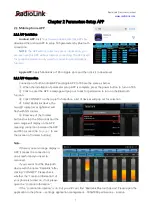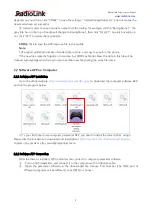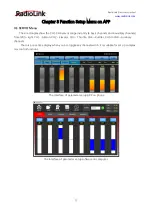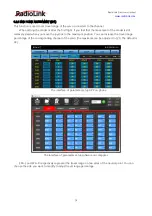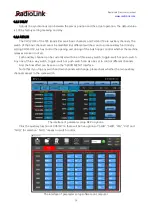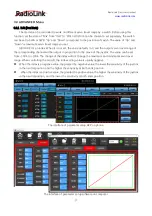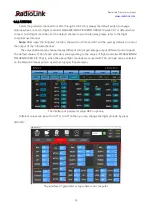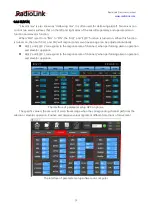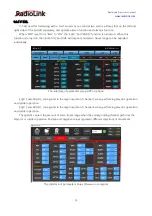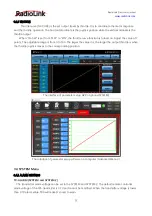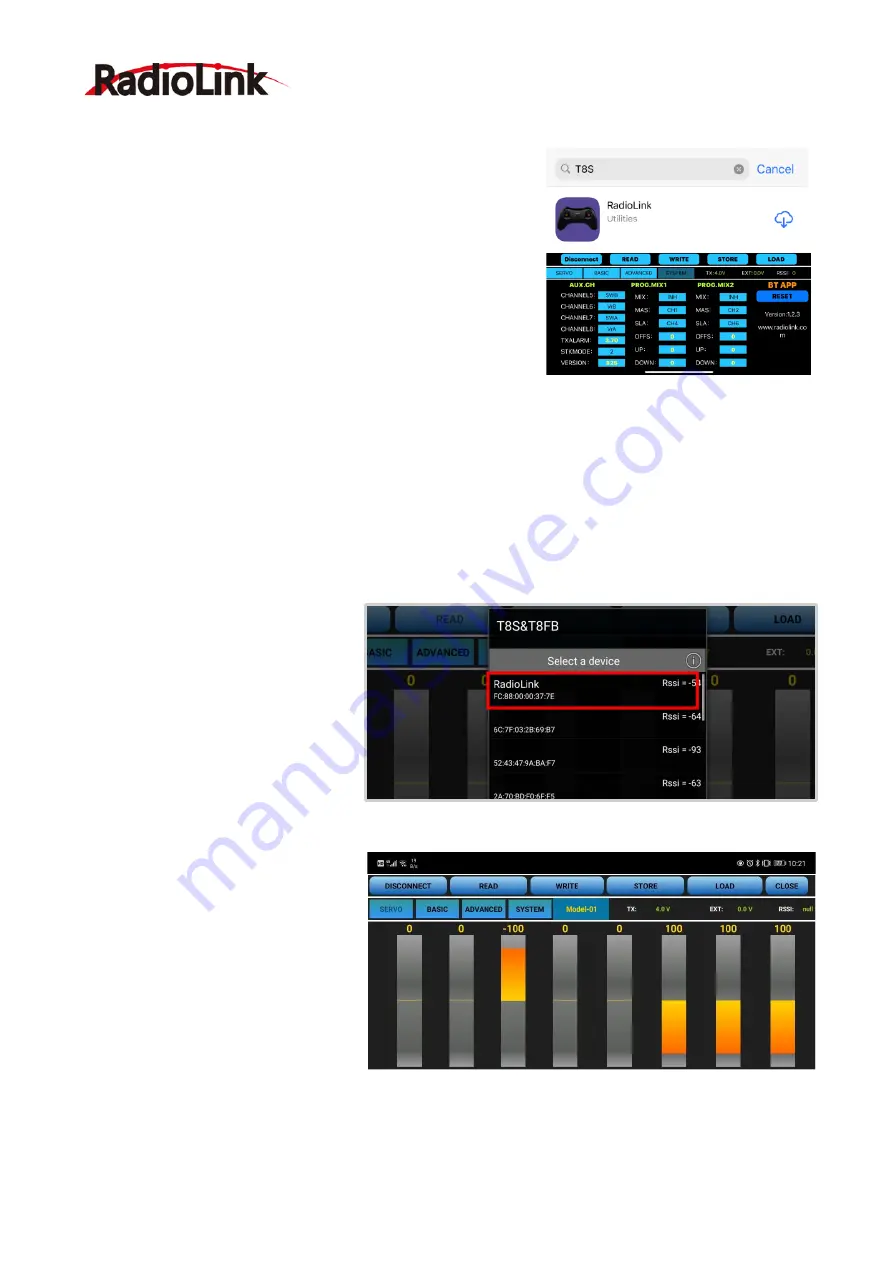
RadioLink Electronic Limited
7
Chapter 2 Parameters Setup APP
2.1 Mobile phone APP
2.1.1 APP Installation
Android APP:
Visit
https://www.radiolink.com/t8s_APPs
download the android APP to setup T8S parameters by Bluetooth
connection.
NOTE:
The APP will not collect any user's information, you
can even use this APP without Internet connecting. The APP asked
for Location Permission only used for connecting and telemetry
function.
Apple APP:
Search Radiolink or T8S in Apple store and then click it to download.
2.1.2 APP Connection
Connection of both Android APP and Apple APP to T8S are the same as below:
①
When the installation of parameter setup APP is complete, press the power button to turn on T8S.
②
Click to enter the APP, a message will pop out to ask for permission to turn on the Bluetooth
function.
③
Click CONNECT on the top left of interface, a list of devices will pop out for selection.
④
Select RadioLink device, the
two LED indicators at rightmost will
flash with DD sounds.
⑤
Press any of the trimmer
buttons to stop the DD sounds and the
servo range will display on the APP,
meaning connection between the APP
and T8S succeed (Go to
the location of trimmer buttons).
Note:
If there is no servo range display in
APP, it means the connection is
unsuccessful and you need to
reconnect.
If you cannot find the Bluetooth
device with the name
“Radiolink” after
clicking “
CONNECT
”. Please check
whether the “Location Information” of
your phone is turned on, if not, please
open the “Location Information”;
If the “
Location Information
” is on, but you still can’t find “Radiolink
Bluetooth
device”. Pl
ease open the
application in the phone --settings-application management--T8S&T8FB permissions--location