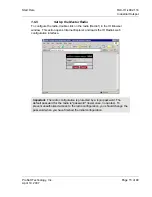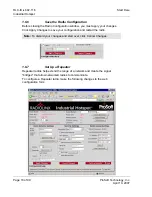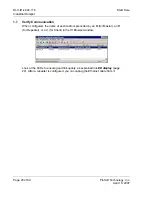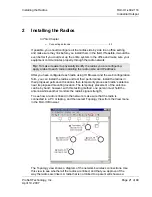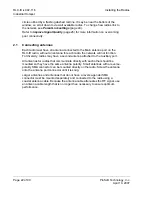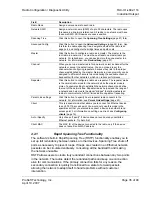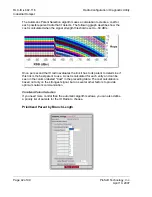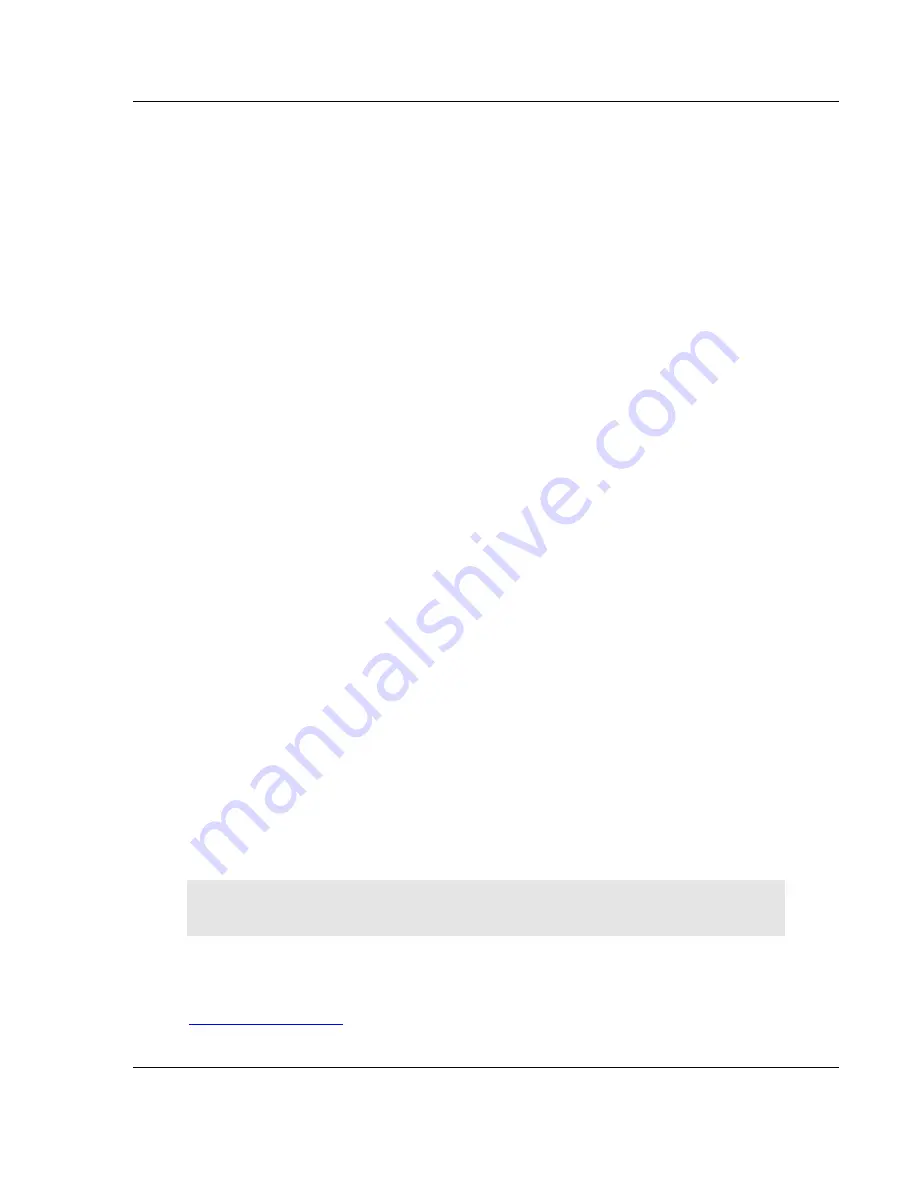
Radio Configuration / Diagnostic Utility
RLX-IH
♦
802.11b
Industrial Hotspot
ProSoft Technology, Inc.
Page 27 of 99
April 10, 2007
4
Radio Configuration / Diagnostic Utility
In This Chapter
¾
Radio
Status .......................................................................... 29
¾
Radio
Network settings .......................................................... 34
¾
Security
settings..................................................................... 45
¾
Radio
access settings ............................................................ 48
¾
Apply
Changes....................................................................... 52
¾
Cancel
Changes..................................................................... 52
¾
Factory
Defaults ..................................................................... 52
The RadioLinx Industrial Hotspot radio has a built-in Radio Configuration /
Diagnostic Utility (radio web configuration form) that allows you to configure the
radio from any computer that can connect to the radio, through a wired Ethernet
connection, or through a Wireless (WiFi) connection.
You can use Microsoft Internet Explorer on your network-enabled desktop
computer, laptop or Personal Data Assistant (PDA) to monitor and change the
settings within the RadioLinx Industrial Hotspot radio.
¾
To open the Radio Configuration / Diagnostic Utility
1
In the RadioLinx Industrial Hotspot Browser, select the radio to configure from
the list view or topography view, and then click the right mouse button to open
a shortcut menu.
2
On the shortcut menu, choose Connect. The Radio Configuration / Diagnostic
Utility will open in Microsoft Internet Explorer.
Or,
Double-click the selected radio to launch the Radio Configuration / Diagnostic
Utility.
You can also open the Radio Configuration / Diagnostic Utility directly from
Microsoft Internet Explorer.
Important:
Your desktop computer, laptop, or PDA must be connected to the
same network as the RadioLinx Industrial Hotspot radio.
1
Open Microsoft Internet Explorer.
2
In the address bar, type "
http://
", followed by the IP address for the radio,
and then click the "Go" button. For example,
http://192.168.6.10