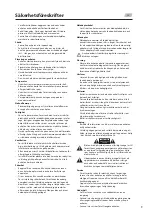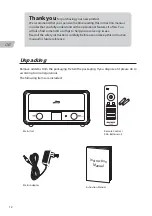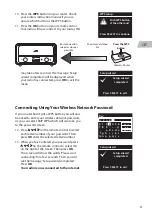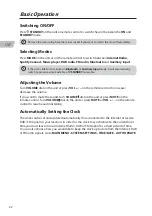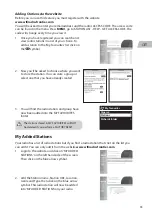20
GB
Your radio will now scan for your wireless network,
this may take a few seconds then a list of all the
wireless networks will appear on the screen.
8. Press or on the remote control to select
your wireless network. Then press OK.
The DAYLIGHT SAVINGS screen will now appear,
here you can choose if the set daylight saving ON
or OFF.
6. Press or on the remote control to select ON
or OFF. Then press OK.
Daylight saving
Daylight savings
ON
OFF*
Network settings
Keep network connected?
YES
NO*
SSID
[WPS]Home Network
Guest
[Rescan]
[Manual config]
SSID
Push button
>
Pin
>
Skip WPS >
Connecting using the WPS button on your Router
Connecting using the WPS (Wi-Fi Protected Setup) button on your router is a quick and easy
way to connect your radio without having to type in a password.
If your router has a WPS button you will notice [WPS] at the front of your network name.
If you don’t see your wireless network scroll
down to rescan and try again or you may need
to move your radio closer to your wireless
router, the closer the better.
9. Press on the remote control to select ‘Push
button’ then press OK.
You will now see a message on the screen telling
you to press the WPS button on your router.
To connect your radio to your router using the WPS button follow the instructions
below (
Connecting Using the WPS button on your Router)
.
OR
To connect your radio to your router using your password follow the instructions
on the next page (
Connecting Using Your Wireless Network Password).
7. To Enable Spotify playback in non-internet
modes (i.e. DAB radio, FM radio, Bluetooth
and Aux in) and STANDBY mode, select YES
and then press OK. Select NO and then press
OK to keep network disconnected.