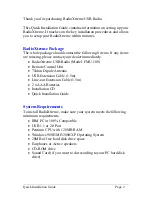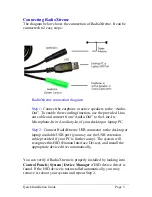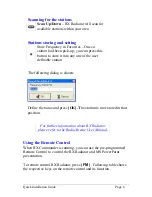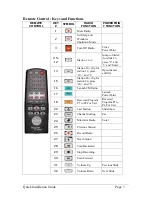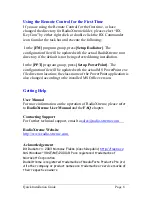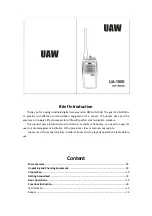Quick Installation Guide
Page 3
Connecting RadioXtreme
The diagram below shows the connection of RadioXtreme. It can be
connected in 2 easy steps :
RadioXtreme connection diagram
Step 1
: Connect the earphone or active speakers to the “Audio-
Out”. To enable the recording function, use the provided Line-
out cable and connect from “Audio-Out” to the Line-In,
Microphone-In or Auxiliary-In of your desktop or laptop PC.
Step 2
: Connect RadioXtreme USB connector to the desktop or
laptop available USB port (you may use the USB extension
cable provided if your PC is further away). The system will
recognize this HID (Human Interface Device), and install the
appropriate device driver automatically.
You can verify if RadioXtreme is properly installed by looking into
Control Panels | System | Device Manager
if HID device driver is
found. If the HID device is not installed automatically, you may
remove it, reboot your system and repeat Step 2.