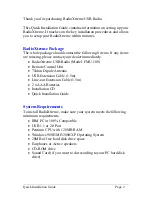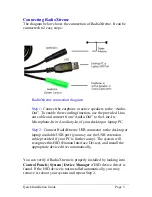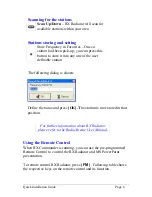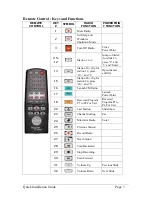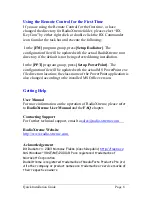Quick Installation Guide
Page 7
Remote Control : Keys and Functions
REMOTE
CONTROL
KEY
#
SYMBOL
RADIO
FUNCTION
POWERPOIN
T FUNCTION
1
Mute Radio
2
Set Sleep and
Windows
Shutdown Mode
3
Turn Off Radio
Close
PowerPoint
4 to
12
Station 1 to 9
Jump to Slide #
(for slide 23,
press “2” and
‘3’ and ‘Enter’
13
Station 10+ (Eg for
station 12, press
‘10+’ and ‘2’
Open the last
edit file
15
Station 20+ (Eg for
station 20, press
‘20+’ and ‘0’
16
Launch FM Radio
17
Launch
PowerPoint
18
Reserved Program
P1 to P4 For User
Reserved
Program P1 to
P4 For User
22
Last Station
SlideShow
23
Channel Surfing
Esc
24
Minimize Radio
Enter
25
Previous Station
26
Record Radio
27
Next Station
28
Scan Backward
29
Stop Recording
30
Scan Forward
31
Volume Up
Previous Slide
32
Volume Down
Next Slide