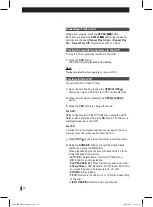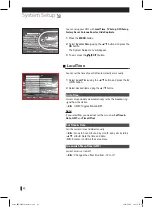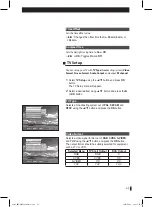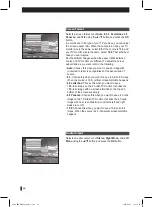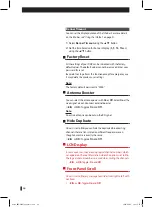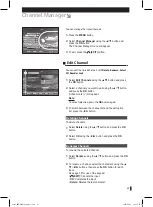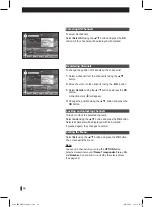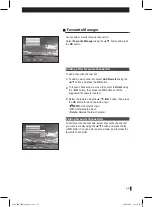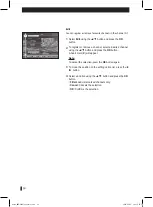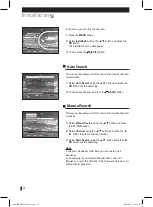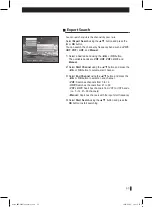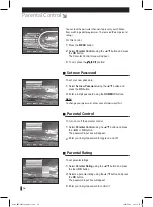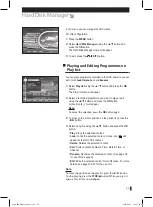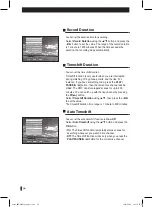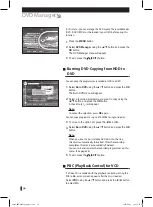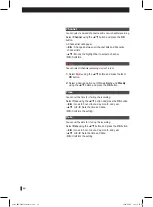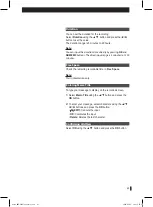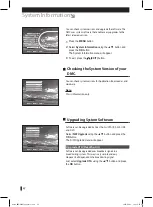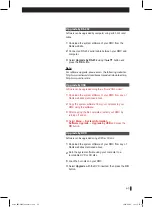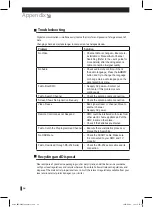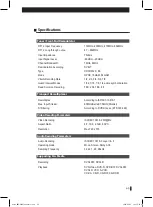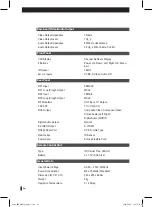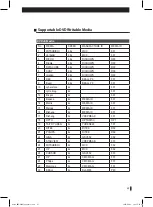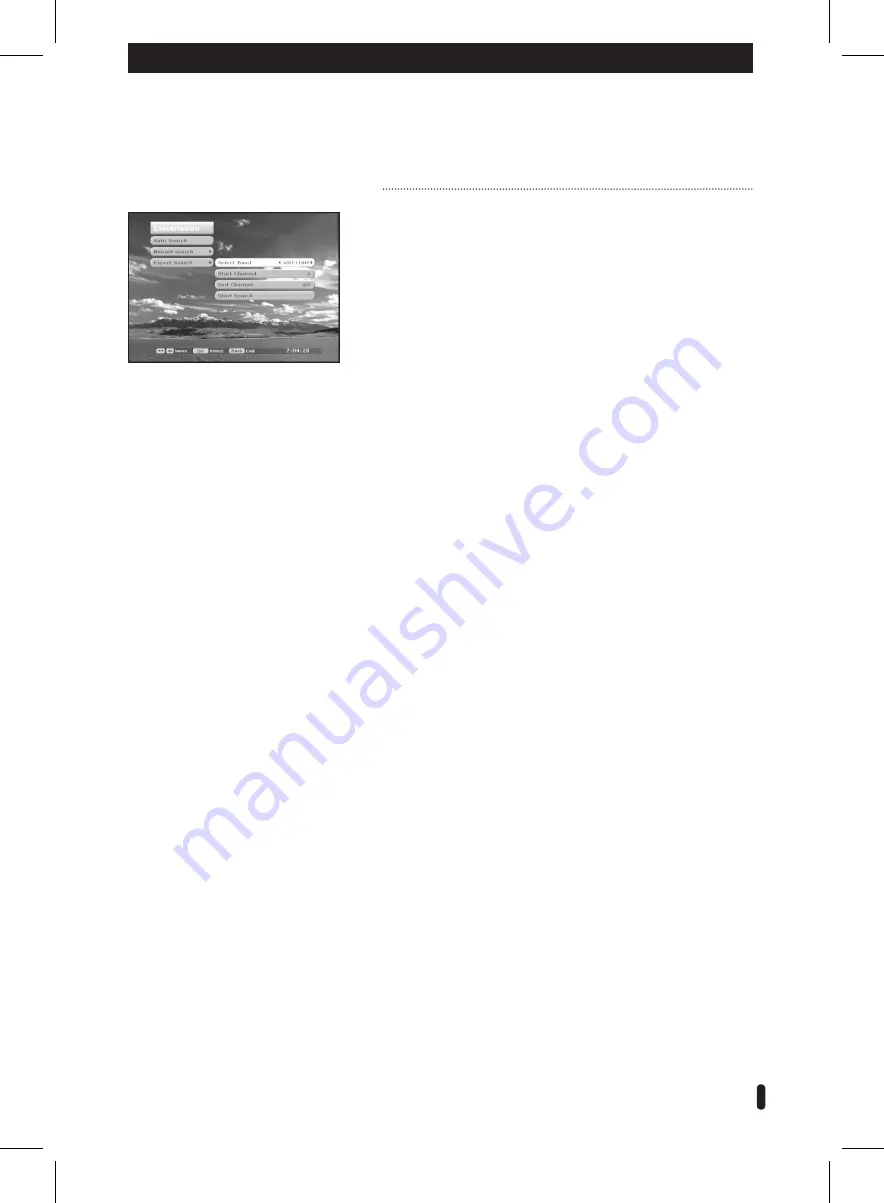
53
Expert Search
You can search and store the channels by your taste.
Select
Expert Search
using the ▲/▼ button and press the
► or
OK
button.
You can search the channel by frequency band such as
VHF
,
UHF
,
VHF
+
UHF
, and
Manual
.
1
Select a desired band using the ◄/► or
OK
button.
The available bands are
VHF
,
UHF
,
VHF + UHF
, and
Manual
.
2
Select
Start Channel
using the ▲/▼ button and press the
◄/► or
OK
button to select a start channel.
3
Select
End Channel
using the ▲/▼ button and press the
◄/► or
OK
button to select an end channel.
•
VHF:
Searches channels from 5 to 12.
•
UHF:
Searches channels from 21 to 69.
•
VHF + UHF:
Searches channels from VHF to UHF bands.
(i.e. 5 ~12, 21~69 channels)
•
Manual:
Searches channels with the input start frequency
4
Select
Start Search
using the ▲/▼ button and press the
OK
button to start searching.
Radix_DMC-4000T_Chapter2.indd 53
2006-09-29 ソタネト 5:55:57