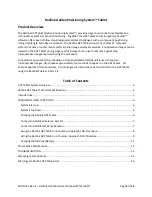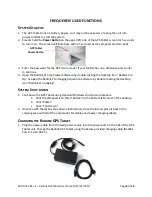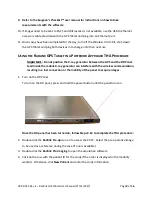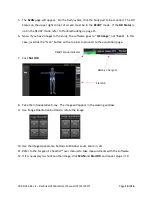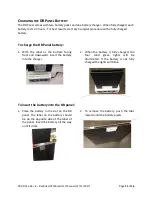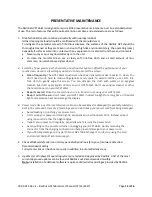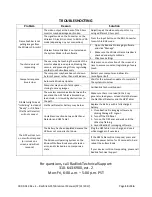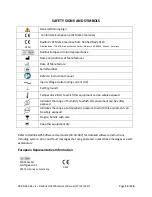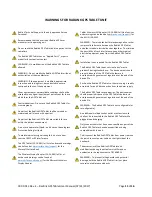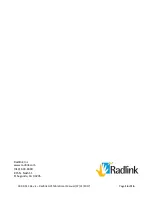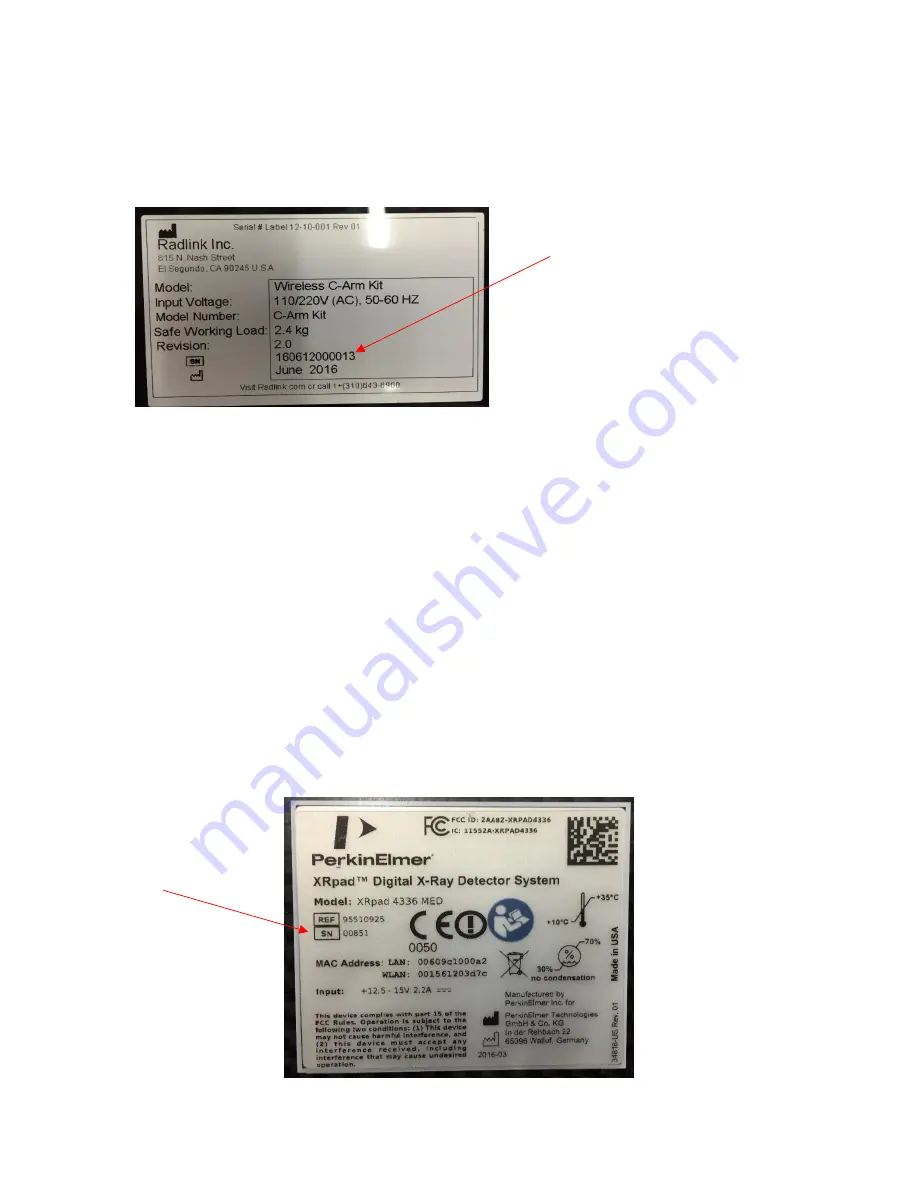
00.09-013 Rev. E – Radlink GPS Tablet User Manual (07/31/2017)
Page 7 of 16
C
ONNECT TO
R
ADLINK
W
IRELESS
C-A
RM
K
IT
1.
First, identify the last 4 digits of the Serial Number of the Radlink Wireless C-Arm Kit that
you are trying to connect to. Make sure the device is powered on, and the green power
light is illuminated
2.
Once the GPS Tablet is powered-on and Windows has booted, prior to opening the Radlink
Pro Imaging Software, click on the “Internet Access” icon in the bottom right corner of the
desktop
3.
Scroll through the list of available wireless networks and select the network titled
“RadlinkWCAXXXX”, where the XXXX represents the last 4 digits of the Wireless C-Arm Kit’s
serial number.
4.
The password for the network will be “radlinkwca”
5.
Confirm the network shows “No Internet, Secured” under the wireless network name
6.
Open the Radlink Pro Imaging software and ensure the system-mode is properly set by
clicking “Manage” in the upper right, and then selecting “Wireless Frame Grabber” for the
System Mode inside the software. Click the “Test” button and verify it is “Ready”.
7.
Click “Save Settings” in the bottom right corner, and go to “Select Study” to begin
C
ONNECT TO
R
ADLINK
F
LAT
P
ANEL
D
ETECTOR
1.
First, identify the 5 digits of the Serial Number of the Radlink Flat Panel Detector that you
are trying to connect to. Make sure the FPD is powered on, and the blue power light is
illuminated on the power button