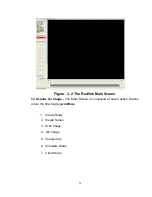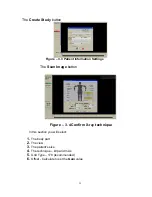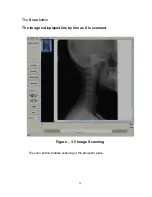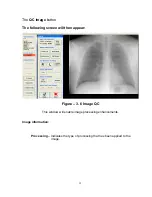The
“Purge Files Older Than:”
drop down list is the number of days that
images will be retained in the Archive before being automatically deleted.
This retention policy also applies to log file entries. Thus all logging entries
older than that period will be removed as well.
The
“Sync. Database”
button should be used to synchronize the database
tables based upon the current image directory contents. This action can be
lengthy depending upon the number of images in the archive. The progress
bar on the screen with a “number of files” counter displays the current status
of the database synchronizing process.
The
“Archive Directory”
location can be changed by clicking the Folder Icon
to the right. Changing the Archive location will automatically synchronize the
database based on the new archive directory contents. Please note that this
capability previously was located on the destination settings screen.
The
“Backup Database”
button will backup the SQL database. It is useful to
periodically backup the database as most user settings are contained in the
database. The backed up database is called “Backup” and is located in the
Radlink installation directory (Typically c:\program files\eRadlink\backup”.
The
“ Restore Database”
button is used to restore the database
from a previous backup. The action deletes the current Radlink Database
then restores it with the last backup. The backup file is called “backup” and is
located in the Radlink installation directory. The database is automatically
synchronized upon the completion of the database restore process.
The
“Purge Old Files”
button purges images and log file entries older than
the retention period. This action is automatically performed upon Radlink
application startup. It is also automatically performed once per day in
unattended router operation.
46