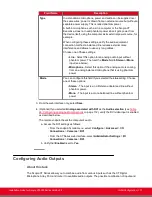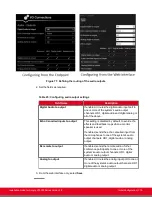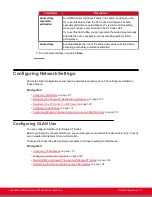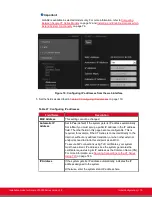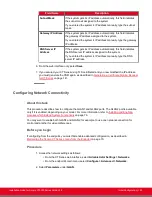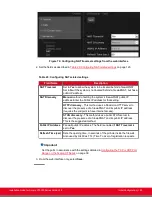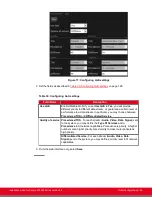outputs forms a matrix, which is depicted in the Scopia XT Series system menus (
Sources of audio input include the following:
• XT Digital Microphone Array Pods
• Analog audio input
• Remote audio coming from other participants in the videoconference
Important:
The audio from the analog inputs and microphones can be mixed and echo-cancelled, and routed to
one or more of the following audio outputs:
• Monitor speakers or other device connected to the HD1 port with an HDMI cable.
• The analog output or the analog/optical port connected to a speaker or a device like a recorder.
A typical audio configuration, depicted in
Figure 71: Defining the routing of the audio outputs
115, would be:
• Route the remote audio to the speakers of one of the monitors (HD1), so you can hear the other
conference participants.
• Typically, you do not route the local microphone to a speaker, since you can hear your own voices
in the room. This will avoid feedback loops.
• If you are showing a presentation on your computer and it includes sound, route the sound of the
computer to the analog input connector.
Before you begin
If configuring from the endpoint, you must first enable advanced configuration, as described in
Maintaining the Scopia XT Series Locally from the Endpoint
on page 73.
Procedure
1. Access the audio output settings as follows:
• From the endpoint's main menu, select
Configure > Advanced > I/O connections >
Audio - Outputs > General
.
• From the XT Series web interface, select
Administrator settings > I/O connections >
Audio - Outputs > General
.
Installation Guide for Scopia XT5000 Series Version 3.2
Initial Configuration | 114