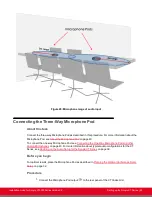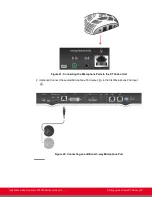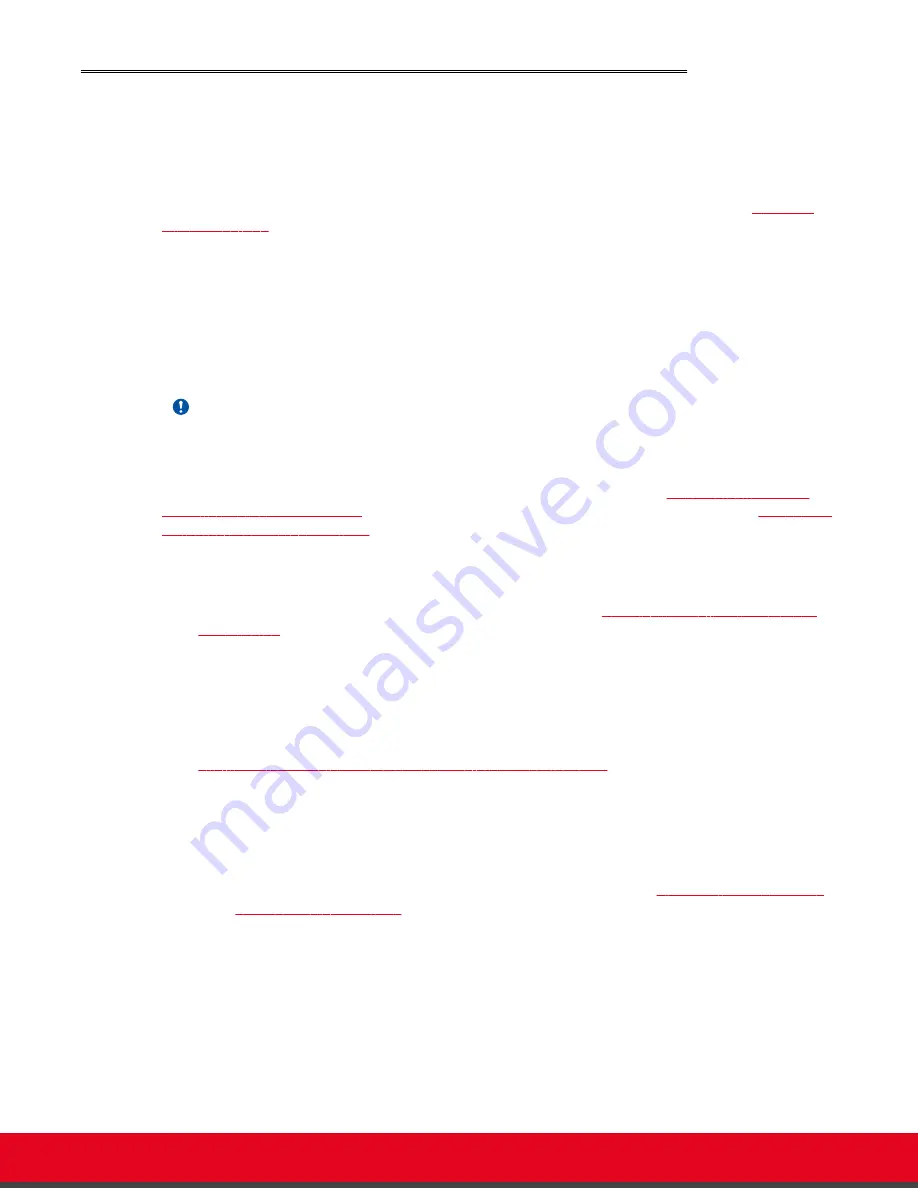
Connecting the One-Way Microphone Pod and other Analog
Microphones
About this task
You can connect the one-way Microphone Pod. For details about the Microphone Pod, see
When the Microphone Pod is not sufficient for covering the room, you can use an external analog/optical
microphone. This is typically only done for large-room configurations.
When connecting either the one-way Microphone Pod or another analog/optical microphone, you cannot
share audio content from your PC with remote participants, since the port used to connect your PC's
audio output is also used to connect an external microphone. To hear both the audio from your computer
and the Microphone Pod, either connect the three-way Microphone Pod and your computer output, or
use an external mixer device.
Important:
The XT Codec Unit’s analog audio input supports either a balanced or unbalanced line microphone. A
balanced line microphone reduces audio disruptions from other devices such as cellular phones.
For more information about typical audio configurations for the XT Series, see
Setup for the Scopia XT Series
on page 39. To connect the three-way Microphone Pod, see
on page 42.
Before you begin
• For optimal results, place the Microphone Pod as described in
Planning the Optimal Conference
• For very large conference rooms using multiple microphones, or to share both audio output from
the computer and audio from the microphone during a call, you need to acquire audio mixers from
third-parties. An audio mixer can connect multiple microphones, mix them, cancel the echo and
generate a single audio stream that feeds into the audio inputs of your XT Codec Unit.
You can use, for example, Clear One audio mixers, which have been tested with the XT Series:
http://www.clearone.com/professional_conference_system.html
Make sure the microphone mixer provides these connectors: an analog audio I/O (mini jack 3.5”)
connector and a digital optical connector with a mini-TOSlink adapter.
Procedure
1. Connect the one-way Microphone Pod to the analog audio input (
on page 45).
Installation Guide for Scopia XT5000 Series Version 3.2
Setting up the Scopia XT Series | 44