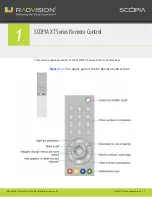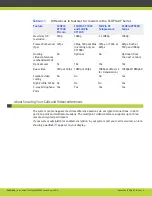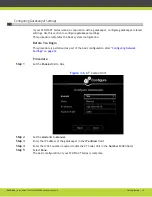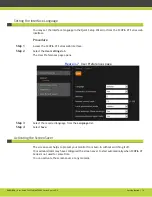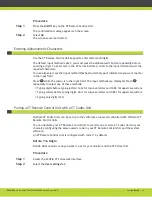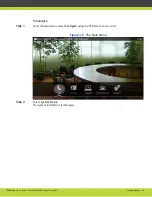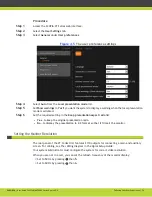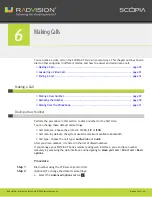Getting Started | 15
RADVISION | User Guide for SCOPIA XT5000 Series Version 3.0
Procedure
Step 1
Press the On/Off key on the XT Remote Control Unit.
The confirmation message appears on the screen.
Step 2
Select No.
The screen saver is activated.
Entering Alphanumeric Characters
Use the XT Remote Control Unit keypad to enter letters and digits.
The default input method is abc1: you must press the alphanumeric button repeatedly before
entering a digit. To enter text in the XT Series interface, scroll to the input field and enter the
required characters.
You can also select another input method that best suits the type of information you want to enter
in the input field.
Press
while the cursor is in the input field. The input methods are displayed. Press
repeatedly to select one of these methods:
•
Typing digits before typing letters: 1abc for lowcase letters and 1ABC for uppercase letters.
•
Typing letters before typing digits: abc1 for lowcase letters and ABC1 for uppercase letters.
•
Typing only digits (123).
Pairing a XT Remote Control Unit with a XT Codec Unit
Multiple XT Codec Units can be set up in the conference room and controlled with different XT
Remote Control Units.
You can dedicate your XT Remote Control Unit to monitor one or more XT Codec Units of your
choice by configuring the same numeric code in your XT Remote Control Unit and the system
software.
An XT Remote Control Unit is configured with code 11 by default.
Before You Begin
Decide what numeric code you want to use for your monitor and the XT Codec Unit.
Procedure
Step 1
Access the SCOPIA XT Series web interface.
Step 2
Select the User settings tab.