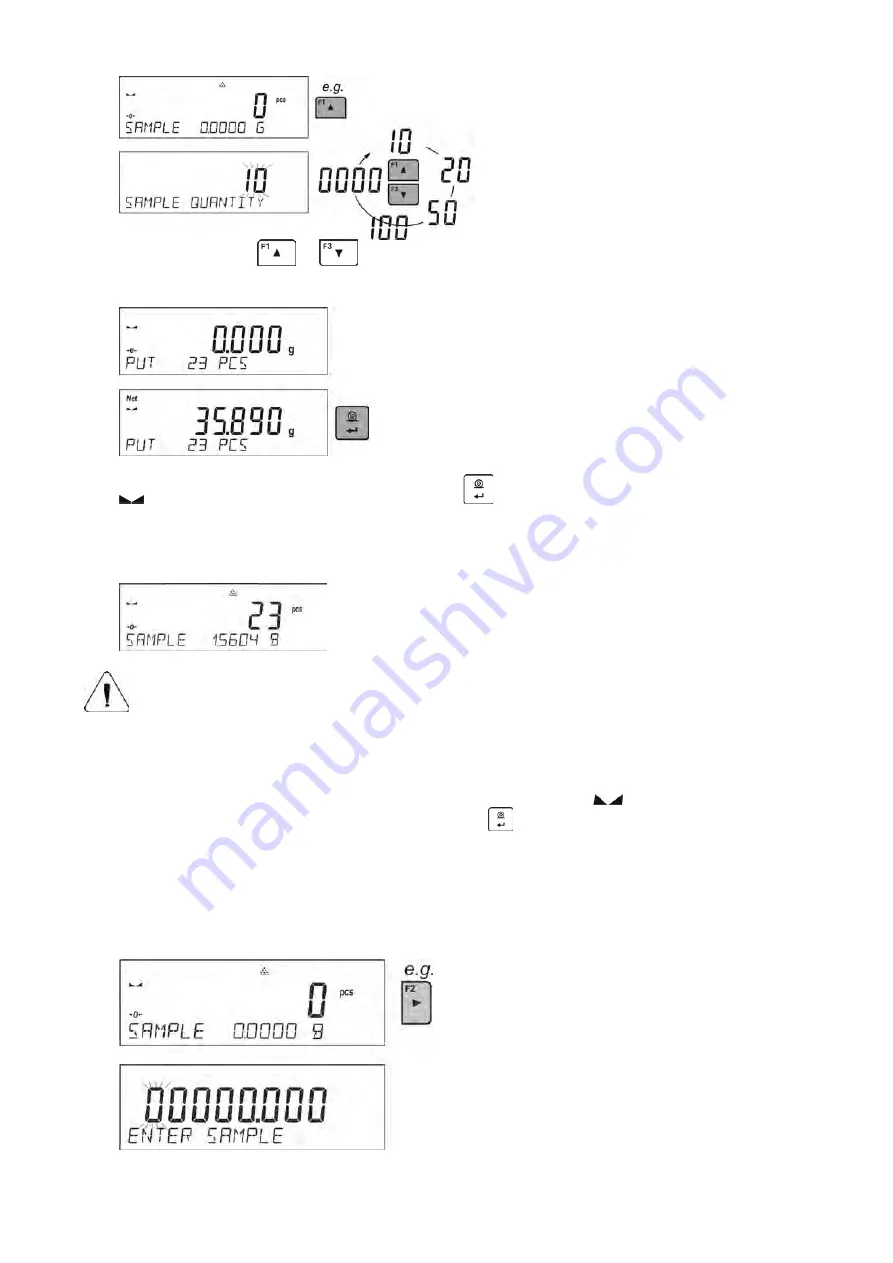
- 49 -
•
Use arrow buttons
or
to select the correct sample quantity.
•
For optional quantity variable (displayed value <0000>) enter any number using arrow buttons
•
Confirm selected sample quantity, confirmation message - <
PLACExx PCS
> - shall be seen.
•
Place the declared number of pieces in the container and when the result is stable (the symbol
is displayed) confirm the mass by pressing
button,
•
The balance software automatically counts a single piece mass and enters the mode <
PARTS
COUNTING
> displaying the number of pieces which are on the pan (
pcs
). In the bottom line, a
single piece mass value is shown (if the option has been selected for <
INFORMATION
>
function).
CAUTION!
Remember that:
•
The total mass of all the pieces put on the weighing pan must not be greater than the balance maximum
weighing range.
•
The mass of a single piece cannot be lower than
0.1 reading unit
of the balance. If this condition is not
met, the balance displays message:
<Single part mass too low>
.
•
While determining the number of pieces, wait for the stability pictogram
, next confirm the quantity.
•
You can confirm the declared quantity by pressing
button only after the stability pictogram is
displayed. Otherwise, the balance will not accept the measurement.
11.3.3. Setting the Reference Mass: Entering Mass Value
Procedure:
•
Press F button to which the function <
ENTER SAMPLE
> is assigned, wait to see the editing
window <
ENTER SAMPLE
>
•
Use arrow buttons to enter the known weight value of a single piece.
Summary of Contents for AS R2.PLUS
Page 6: ...6 1 GENERAL INFORMATION 1 1 DIMENSIONS AS PLUS series PS 200 2000 PS 1000 PS 2100 PS 10100...
Page 97: ...97...
Page 98: ...98...
















































