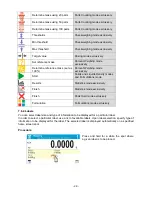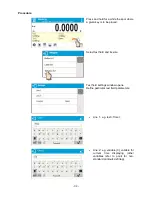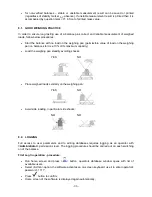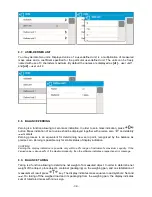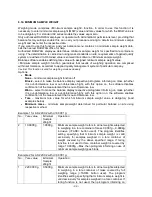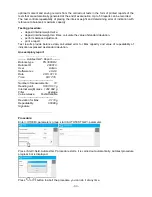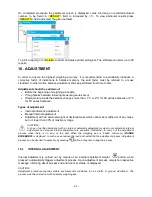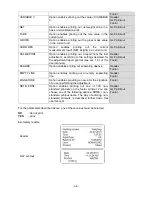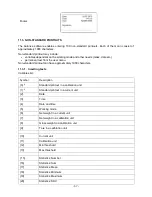- 42 -
balance zeroes automatically, marker of stable measurement result –
,
and precise zero marker –
are displayed.
If AUTOZERO function is enabled, then each weighing process starts from precise zero point. There
are, however, some cases when this function can be a disturbing factor for the measuring process;
e.g. very slow placing of a load on the weighing pan (load adding). Here, zero indication correction
can also correct actual indication of loaded mass.
Last digit display
Function enables displaying the last digit of decimal place for a weighing result. There are three
available options:
•
Always: all digits visible,
•
Never: last digit is not displayed,
•
When stable: last digit is displayed only for a stable weighing result.
Balance ambient conditions
Parameter relating to ambient and environmental conditions in which the balance operates. There
are two options: STABLE and UNSTABLE. Selecting STABLE mode makes the balance work much
faster, i.e. weighing takes much less time than for UNSBABLE mode. If the ambient conditions are
unstable it is recommended to use UNSTABLE mode. By default, the parameter is set to STABLE
option.
8.11. PROXIMITY SENSORS
The balance features two proximity sensors enabling touch-free balance control.
The software detects two motions performed around the sensors:
1. hand in a close vicinity to the left sensor <Left sensor>,
2. hand in a close vicinity to the right sensor <Right sensor>.
Each motion can trigger optional balance function. For available functions list refer to point 7.6.1.
Upon completed configuration procedure, the software runs function assigned to a particular
proximity sensor having detected motion around it. To provide correct operation, it is necessary to set
the right proximity sensors sensitivity (read point 9 for detailed instruction).
8.12. AUTOTARE
Autotare is used for quick determination of net weight for loads with different tare values, wherein
they are measured one after another.
When the function is active (<AUTOTARE> parameter set to <YES> option), the operating process
takes the following steps:
•
Make sure that the weighing pan is empty and press button responsible for zeroing,
•
Put product packaging on a weighing pan (packaging weight value must be greater than set
AUTO THRESH value),
•
After measurement stabilization,
automatic taring
of the packaging mass proceeds (
Net
marker appears in the upper part of the display),
•
Put product that is to be packed into the packaging;
•
The display shows net weight of the product;
•
Take off the product together with the packaging;
•
The balance cancels tare value (packaging weight recorded in balance storage during the first
step of the operating process) after the gross mass value (set in
<AUTO THRES>
parameter)
has been exceeded; the entered tare value is cancelled automatically (
Net
marker disappears
from the top section of the display), net weight is displayed;
•
Put packaging of the next product on a weighing pan, automatic taring of the packaging weight
proceeds after measurement stabilization (
Net
marker appears in the top section of the
display);
•
Put a next product that is to be packed.
Summary of Contents for AS X2 Series
Page 7: ...7 1 GENERAL INFORMATION 1 1 DIMENSIONS AS X2 series PS X2 series...
Page 8: ...8 APP X2 series WLC X2 series...
Page 96: ...96 Status Completed Signature...
Page 132: ...132...