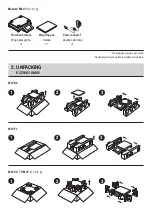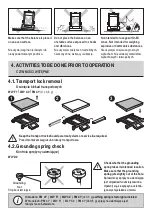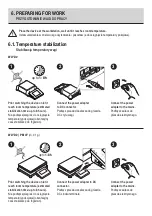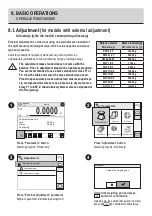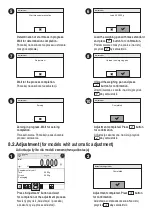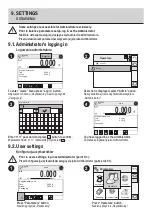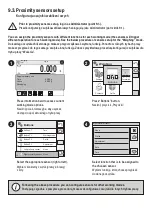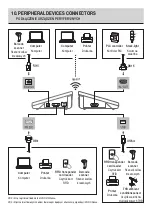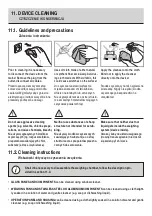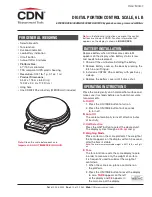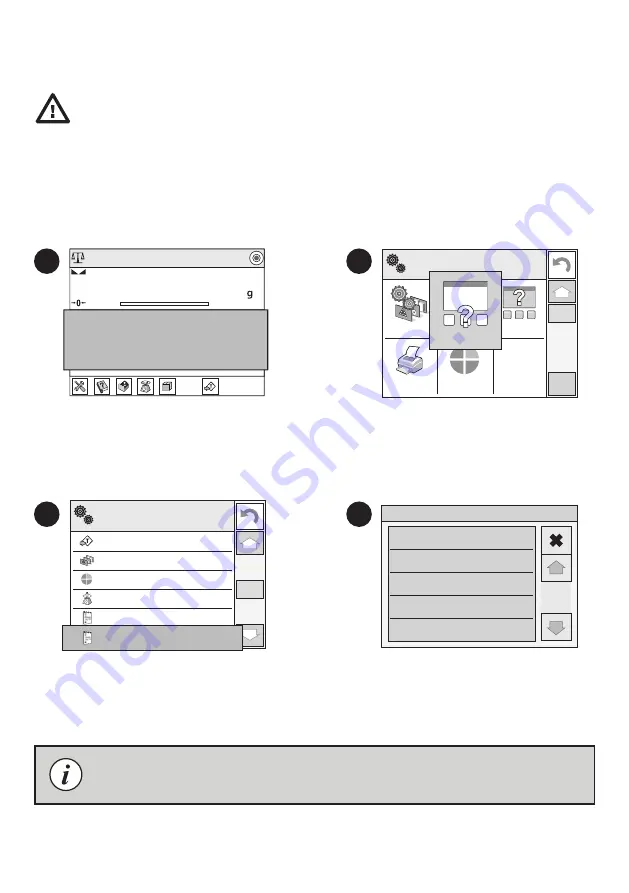
3
4
S of t k ey 7
T ar e
7
8
B utton F 1
W or k ing mode
B utton F 2
P r of il e
B utton F 3
Adjustment
L ef t p r of imity sensor
N one
R ig h t p r ocimity sensor N one
9
1 0
1 1
1 2
B uttons
1 2
R ig h t p r ocimity sensor N one
Right proximity sensor
N one
Prof ile
A d j ustment
Z ero
Tare
1
2
A d m in
Weighing
0%
Home
Supplementary unit
Tare
Gross
0.2 3 118 5 g
0.000000 g
Packaging
0.000
100%
Log in
Supplementary unit
Tare
Gross
0.000 g
0.000 g
Packaging
W eig h ing
P r intouts
P r of il e
S etting s
B uttons
I nf or mation
B uttons
Postępując zgodnie z powyższą procedurą, możesz skonfigurować czujniki dla innych trybów pracy.
Wybierz konkretny czujnik (prawy lub lewy)
z listy.
Przed konfiguracją czujników zbliżeniowych zaloguj się jako Administrator (patrz krok 9.1.).
Wybierz funkcję, którą chcesz przypisać
do danego czujnika.
Naciśnij pole informacyjne, aby uzyskać
dostęp do opcji aktualnego trybu pracy.
Naciśnij przycisk „Przyciski”.
Do każdego czujnika zbliżeniowego możesz przyporządkować wybraną funkcję.Ponadto w różnych trybach pracy
możesz przypisać do tego samego czujnika inną funkcję. Zobacz przykładową procedurę konfiguracji czujników dla
trybu pracy “Ważenie”.
Following the above procedure you can configure sensors for other working modes.
Select the appropriate sensor (right or left).
Select function that is to be assigned to
the choosen sensor.
Prior to proximity sensors setup, log in as Administrator (point 9.1.).
You can assign the proximity sensors with different functions for each working mode (the sensors will trigger
different operation for each working mode). See the below procedure of sensors setup for the “Weighing” mode.
Press information field to access current
working mode options.
Press “Buttons” button.
9.3. Proximity sensors setup
Konfiguracja czujników zbliżeni owych