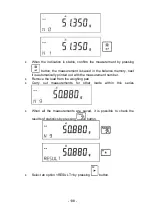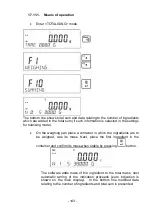- 151 -
Procedure:
−
Select <WIFI> communication port, next set appropriate values for the
parameter <P3.3.3 – NETWORK PARAMETERS: IP; MASK;
GATEWAY; PORT>
−
enter the parameter <P3.3.2 – SELECT NETWORK> and start the
procedure of searching for available networks by pressing
button.
Search procedure starts and after its completion the first network
detected by the balance appears in the bottom line.
−
Use
or
buttons to select the demanded network and press
button
−
Message <PASSWORD********> appears in the bottom line. Use a
computer keyboard connected to USB port to easily enter the case-
sensitive password. Enter the network password and confirm it by
pressing
button.
−
The balance software automatically guides the user through basic
network parameters such as: CHANNEL AUTO (YES/NO), IP, MASK,
GATE. Default parameter values are stored in the program. They can
be changed by the user according to his/her needs. Pay special
attention to <CHANNEL AUTO> parameter, when <YES> option is
selected, the balance Wi-Fi module automatically checks if the channel
remains unchanged, in case of modifications the module automatically
adjusts to the new router channel. For a router changing channels
automatically this option eliminates the need to modify Wi-Fi module
settings.
−
The balance returns to displaying parameter <P3.3.2 – SELECT
NETWORK>.
−
Upon entering a respective password the balance automatically
connects to the selected network.
−
Go to the parameter <P3.3.1 – STATUS>, message
<CONNECTIVITY> is displayed meaning that the balance is trying to
connect to the network using the settings.
−
When the balance connects to Wi-Fi network, the status changes to
<CONNECT>,
pictogram is displayed.
−
If the balance cannot connect to the network for a long time
(<CONNECTIVITY> status displayed), it is likely that network
parameters have been incorrectly entered.
−
Ensure that the settings are correctly entered, and repeat the
connecting process.
−
If this fails, contact your RADWAG service representative.