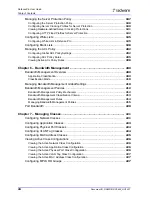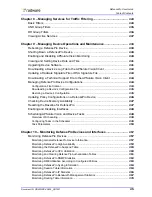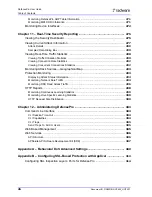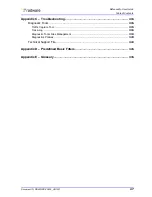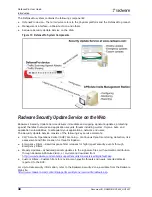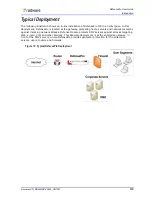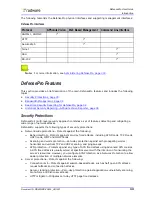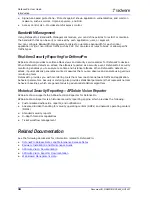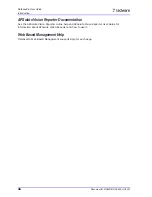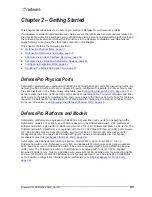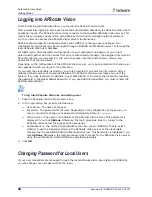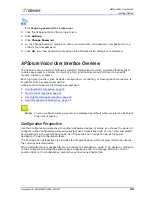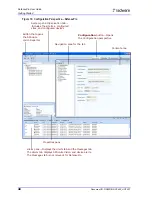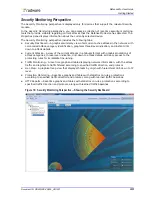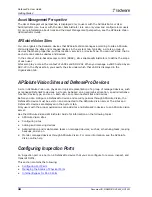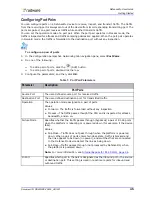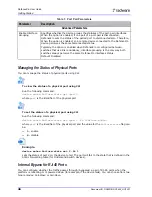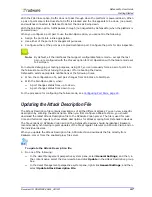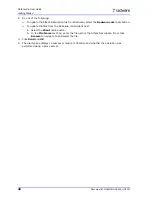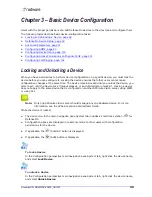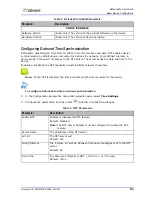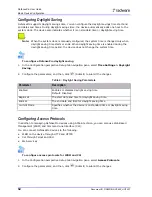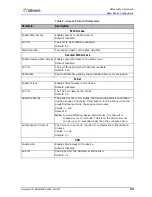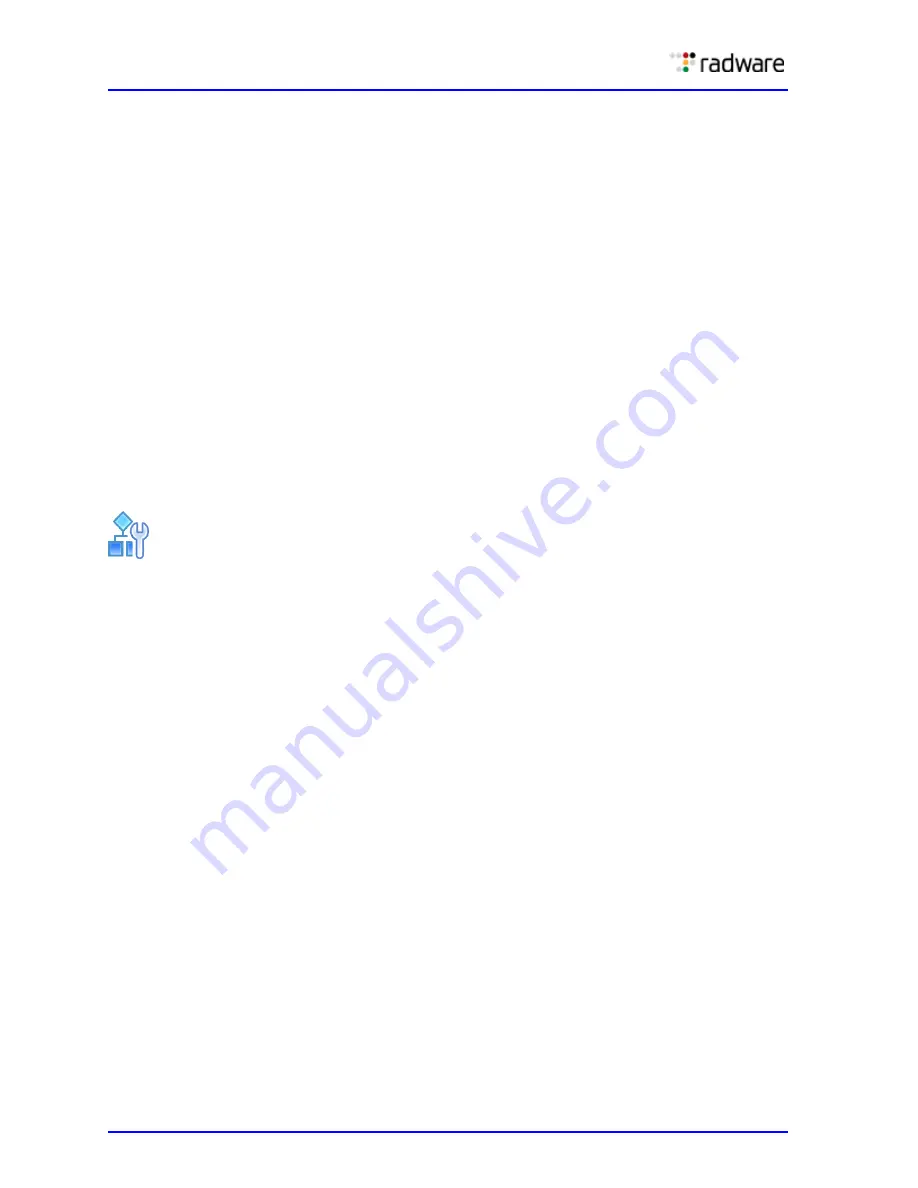
DefensePro User Guide
Getting Started
38
Document ID: RDWR-DP-V0602_UG1201
Logging into APSolute Vision
To start working with APSolute Vision, you log into the APSolute Vision client.
After successfully logging in with a username and authenticated password, the APSolute Vision client
application opens. The APSolute Vision client connects to the specified APSolute Vision server. This
means that you always works online with APSolute Vision and its managed network elements.
Up to 10 users can access the APSolute Vision server simultaneously.
APSolute Vision supports role-based access control (RBAC) to manage user privileges. Your
credentials and privileges may be managed through a RADIUS Authentication server or through the
local APSolute Vision user database.
For RBAC users, after successful authentication of your username and password, your role is
determined together with the devices that you are authorized to manage. The assigned role remains
fixed throughout your user session, and you can access only the content panes, menus, and
operations that the role allows.
Depending on the configuration of the APSolute Vision server, you may be prompted to change your
user password when you log in for the first time.
If you enter the credentials incorrectly, you are is prompted to re-enter the information. After a
globally defined number of consecutive failures, the APSolute Vision server locks you out of the
system. If you use local user credentials, a user administrator can release the lockout by resetting
the password to the global default password. If you use RADIUS credentials, you must contact the
RADIUS administrator.
To log into APSolute Vision as an existing user
1. Click the APSolute Vision Client program icon.
2. In the login dialog box, specify the following:
—
User Name—The name of the user.
—
Password—The password for the user. Depending on the configuration of the server, you
may be required to change your password immediately. Default:
radware
.
—
Vision Server—The name or IP address of the APSolute Vision server. This parameter is
displayed if you click Options. Otherwise, the login procedure tries to connect to the
APSolute Vision server that was specified previously.
—
Authentication—The method to authenticate the user: Local or RADIUS. That is, select
whether to use the credential stored in the APSolute Vision server or the credentials
managed by the specified RADIUS Authentication server. This parameter is displayed if you
click Options. Otherwise, the login procedure tries to connect to the APSolute Vision server
using the authentication method that was specified previously.
3. Click OK.
Changing Password for Local Users
If your user credentials are managed through the local APSolute Vision Users table (not RADIUS),
you can change your user password at the login.
Summary of Contents for DefensePro 6.02
Page 1: ...DefensePro User Guide Software Version 6 02 Document ID RDWR DP V0602_UG1201 January 2012 ...
Page 2: ...DefensePro User Guide 2 Document ID RDWR DP V0602_UG1201 ...
Page 20: ...DefensePro User Guide 20 Document ID RDWR DP V0602_UG1201 ...
Page 28: ...DefensePro User Guide Table of Contents 28 Document ID RDWR DP V0602_UG1201 ...
Page 116: ...DefensePro User Guide Device Network Configuration 116 Document ID RDWR DP V0602_UG1201 ...
Page 302: ...DefensePro User Guide Real Time Security Reporting 302 Document ID RDWR DP V0602_UG1201 ...
Page 308: ...DefensePro User Guide Administering DefensePro 308 Document ID RDWR DP V0602_UG1201 ...
Page 324: ...DefensePro User Guide Troubleshooting 324 Document ID RDWR DP V0602_UG1201 ...