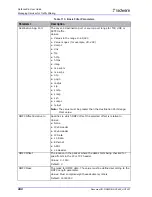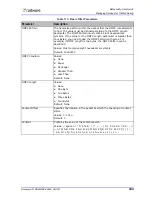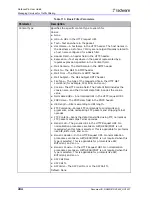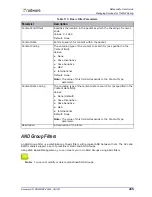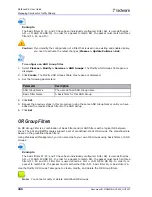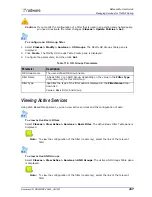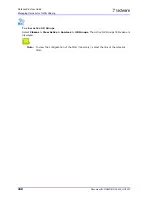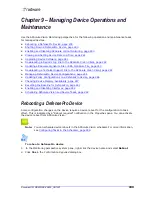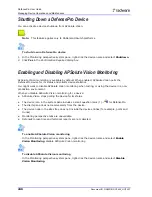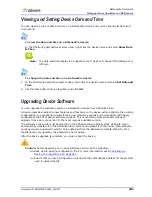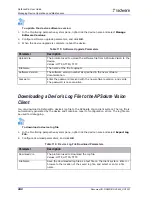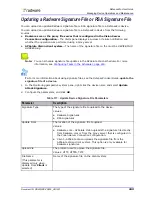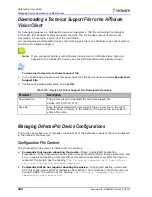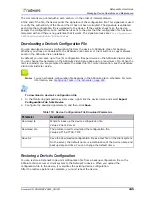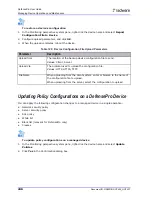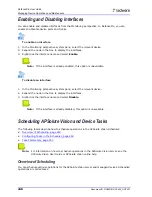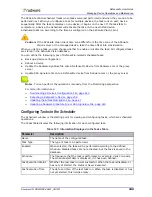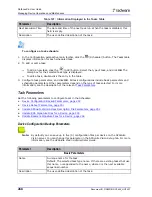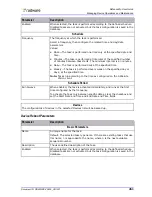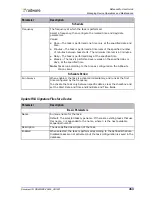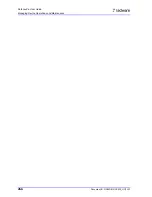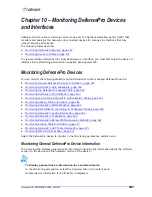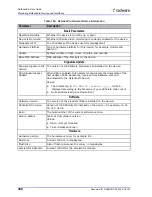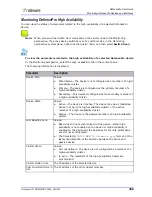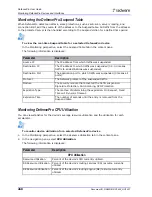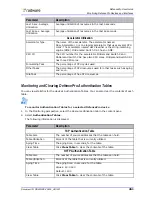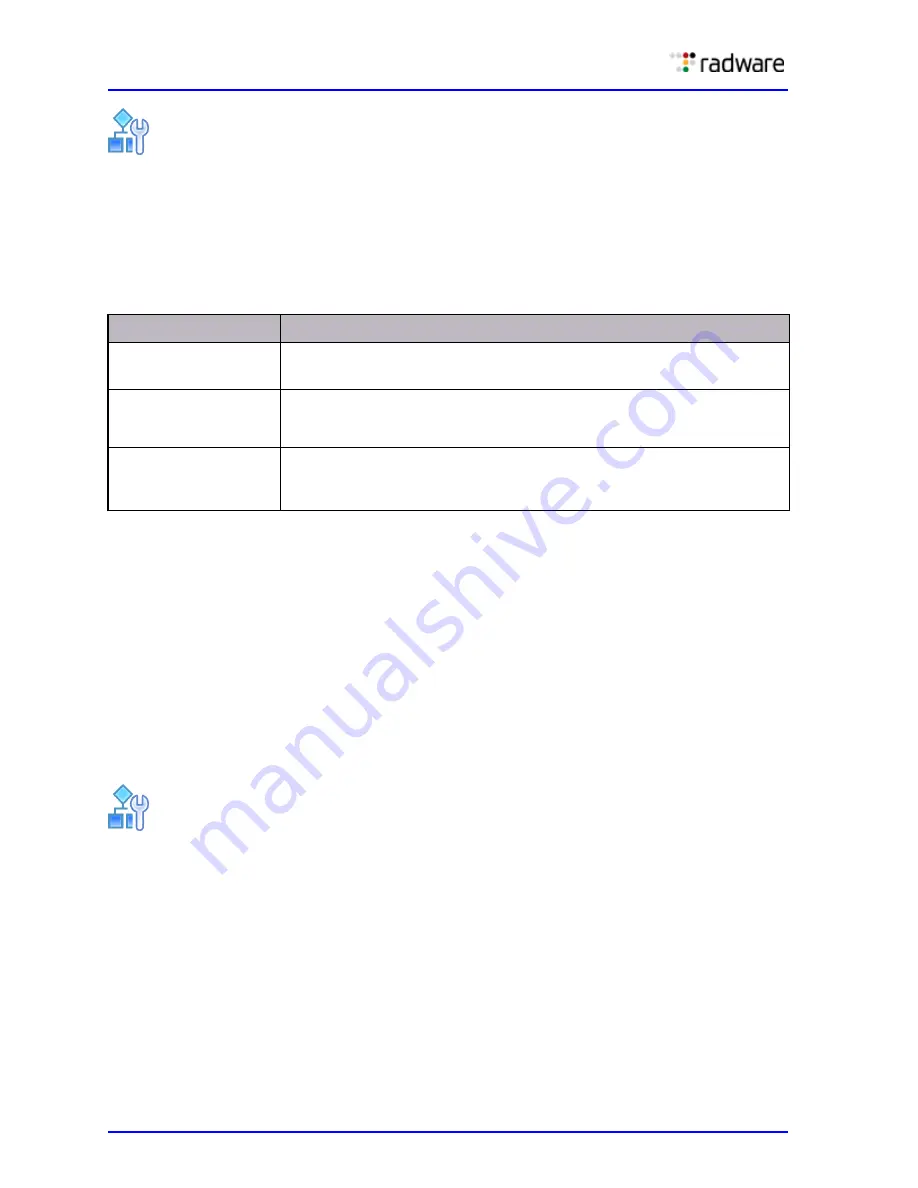
DefensePro User Guide
Managing Device Operations and Maintenance
246
Document ID: RDWR-DP-V0602_UG1201
To restore a device’s configuration
1. In the Monitoring perspective system pane, right-click the device name and select Import
Configuration File to Device.
2. Configure upload parameters, and click OK.
3. When the upload completes, reboot the device.
Updating Policy Configurations on a DefensePro Device
You can apply the following configuration changes to a managed device in a single operation:
•
Network security policy
•
Server security policy
•
ACL policy
•
White list
•
Black list (relevant for DefensePro only)
•
Classes
To update policy configurations on a managed device
1. In the Monitoring perspective system pane, right-click the device name and select Update
Policies.
2. Click Yes in the Confirmation dialog box.
Table 120: Device Configuration File Upload Parameters
Parameter
Description
Upload from
The location of the backup device configuration file to send.
Values: Client, Server
Upload Via
The protocol used to upload the configuration file.
Values: HTTP, HTTPS, TFTP
File Name
When uploading from the client system, enter or browse to the name of
the configuration file to upload.
When uploading from the server, select the configuration to upload.
Summary of Contents for DefensePro 6.02
Page 1: ...DefensePro User Guide Software Version 6 02 Document ID RDWR DP V0602_UG1201 January 2012 ...
Page 2: ...DefensePro User Guide 2 Document ID RDWR DP V0602_UG1201 ...
Page 20: ...DefensePro User Guide 20 Document ID RDWR DP V0602_UG1201 ...
Page 28: ...DefensePro User Guide Table of Contents 28 Document ID RDWR DP V0602_UG1201 ...
Page 116: ...DefensePro User Guide Device Network Configuration 116 Document ID RDWR DP V0602_UG1201 ...
Page 302: ...DefensePro User Guide Real Time Security Reporting 302 Document ID RDWR DP V0602_UG1201 ...
Page 308: ...DefensePro User Guide Administering DefensePro 308 Document ID RDWR DP V0602_UG1201 ...
Page 324: ...DefensePro User Guide Troubleshooting 324 Document ID RDWR DP V0602_UG1201 ...