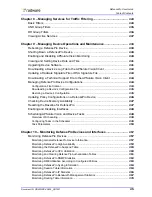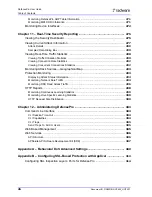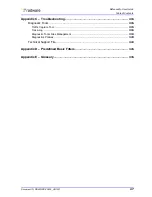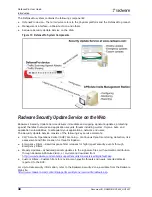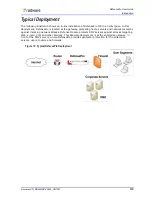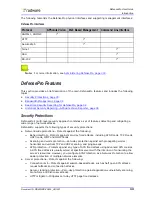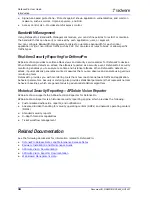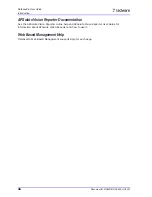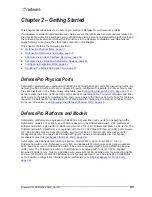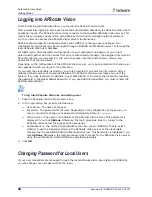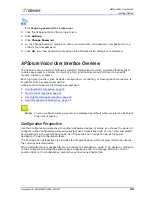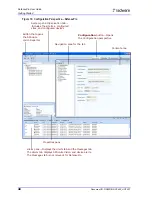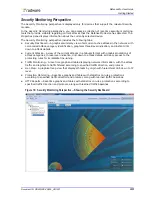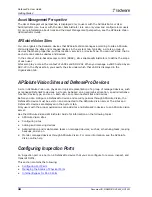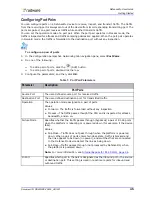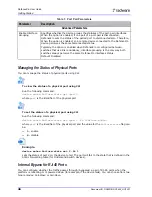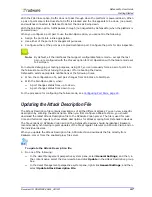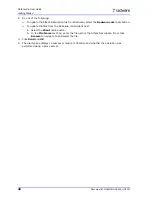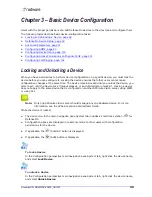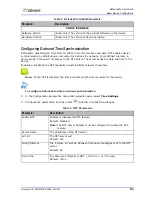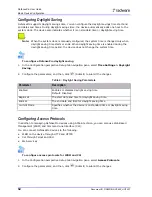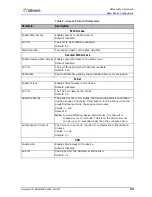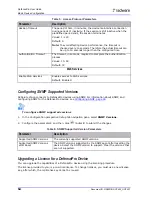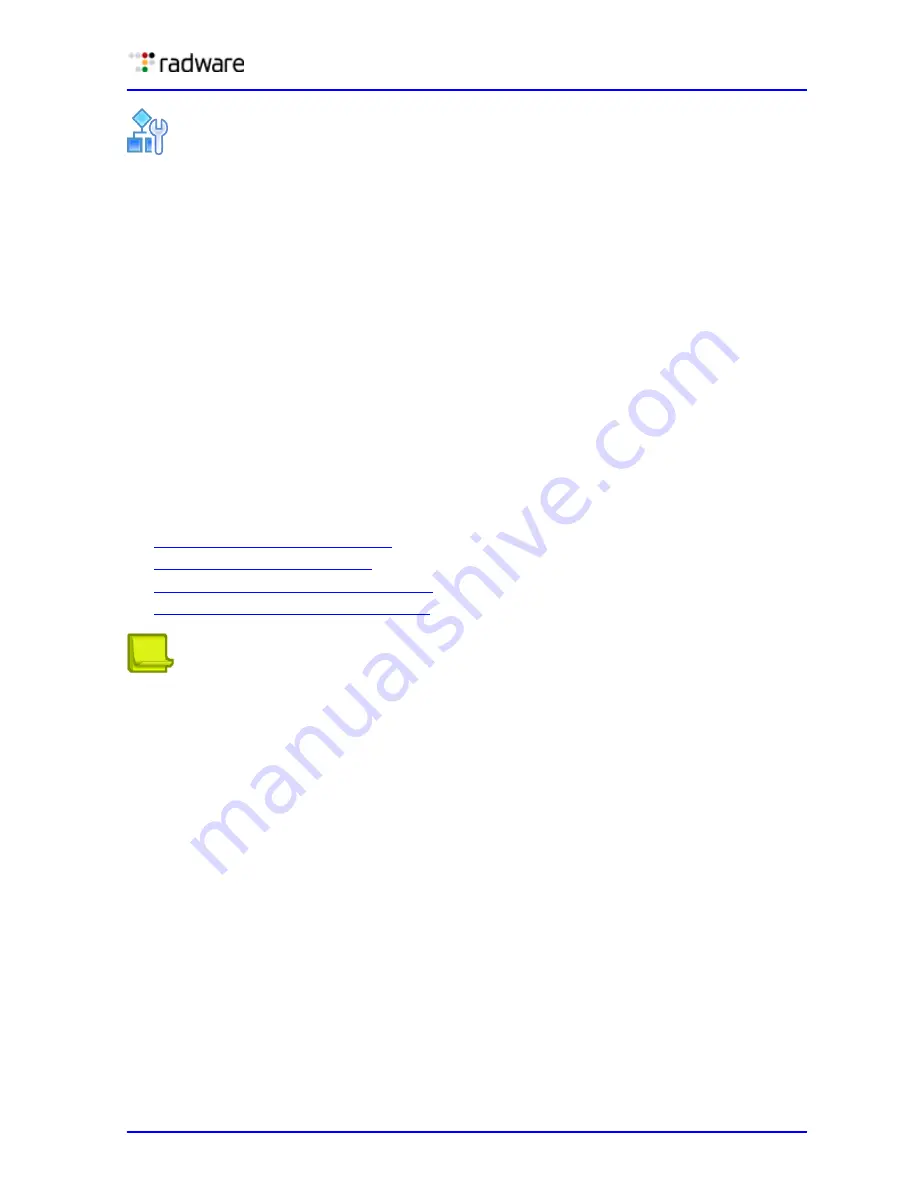
DefensePro User Guide
Getting Started
Document ID: RDWR-DP-V0602_UG1201
39
To change a password for a local user
1. Click the APSolute Vision Client program icon.
2. Click Options.
3. Click Change Password.
4. In the Change Password dialog box, enter your username, old password, new password, and
confirm the new password.
5. Click OK. Your new password is saved and the APSolute Vision dialog box is displayed.
APSolute Vision User Interface Overview
The APSolute Vision interface follows a consistent hierarchical structure, organized functionally to
enable easy access to options. You start at a high functional level and drill down to a specific
module, function, or object.
Each high-level function, such as device configuration, monitoring, or viewing real-time reports, is
accessible from a separate perspective.
APSolute Vision supports the following perspectives:
•
Configuration Perspective, page 39
•
Monitoring Perspective, page 41
•
Security Monitoring Perspective, page 43
•
Asset Management Perspective, page 44
Note:
You can configure which perspective is displayed by default when you start an APSolute
Vision client session.
Configuration Perspective
Use the Configuration perspective to configure Radware devices. Typically, you choose the device to
configure in the Configuration perspective system pane Organization tab. You can view and modify
device settings in the content pane tabs, which have their own navigation panes for easier
navigation through configuration tasks.
The Configuration perspective also includes the Properties pane, which displays information about
the currently selected device.
When APSolute Vision manages Alteon, you choose the standalone, vADC or VA device to configure
in the Configuration perspective system pane Organization tab. You manage ADC-VXs and the
hosted vADCs in the Configuration perspective system pane Physical tab.
Summary of Contents for DefensePro 6.02
Page 1: ...DefensePro User Guide Software Version 6 02 Document ID RDWR DP V0602_UG1201 January 2012 ...
Page 2: ...DefensePro User Guide 2 Document ID RDWR DP V0602_UG1201 ...
Page 20: ...DefensePro User Guide 20 Document ID RDWR DP V0602_UG1201 ...
Page 28: ...DefensePro User Guide Table of Contents 28 Document ID RDWR DP V0602_UG1201 ...
Page 116: ...DefensePro User Guide Device Network Configuration 116 Document ID RDWR DP V0602_UG1201 ...
Page 302: ...DefensePro User Guide Real Time Security Reporting 302 Document ID RDWR DP V0602_UG1201 ...
Page 308: ...DefensePro User Guide Administering DefensePro 308 Document ID RDWR DP V0602_UG1201 ...
Page 324: ...DefensePro User Guide Troubleshooting 324 Document ID RDWR DP V0602_UG1201 ...