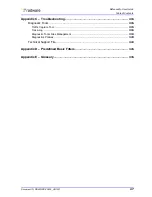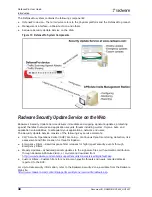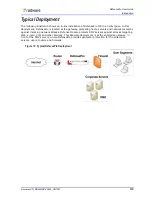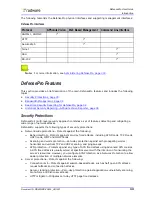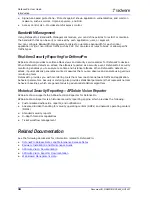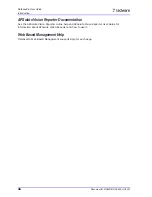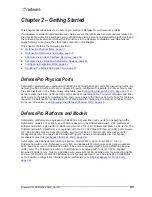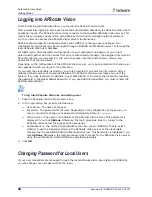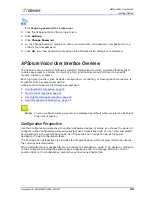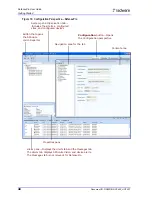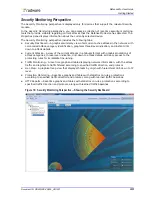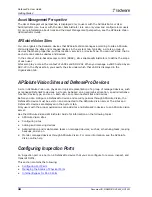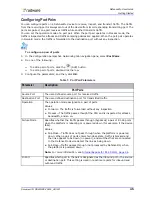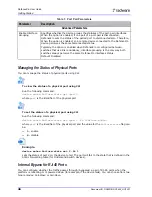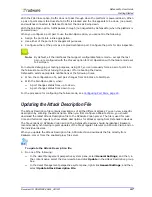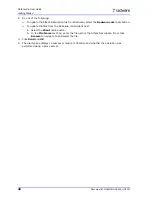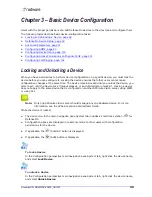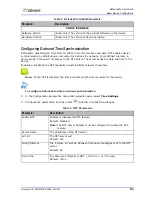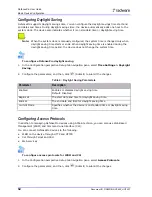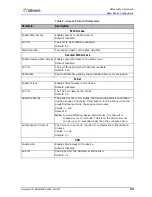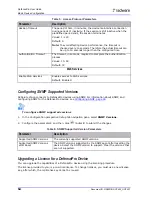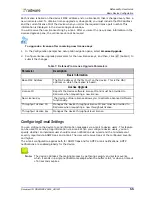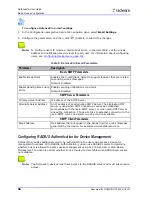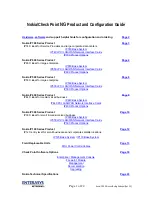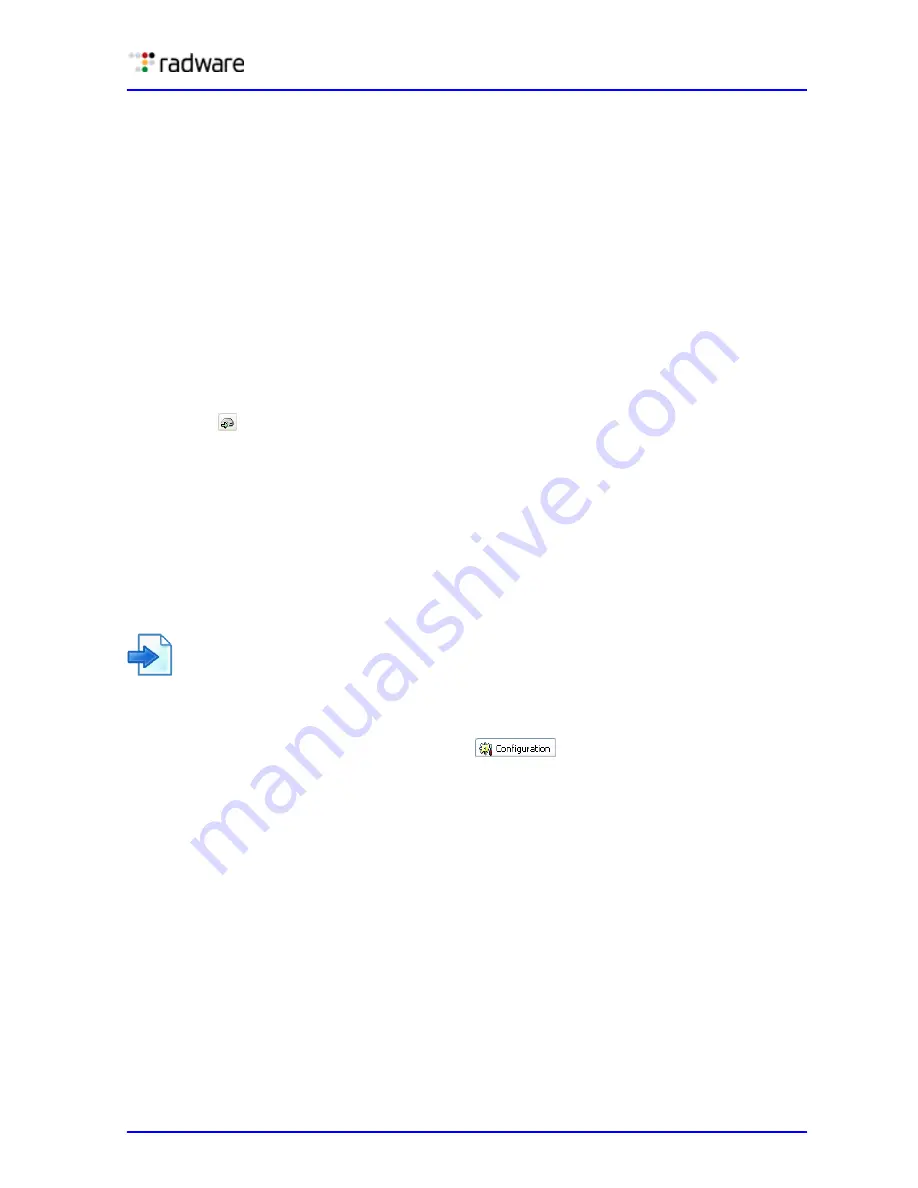
DefensePro User Guide
Getting Started
Document ID: RDWR-DP-V0602_UG1201
41
The following points apply to all configuration tasks in the Configuration perspective:
•
To configure a device, you must lock it. For more information, see the APSolute Vision
documentation.
•
When you change a field value, the field label is displayed in italics.
•
Mandatory fields are displayed in red. You must enter data, or select an option in these fields.
After setting a mandatory field, the field label changes to black.
•
By default, tables display up to 20 rows per table page. You can change the number of rows per
table up to a maximum of 100 rows.
•
You can perform one or more of the following operations on table entries:
—
Add a new entry to the table, and define its parameters.
—
Edit one or more parameters of an existing table entry.
—
Delete a table entry.
•
Device configuration information is saved only on the DefensePro device, not in the APSolute
Vision database. To commit information to the device, you must do the following:
—
Click OK when you modify settings in a configuration dialog box.
—
Click
(Submit) when you modify settings in a configuration page.
—
Some configuration changes require an immediate device reboot. When you submit the
configuration change the device will reboot immediately.
—
Some configuration changes require a device reboot to take effect, but you can save the
change without an immediate reboot. When you submit a change without a reboot, the
Properties pane displays a “Reboot Required” notification until you reboot the device.
—
For AppDirector and DefensePro, click Update Policies to implement policy-configuration
changes if necessary. Policy-configuration changes for a device are saved on the DefensePro
device, but are not applied until you perform a device configuration update.
—
For Alteon, APSolute Vision supports the configuration-management options: Apply, Save,
Diff, Diff Flash, Revert, Revert Apply, and Dump.
Example
Device selection in the Configuration perspective
The following example shows the selections you would make to view or change configuration
parameters for a Radware device:
1. Open the Configuration perspective by clicking
at the top of the window.
2. Select the required device in the system pane by drilling down through the sites and subsites.
3. Right-click the device name, and select Lock Device.
4. Select the required configuration tab in the content pane. Each tab displays a tab navigation
pane and configuration options.
5. Select an option in the navigation pane.
6. You can now view and change configuration parameters.
Monitoring Perspective
In the Monitoring perspective, you can monitor physical devices and interfaces, and logical objects,
such as farms and servers. The Monitoring perspective navigation pane contains two navigation
tabs. The System tab contains the physical devices and interfaces. The Properties pane displays
information about the currently selected device. The content pane for each type of entity contains
tabs in which you can view different types of information. Some tabs contain a navigation pane.
Summary of Contents for DefensePro 6.02
Page 1: ...DefensePro User Guide Software Version 6 02 Document ID RDWR DP V0602_UG1201 January 2012 ...
Page 2: ...DefensePro User Guide 2 Document ID RDWR DP V0602_UG1201 ...
Page 20: ...DefensePro User Guide 20 Document ID RDWR DP V0602_UG1201 ...
Page 28: ...DefensePro User Guide Table of Contents 28 Document ID RDWR DP V0602_UG1201 ...
Page 116: ...DefensePro User Guide Device Network Configuration 116 Document ID RDWR DP V0602_UG1201 ...
Page 302: ...DefensePro User Guide Real Time Security Reporting 302 Document ID RDWR DP V0602_UG1201 ...
Page 308: ...DefensePro User Guide Administering DefensePro 308 Document ID RDWR DP V0602_UG1201 ...
Page 324: ...DefensePro User Guide Troubleshooting 324 Document ID RDWR DP V0602_UG1201 ...