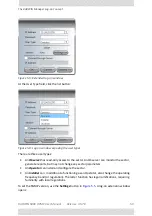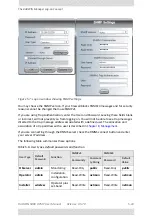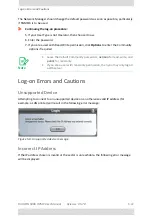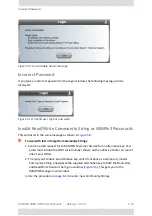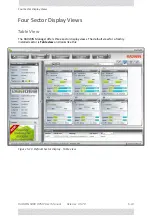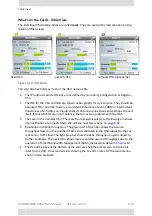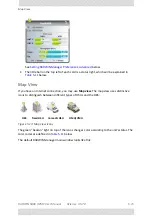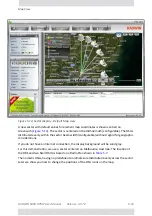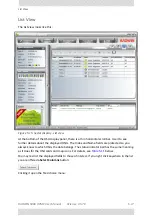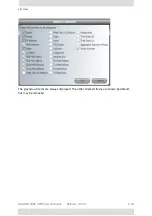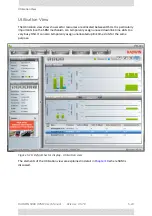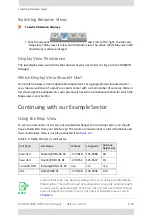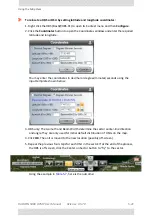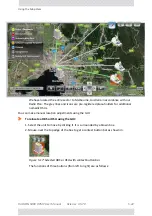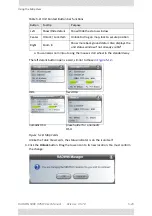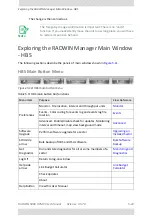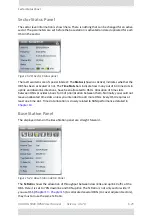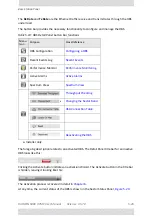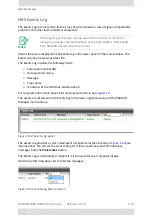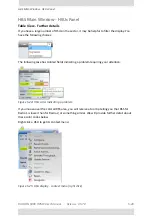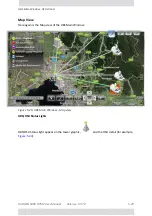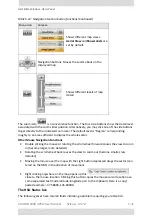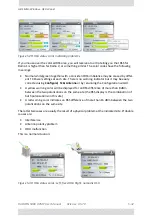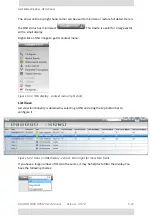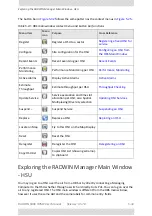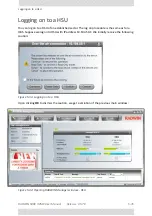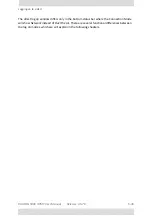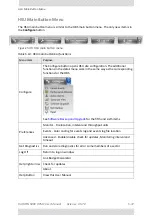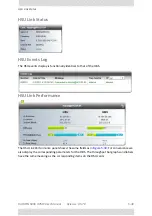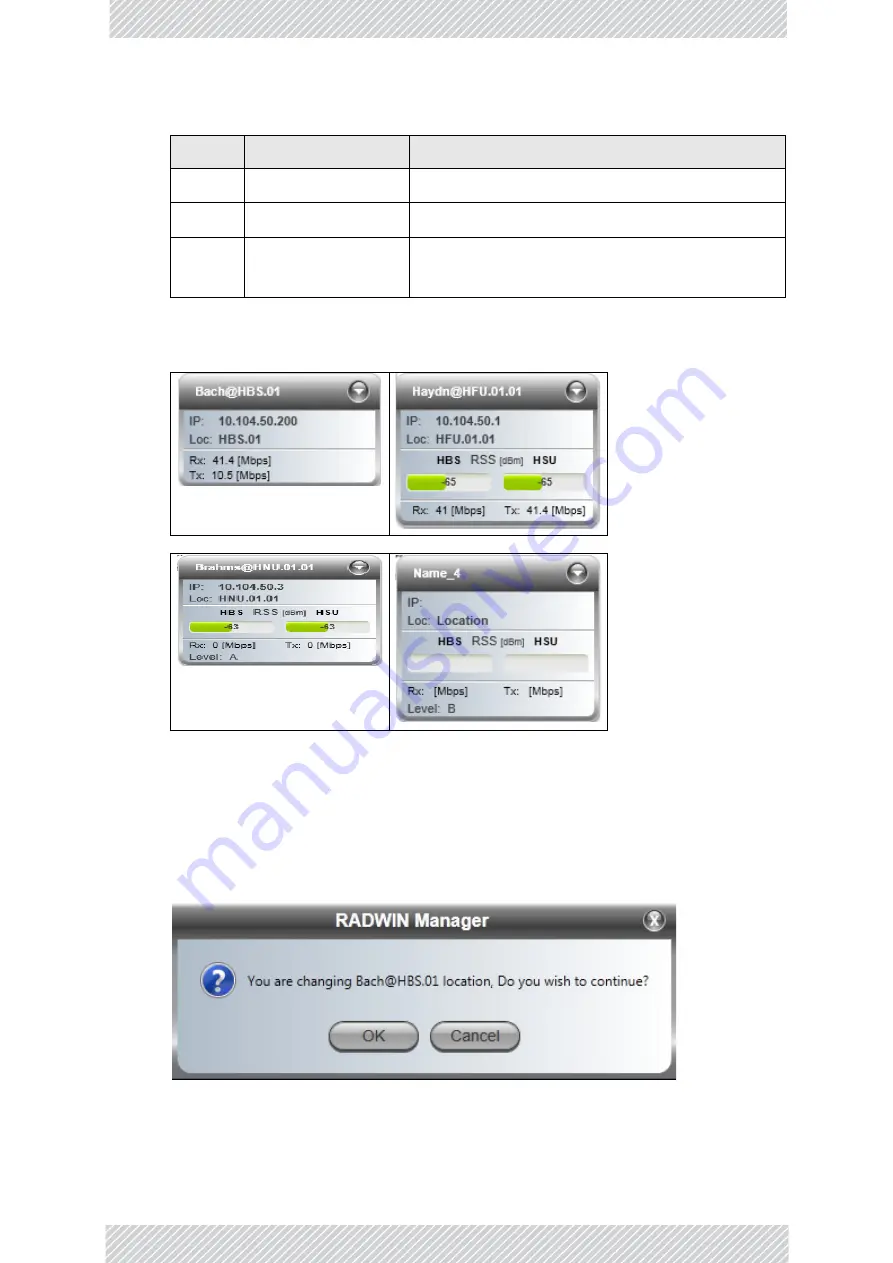
RADWIN
5000
HPMP
User
Manual
Release
3.5.70
5
‐
23
Using
the
Map
View
The
left
details
button
opens
a
card,
similar
to
those
in
:.
Figure
5
‐
18:
Map
Cards
Unlike
the
Table
View
cards,
the
status
indicator
is
on
the
icon
itself.
3.
Click
the
Unlock
button.
Drag
the
tower
icon
to
its
new
location.
You
must
confirm
the
change:
Table
5
‐
8:
Unit
Context
Button
bar
functions
Button
Tool
tip
Purpose
Left
Show/Hide
details
Show/Hide
the
status
window
Center
Unlock
/
Lock
Item
Unlock
to
drag
on
map,
lock
to
secure
position
Right
Zoom
in
Show
more
background
detail.
Also
displays
the
unit
status
window
if
not
already
visible
a
a. You
can
also
zoom
in/out
using
the
mouse
scroll
wheel
in
the
standard
way
HBS
fixed
HSU
nomadic
HSU
place
holder
for
a
nomadic
HSU
Summary of Contents for 5000 HPMP
Page 1: ...USER MANUAL RADWIN 5000 POINT TO MULTIPOINT BROADBAND WIRELESS Release 3 5 70...
Page 21: ...Part 1 Basic Installation Release 3 5 70...
Page 69: ...Part 2 Sector Installation Release 3 5 70...
Page 155: ...Part 3 Sector Management Release 3 5 70...
Page 197: ...RADWIN 5000 HPMP User Manual Release 3 5 70 8 42 Nomadic...
Page 252: ...RADWIN 5000 HPMP User Manual Release 3 5 70 11 8 Registering HMUs 3 Open the Air Interface tab...
Page 290: ...Part 4 Site Synchronization Release 3 5 70...
Page 319: ...RADWIN 5000 HPMP User Manual Release 3 5 70 16 7 Configuring the GSU...
Page 320: ...Part 5 Advanced Installation Topics Release 3 5 70...
Page 354: ...Part 6 Field Installation Topics Release 3 5 70...
Page 396: ...Part 7 Product Reference Release 3 5 70...
Page 517: ......