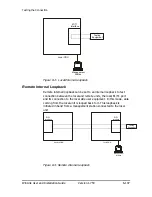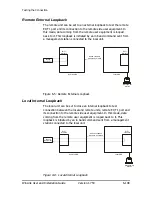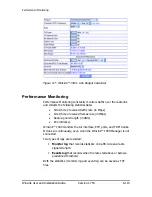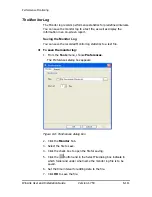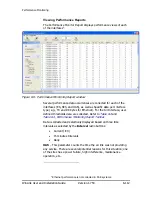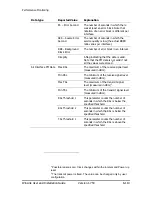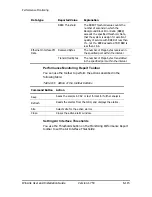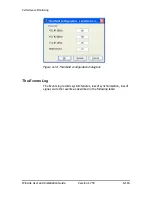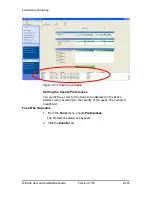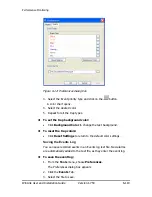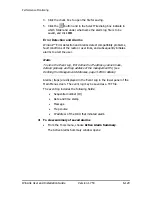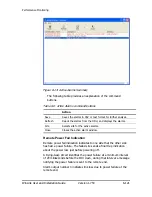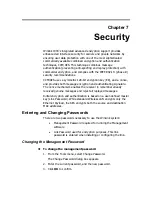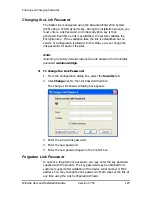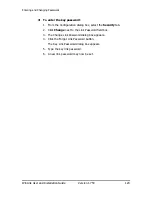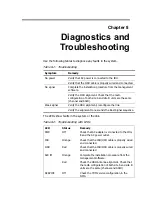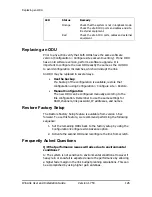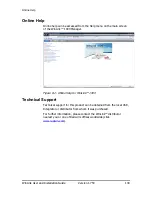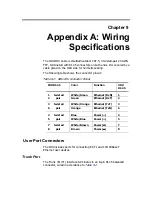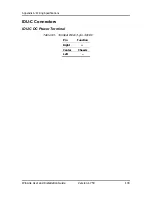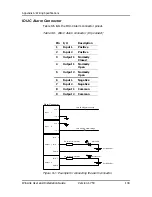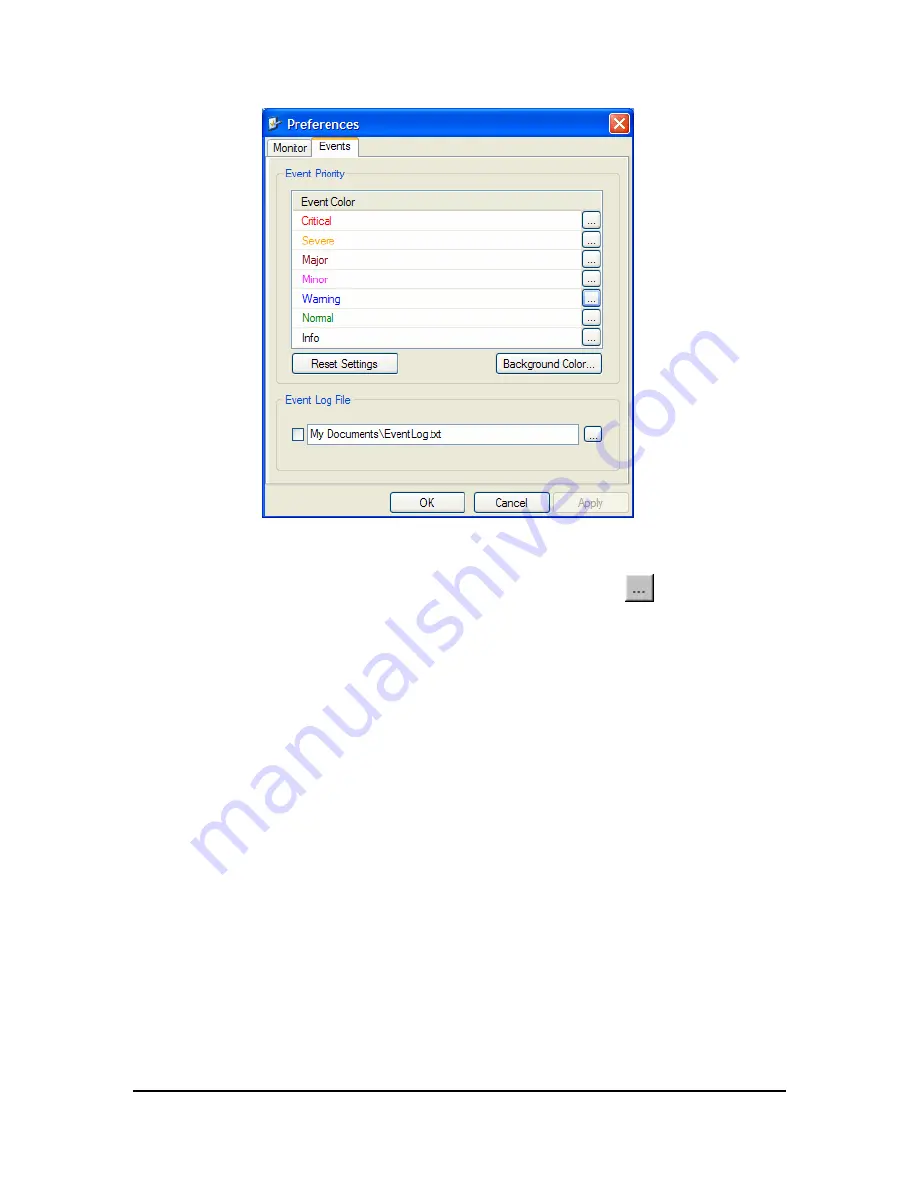
Performance Monitoring
WinLink User and Installation Guide
Version 1.750
6-119
Figure
6-12: Preferences dialog box
3.
Select the Event priority type and click on the
button.
A color chart opens.
4.
Select the desired color.
5.
Repeat for all the trap types.
Æ
To set the trap background color:
•
Click
Background
Color
to change the text background.
Æ
To reset the trap colors:
•
Click
Reset Settings
to return to the default color settings.
Saving the Events Log
You can save recorded events in an Events log text file. New alarms
are automatically added to the text file, as they enter the event log.
Æ
To save the event log:
1.
From the
Tools
menu, choose
Preferences
.
The Preferences dialog box appears
2.
Click the
Events
Tab.
3.
Select the file to save.