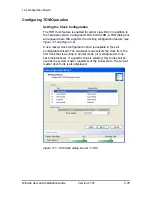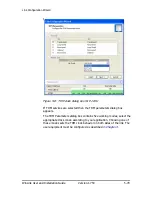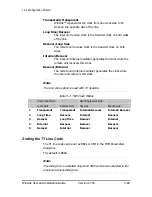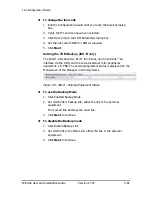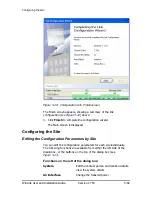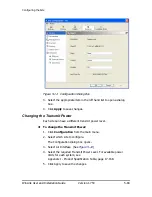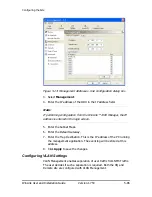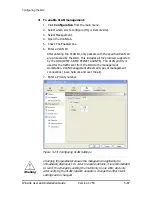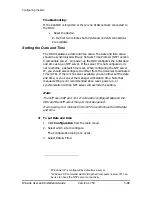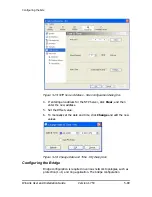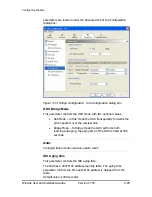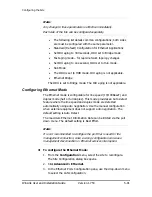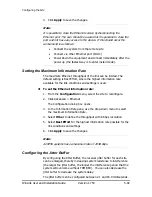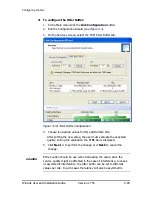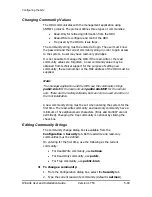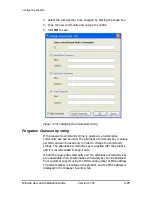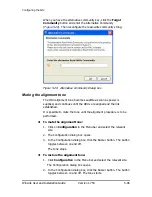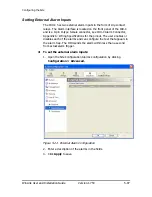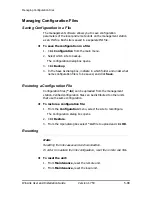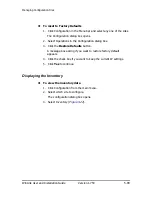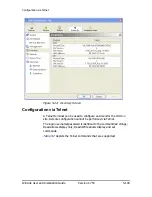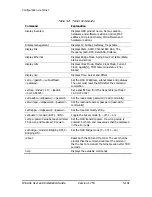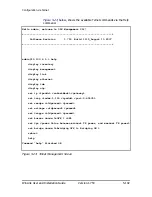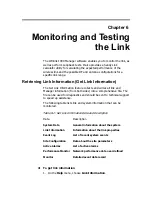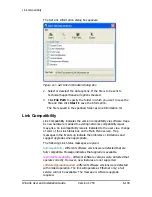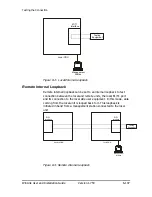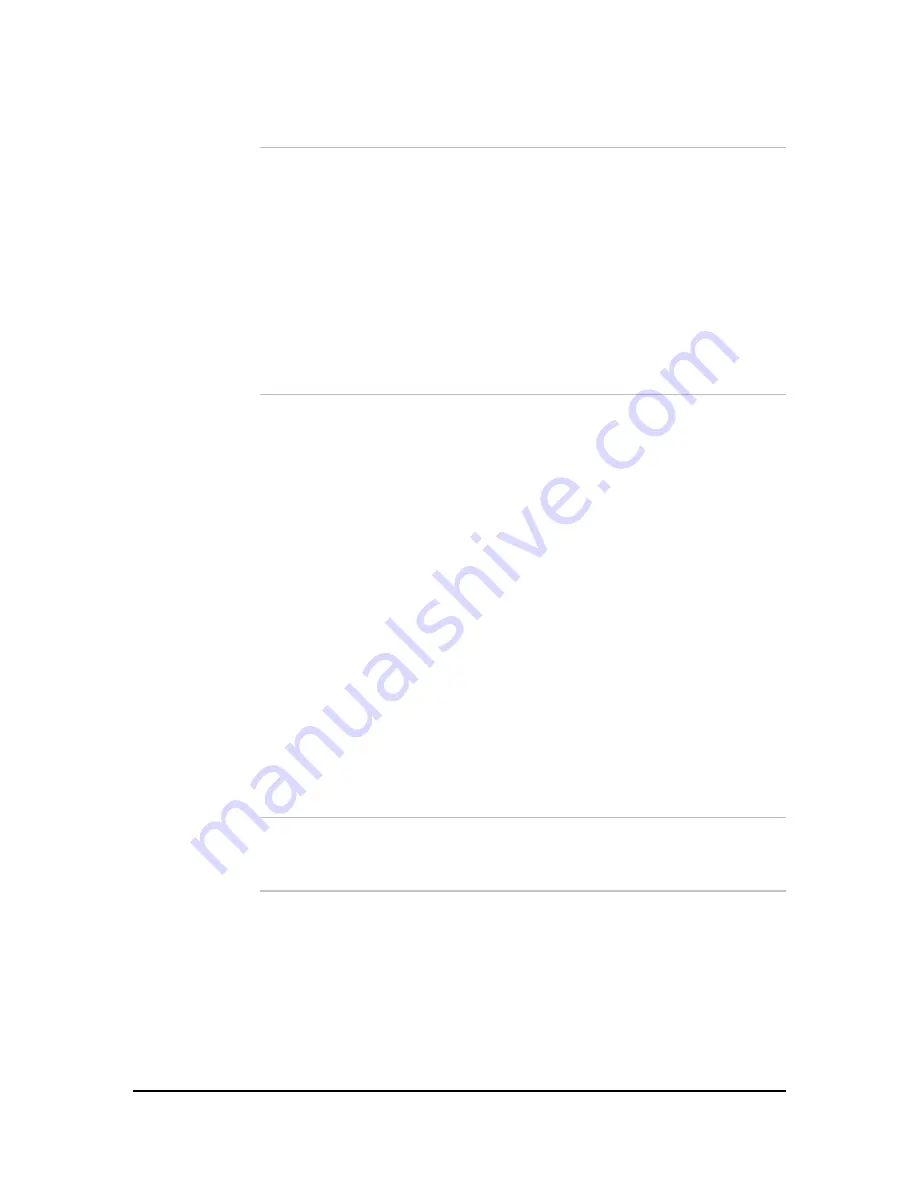
Configuring the Site
WinLink User and Installation Guide
Version 1.750
5-92
4.
Click
Apply
to save the changes.
Note:
It is possible to close the Ethernet service by disconnecting the
Ethernet port. The user should be aware that it is possible to close the
port and not have any access to the device. If this should occur the
workaround is as follows:
•
Connect the system from the remote site
•
Connect via other Ethernet port (IDU-C)
•
Power down the equipment and connect immediately after the
power up (the fastest way is to enter install mode).
Setting the Maximum Information Rate
The maximum Ethernet throughput of the link can be limited. The
default setting is Best Effort, where the highest information rate
available for the link conditions and settings is used.
Æ
To set the Ethernet information rate:
1.
From the
Configuration
menu, select the site to reconfigure.
2.
Click Advanced > Ethernet
The Configuration dialog box opens.
3.
In the Information Rate pane, use the drop-down menu to select
the maximum Information Rate.
4.
Select
Other
to define the throughput with 8 Kbps resolution
5.
Select
Best Effort
for the highest information rate possible for the
link conditions and settings
6.
Click
Apply
to save the changes.
Note:
ACCESS systems have a maximum rate of 2048 kbps.
Configuring the Jitter Buffer
By configuring the Jitter Buffer, the receiver jitter buffer for each site
can be enlarged, thereby increasing system resistance to interference
(the larger the jitter buffer, the longer the interference period that the
system will overcome without TDM BER). You can also decrease the
jitter buffer to decrease the system delay.
The jitter buffer can be configured between 2.1 and 16.0 milliseconds.