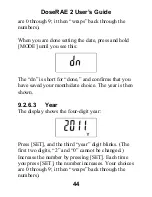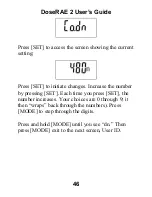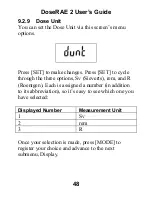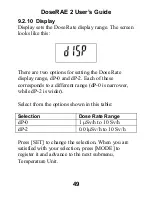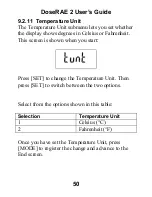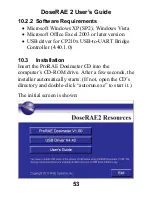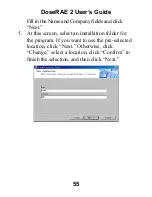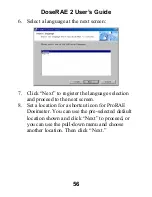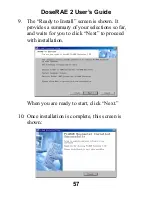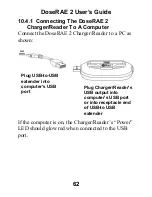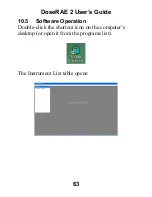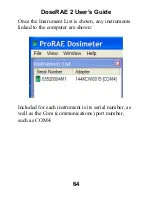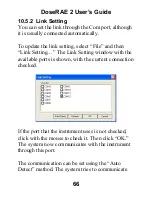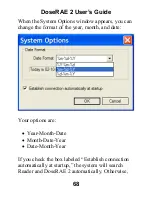DoseRAE 2 User’s Guide
56
6.
Select a language at the next screen:
7.
Click “Next” to register the language selection
and proceed to the next screen.
8.
Set a location for a shortcut icon for ProRAE
Dosimeter. You can use the pre-selected default
location shown and click “Next” to proceed, or
you can use the pull-down menu and choose
another location. Then click “Next.”
Summary of Contents for DoseRAE 2
Page 2: ...2011 RAE Systems Inc...
Page 115: ...DoseRAE 2 User s Guide 113...
Page 116: ...P N 035 4025 000 Rev A March 2011...