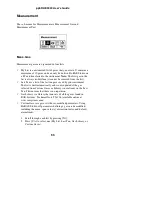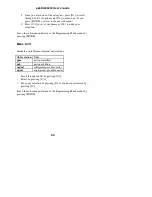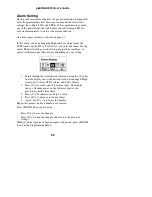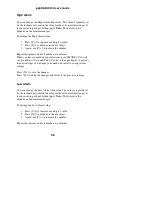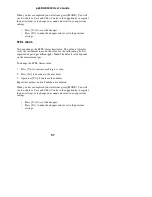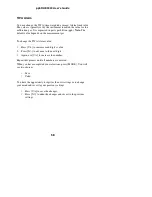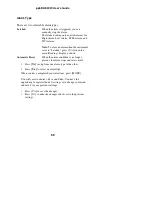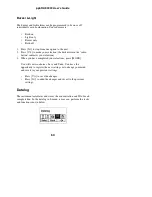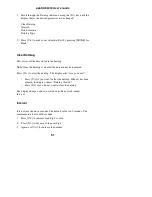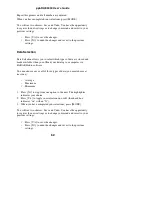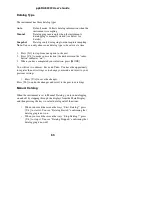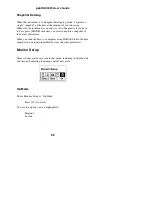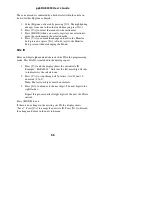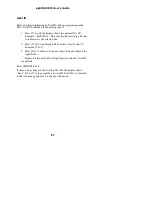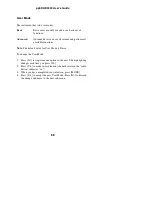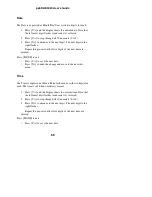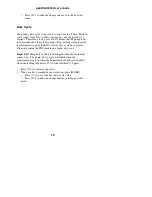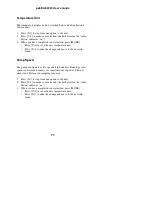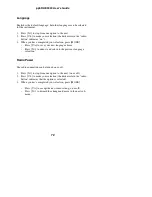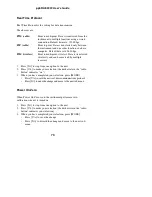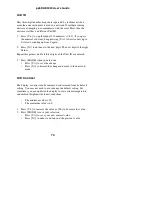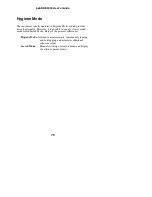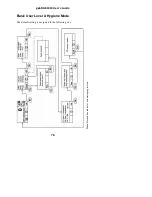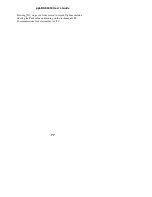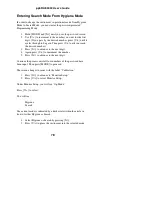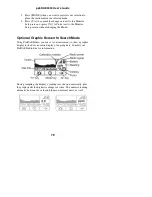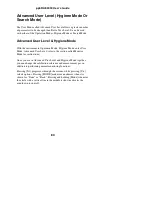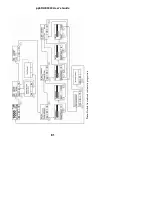ppbRAE 3000 User’s Guide
The current mode is indicated by a dark circle within the circle in
front of either Hygiene or Search.
1.
Select Hygiene or Search by pressing [N/-]. The highlighting
changes from one to the other each time you press [N/-].
2.
Press [Y/+] to select that mode for the instrument.
3.
Press [MODE] when you want to register your selection to
place the instrument in the selected mode.
4.
Press [Y/+] to commit the change and exit to the Monitor
Setup screen, or press [N/-] to Undo (exit to the Monitor
Setup screen without changing the Mode).
Site ID
Enter an 8-digit alphanumeric/character Site ID in the programming
mode. This Site ID is included in the datalog report.
1.
Press [Y/+] and the display shows the current site ID.
Example: “RAE00001.” Note that the left-most digit flashes
to indicate it is the selected one.
2.
Press [Y/+] to step through all 26 letters (A to Z) and 10
numerals (0 to 9).
Note:
The last four digits must be numerals.
3.
Press [N/-] to advance to the next digit. The next digit to the
right flashes.
Repeat this process until all eight digits of the new site ID are
entered.
Press [MODE] to exit.
If there is any change to the existing site ID, the display shows
“Save?” Press [Y/+] to accept the new site ID. Press [N/-] to discard
the change and move to the next sub-menu.
66
Summary of Contents for ppbRAE 3000
Page 1: ...ppbRAE 3000 User s Guide Rev C August 2010 P N 059 4021 000 ...
Page 27: ...ppbRAE 3000 User s Guide Note Dashed line indicates automatic progression 25 ...
Page 45: ...ppbRAE 3000 User s Guide 43 Note Dashed line indicates automatic progression ...
Page 66: ...ppbRAE 3000 User s Guide 64 Note Dashed line indicates automatic progression ...
Page 83: ...ppbRAE 3000 User s Guide Note Dashed line indicates automatic progression 81 ...
Page 85: ...ppbRAE 3000 User s Guide 83 Note Dashed line indicates automatic progression ...
Page 114: ......