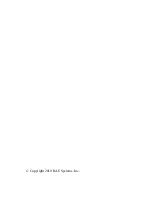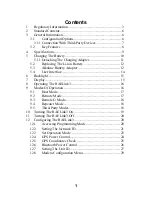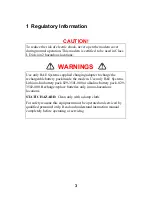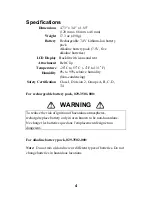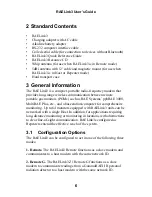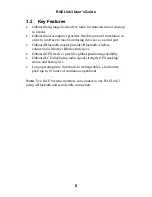Reviews:
No comments
Related manuals for RAELink3

ADL Vantage
Brand: Pacific Crest Pages: 2

Touchstone TM508
Brand: Arris Pages: 42

CHITA
Brand: Hitron Pages: 2

EXPRESS 14.4
Brand: Boca Pages: 52

B18-04649-01
Brand: Dantel Pages: 14

W8951ND
Brand: TP-Link Pages: 4

HotWire 7914
Brand: Paradyne Pages: 60

TD-W8970B
Brand: TP-Link Pages: 110

0612005
Brand: Connectland Pages: 18

TC2400
Brand: TC Communications Pages: 23

Micromodem II
Brand: Hayes Microcomputer Products Pages: 39

UM175US
Brand: UTStarcom Pages: 57

R11e Series
Brand: MikroTik Pages: 4

ADL
Brand: Pacific Crest Pages: 30

MF831
Brand: Zte Pages: 8

Di3631
Brand: Broadxent Pages: 60

BOB Lite
Brand: iiNet Pages: 33

ZTE MF667
Brand: BT Pages: 20