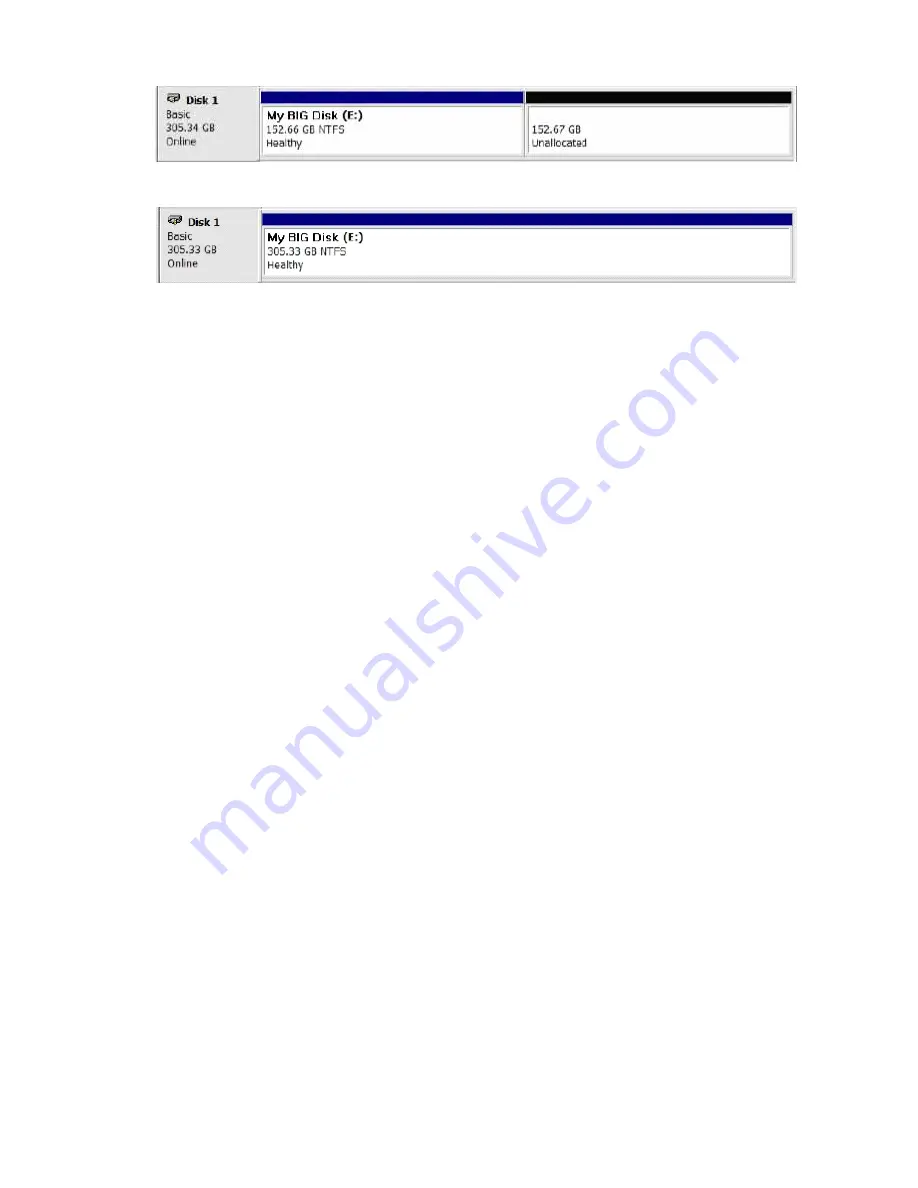
The result of extending the hard disk partition/volume is illustrated below.
Before extend:
2. At a command prompt, type diskpart.
Note: Before the hard drive partition/volume has been extended the “152.67GB
Unallocated” was not accessible for data usage. After using the disk part utility to
extend the hard drive partition/volume capacity, the Windows host side matches
the virtual hard drive partition/volume created in the SteelVine Manager
4.4.2 System Expansion for Macintosh
Overview
This appendix describes the procedures needed with Apple Mac OS X for
expanding file systems that have been created on volumes that have increased in
size, while preserving all of your existing data. After you have added more hard
disk drives to increase the storage capacity of a BIG volume, you must use the
supplemental procedure described below to allow the expanded capacity to be
recognized by Mac OS X.
The following example illustrates a hard disk growing from a JBOD to a BIG
Storage Policy.
A software tool named VolumeWorks from SubrosaSoft (available from
http://www.subrosasoft.com/OSXSoftware/index.php?main_page=product_info
&products_id=6) can be used to grow the partition that was created in JBOD
Storage Policy to a BIG Storage Policy disk.
SubrosaSoft VolumeWorks easily organizes your hard drive by creating, resizing,
copying your partitions on a Mac OS X (10.3 or higher) system.
There are other third-party products are available to perform similar volume
management activities, but those products are very sophisticated and are not
described in this manual.
Procedure
Growing partition/volume with VolumeWorks:
Limitations of Resize/Move
VolumeWorks can only resize HFS+ partitions
The second drive when growing from JBOD to BIG must not have any partition
information on it. It must be a raw disk with no data of any kind.
To extend a volume, follow these steps:
1. Start VolumeWorks
2. Click on the volume that you want to extend, then click on Repartition button on
the bottom.
19



































