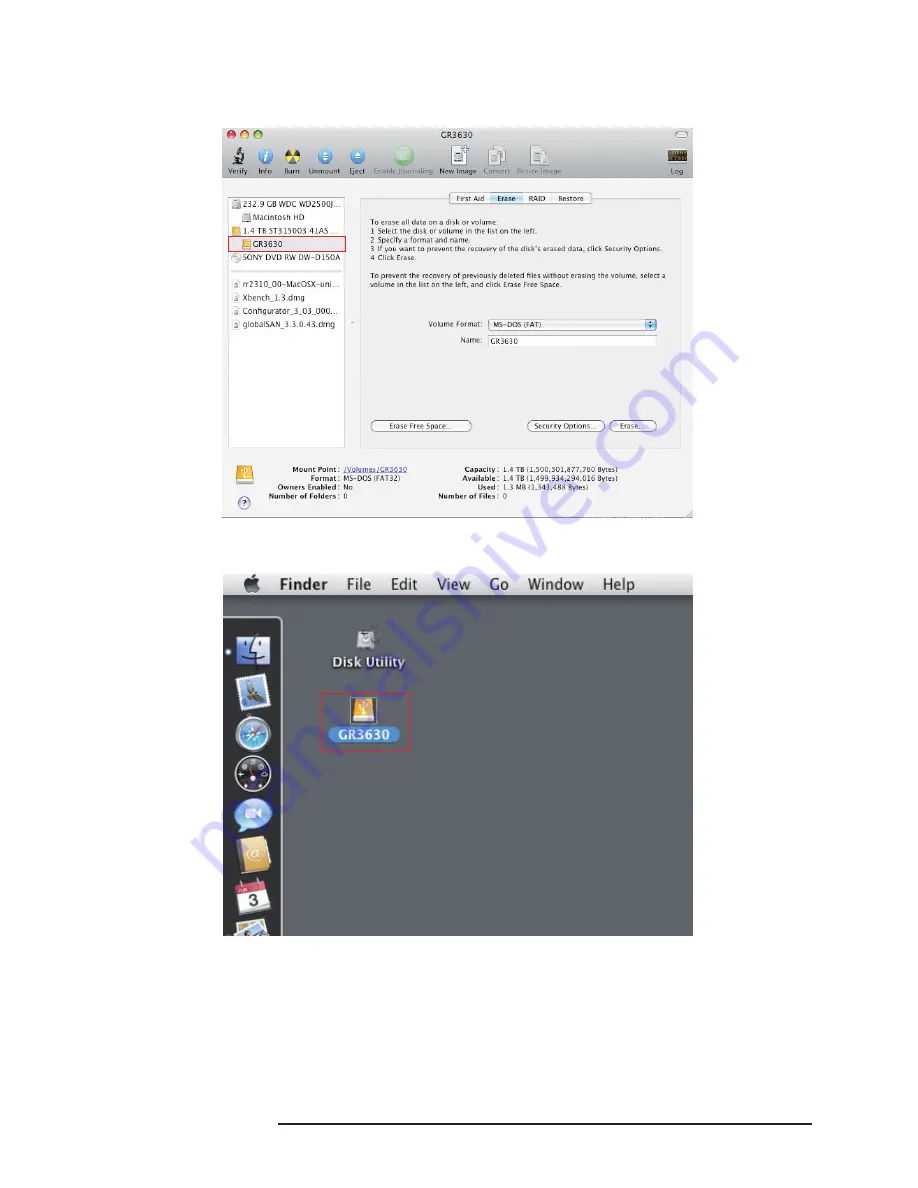Reviews:
No comments
Related manuals for GearRAID GR3630-2S-SB2+

SMART-TERMINAL 160
Brand: OKW Pages: 6

USB 2.0 to SATA Enclosure
Brand: Black Box Pages: 1

Versaguard TG509
Brand: Honeywell Pages: 12

HPB407
Brand: Honeywell Pages: 2

Fire-lite ROME Series
Brand: Honeywell Pages: 6

MoveDock USB 3.0
Brand: CRU Pages: 2

Data Express 50
Brand: CRU Pages: 2

RDA-ENC8W
Brand: AMX Pages: 2

CS863
Brand: Carlon Pages: 4

SB-46S
Brand: Toa Pages: 4

Omio CNC
Brand: WCP Pages: 24

M2SATA
Brand: i-tec Pages: 28

S2VR Duo
Brand: CalDigit Pages: 26

NI 9919
Brand: National Instruments Pages: 20

ER-35U3-6G
Brand: Fantec Pages: 2

DB-ALU3e
Brand: Fantec Pages: 1

DB-AluSky U3
Brand: Fantec Pages: 2

DB-AluAir U2e
Brand: Fantec Pages: 2