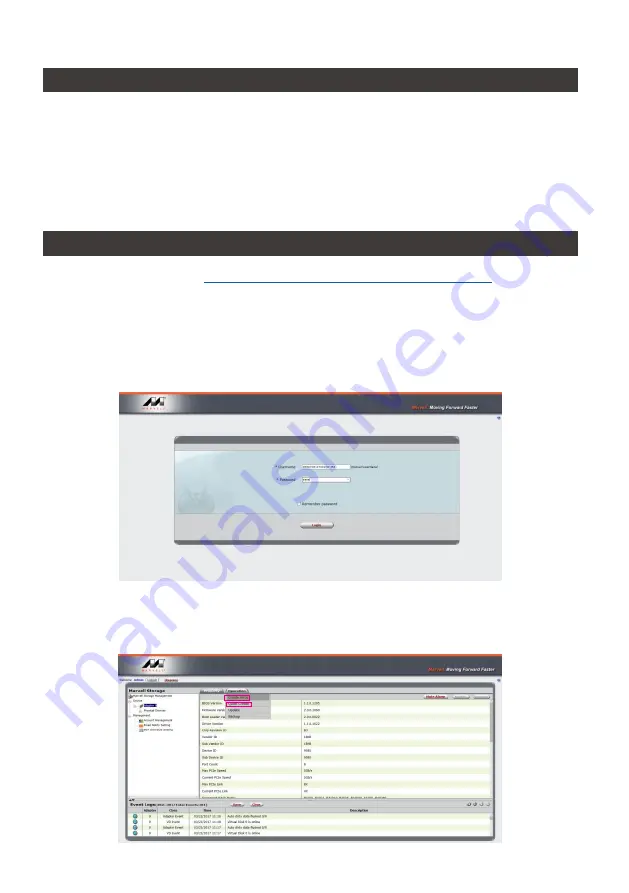
SafeTANK GR8670-TB3 User Manual
19
5.
風扇故障狀況排除
GR8670-TB3
內建風扇故障警示功能,若
GR8670-TB3
風扇發生故障時,內建的蜂鳴器會發出警告聲
響,前面板的紅色警示燈號也會亮起;此時你可選按系統後面的靜音開關,先將警示聲關閉,並在允
許的狀況下關閉
GR8670-TB3
電源讓機器降溫;同時,請先確認機體擺放環境是否通風良好,沒有任
何物體擋住風扇孔,一併檢查
GR8670-TB3
的風扇是否停止運轉;待上述檢查確認後,再將電源開啟
繼續使用本系統。若問題還是無法獲得解決,請與此產品供應商或
RAIDON
連絡,以便取得進一步的
支援。
6.
MSU 簡易設定
1.
開啟
MSU
程式進入登錄頁面,使用
Windows
或
Mac
帳戶及密碼登錄進入
MSU
。若有帳戶卻無密碼,
請將
MSU
登錄密碼處維持空白。
2.
點擊【
Operation
】與【
Create Array
】。
ㄧ、建立 RAID 模式:
請至官網
-
產品資料下載頁面
(
http://www.raidon.com.tw/RAIDON2016/download.php
下載
Marvell
Storage Utility
(
MSU
),
GR8670-TB3
連接電腦並安裝
MSU
後,可透過
MSU
建立多種
RAID
模式。
Summary of Contents for GR8670-TB3
Page 1: ...SafeTANK User Manual GR8670 TB3 ...
Page 32: ...www raidon com tw ...












































