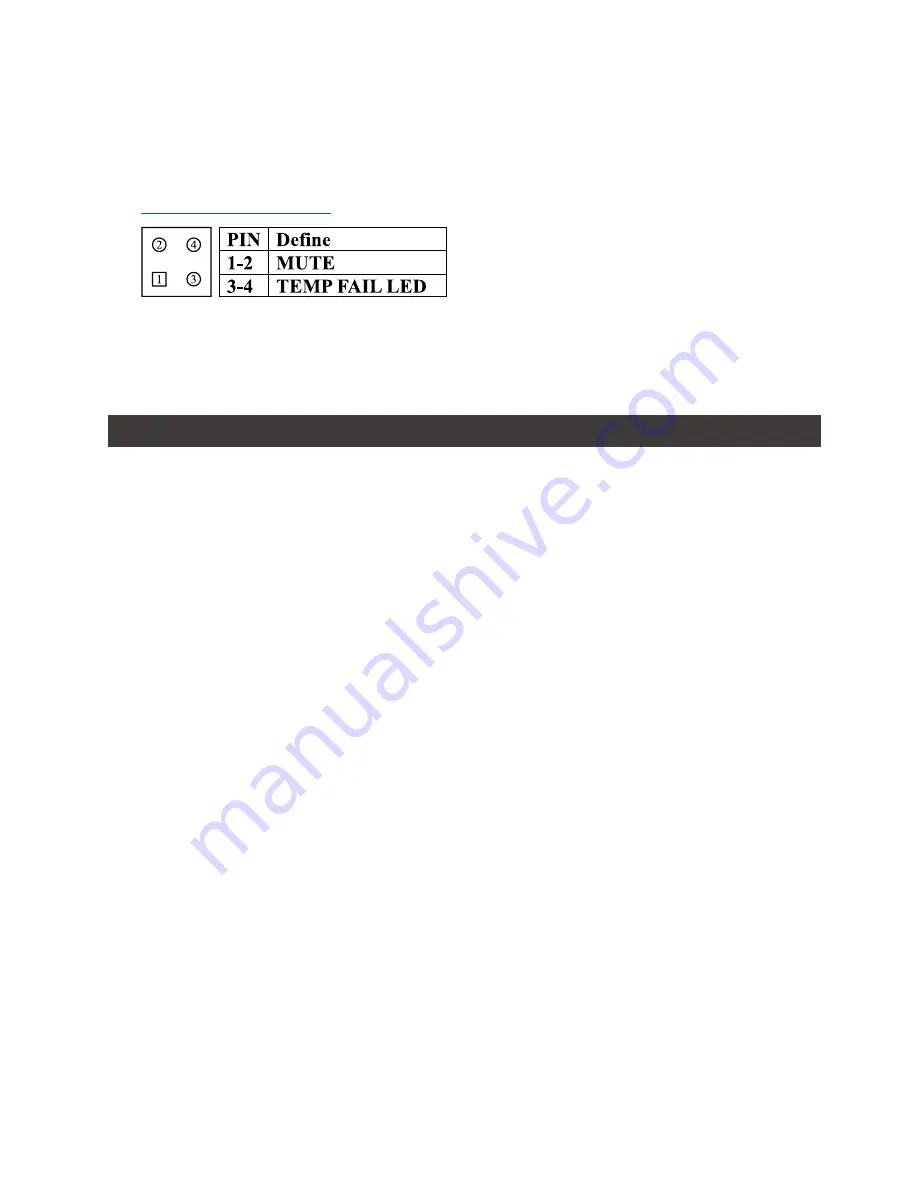
iR4300-S2 User Manual
6
Unstable system after connecting iR4300-S2
Hard Drive Failure
Q1.
A:
Q2.
A:
After installing iR4300-S2, we are unable to start the computer or the computer can not locate
iR4300-S2 upon startup.
1. Please check whether the SATA Cable connection cables are properly connected to the
computer system and whether SATA drives are functioning normally.
2. If everything is functioning properly but the user still can not start the computer system, then
the problem might be the system incompatibility. If such incompatibility takes place, please
contact our technical support department.
When the iR4300-S2 is in use, the computer system is functioning normally but the iR4300-S2
access speed is abnormal.
Please first check whether the iR4300-S2 is in the progress of executing data auto-rebuild.
1. Please examine if the length of the connection cables, SATA cable that connect the drives to
the computer system is too long and whether the specification these cables complies with the
requirements.
2. If both the lengths and specification of the cables are checked out ok, please turn off
iR4300-S2 and remove the hard drive from iR4300-S2. Test the hard drive directly with the
computer system since it might be the bad sectors in the hard drive that are causing the
longer than normal system down time.
Under the mirror mode (RAID 1), what will be the system’s total storage capacity when adding a
brand new hard drive?
1. The total storage capacity for iR4300-S2 is determined by the storage capacity of the primary
hard drive installed during the initial usage.
2. The storage capacity will not increase after initial installation even when place a brand new
hard drive with larger storage capacity.
7. Frequently Asked Questions
Q1.
A:
Q2.
A:
Why does the error message appear when I installed the second hard drive?
The storage capacity of the second hard drive must be larger than the first hard drive.
Otherwise, iR4300-S2 can not rebuild the new hard drive.
Please study carefully and fully understand the restriction at each RAID mode, and strictly follow it
to extract HDD under each RAID.
The Monitoring Signal Connector is to control Buzzer ON & OFF Switch and On & OFF for one
LED Light.
- If you want to learn it for your industrial control application, please contact to us to
supporting@raidon.com.tw
for the details.
5.
6.
7. We strongly recommend our users to always keep personal data with a safe copy wgile using
iR4300-S2. And RAIDON will not be responsible at any data loss by your improperly use of RAID
or mistake in using it.


































