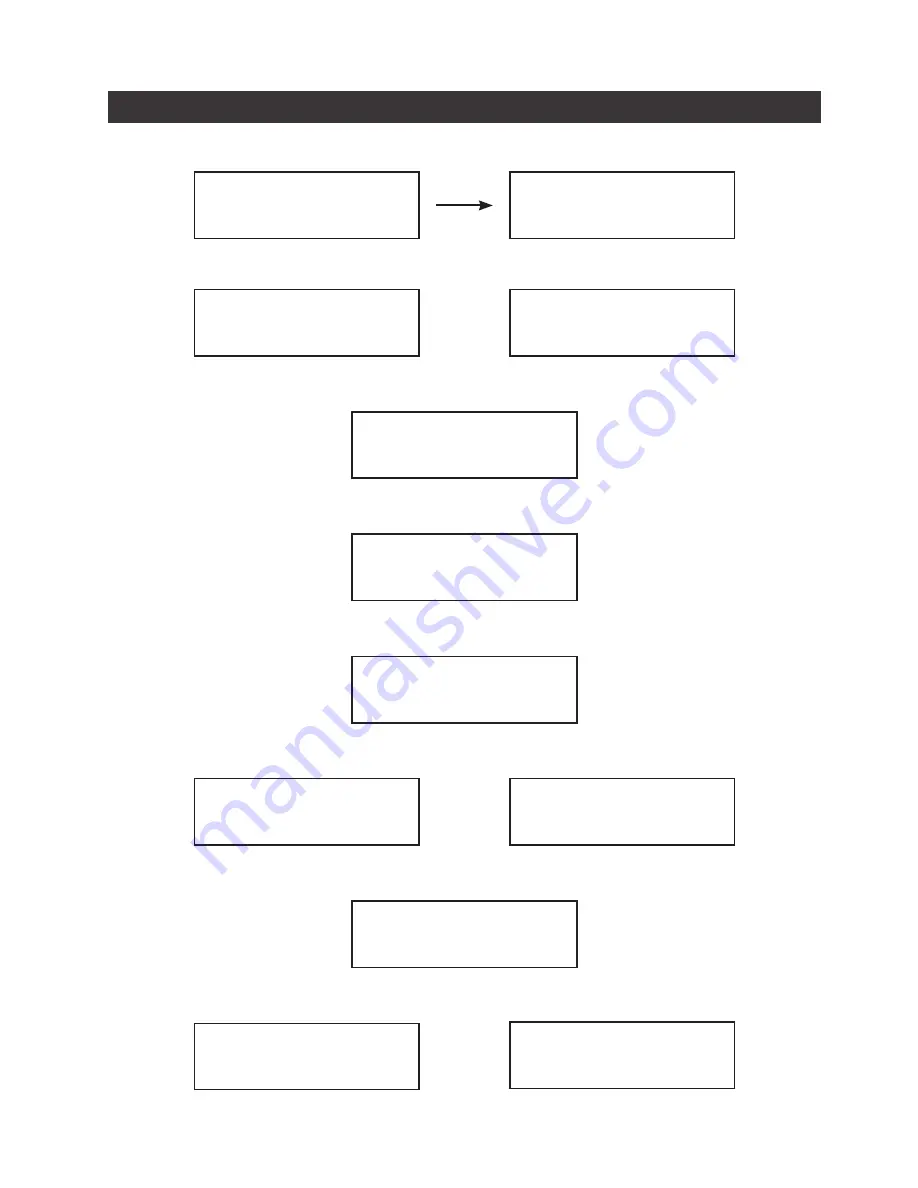
SR2611-2S-S2R+ (6G)
6
7. Hard Disk status on LCD screen
3. Fan Failure
Pri HDD : OK
Sec HDD : OK T
2. Over Temperature (≥50
°
C)
Pri HDD : OK F
Sec HDD : OK
4. RAID 1 Mode. Primary hard drive is failure, but secondary hard drive is normal.
RAID-1 degraded
Pri : X Sec : O
5. RAID 1 Failure. Primary and secondary hard drives are failure.
RAID-1 failure
Pri : X Sec : X
6. RAID 1 Failure (Double Source)
RAID-1 failure
Double Source
7. RAID 0 Failure. Primary or secondary hard drive is missing.
8. RAID 1 Failure. Primary hard drive is missing, but secondary hard drive is normal.
RAID-0 failure
Pri : M Sec : O
RAID-0 failure
Pri : O Sec : M
RAID-1 failure
Pri : M Sec :O
9. Rebuilding
Rebuilding
Sec
→
Pri 32%
1. Booting and Normal status
RAID-1 v150821.1
Pri HDD : OK
Sec HDD : OK
Sec to Pri
Rebuilding
Pri
→
Sec 32%
Pri to Sec









































