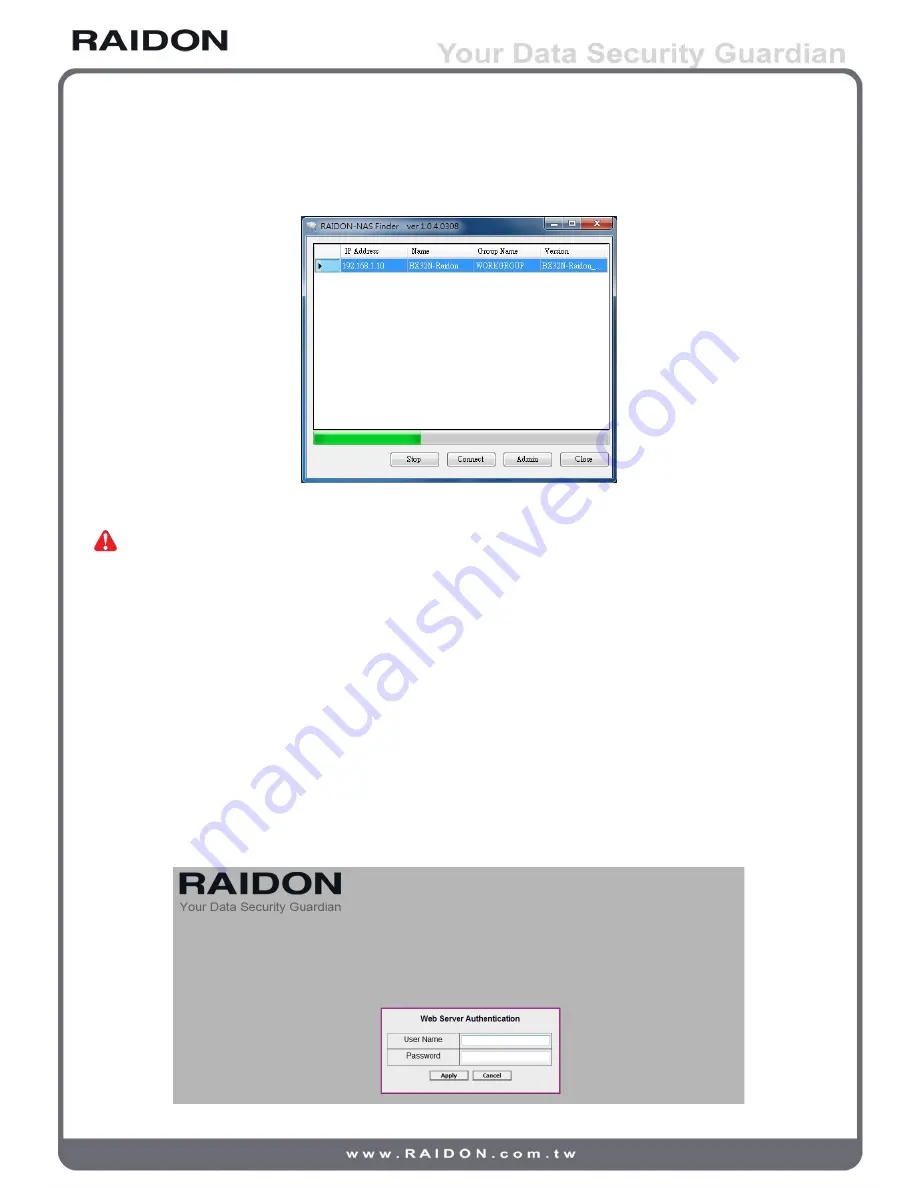
1. Search and connect to SL3650 through Finder software. (Only available for Windows O.S.)
Execute the RAIDON-NAS Finder software from the product CD to search for SL3650.
When SL3650 is found, please click “Admin” to enter the configuration of management console.
Note : 1. The IP of connecting computer must be within the same network of SL3650.
2. DHCP is the default setting of SL3650 and when IP is unable to acquire from the DHCP server or IP Find
Tool through Mac/Linux, SL3650 still can be connected from IP192.168.1.10 for configuration.
Please modify the IP of connecting computer within the same network of SL3650 (192.168.1.xxx) and
open the browser to input the default IP (192.168.1.10), which is capable of accessing web-based
GUI for the first configuration. After completing the configuration, please change the IP of SL3650 to the
static IP mode and enter a new one which is same network as SL3650. Also, please remember this IP
address for the further maintenance.
For example, if the original network is 10.1.2.xxx and users are unable to know the DHCP allotment
of IP, please manually configure the IP address of computer to 192.168.1.XXX, then enter the IP
address of SL3650 (192.168.1.10) to the browser and change 10.1.2.xxx for the Static IP.
3. SL3650 takes approximately 2 minutes to startup after power on, and it is unable to be detected during
this time.
2. Login management console
Default account and password: admin / admin
Installation 11











































