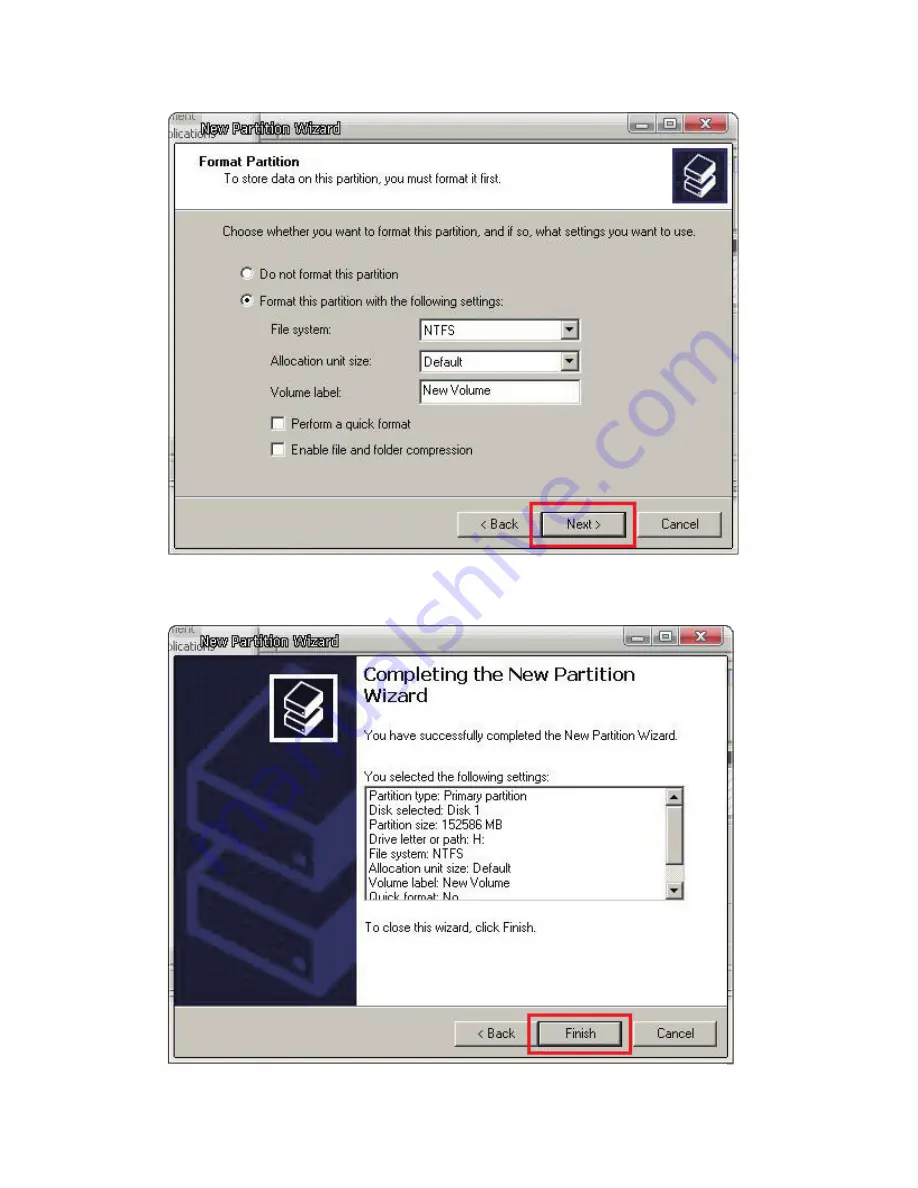Reviews:
No comments
Related manuals for SR7650-4S-U3D

1000 Series
Brand: Safe-t-Cover Pages: 4

Deep Silence 1 Revision B
Brand: Nanoxia Pages: 19

TS-3B Series
Brand: SCC Pages: 47

MAP-GD35
Brand: Deltaco Pages: 12

SOHOTANK ST2 Series
Brand: Stardom Pages: 50

L-CASE II
Brand: L-Acoustics Pages: 16

Hoffman NEMA Series
Brand: Pentair Pages: 8

GMS840
Brand: SICK Pages: 34

2big Quadra USB 3.0
Brand: LaCie Pages: 30

D 8A
Brand: Dynacord Pages: 24

RDA-ENC8W
Brand: AMX Pages: 2

DB-F8U3e
Brand: Fantec Pages: 6

SQ-35RU3e
Brand: Fantec Pages: 20

925
Brand: InWin Pages: 10

3831109844090
Brand: EK-Quantum Pages: 9

VIBRO-KING 212
Brand: Fender Pages: 1

Band-Master Loudspeaker VM 212
Brand: Fender Pages: 4

1225HP
Brand: Fender Pages: 8