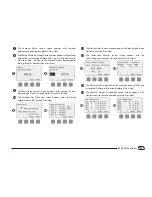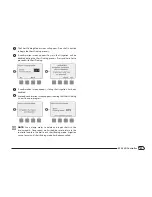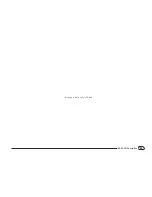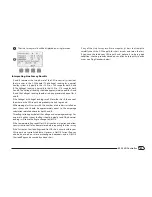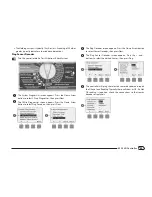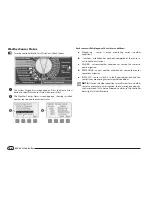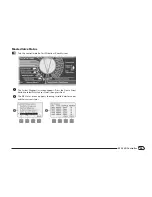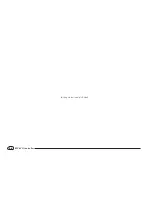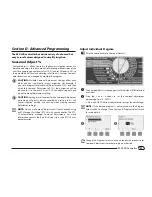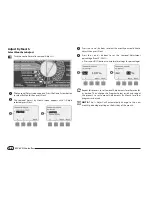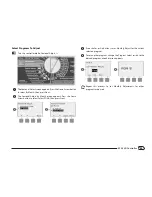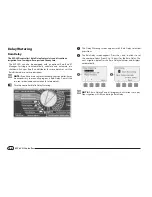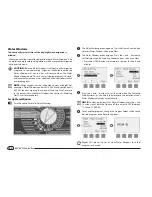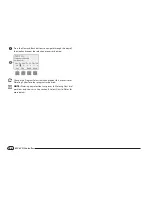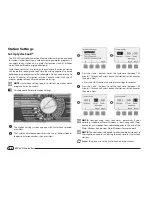43
ESP-LXD Controller
b
l
The Holding current is typically 10 mA or less. A reading of 50 mA or
greater typically indicates a shorted decoder output.
Ping Sensor Decoder
b
g
Turn the controller dial to Test All stations/Check System.
A
The System Diagnostics screen appears. Press the Down Arrow
button to select 2-Wire Diagnostics; then press Next.
B
The 2-Wire Diagnostics screen appears. Press the Down Arrow
button to select Ping Decoders; then press Next.
1
2
C
The Ping Decoder screen appears. Press the Down Arrow button
to select Sensor Decoder; then press Next.
D
The Ping Sensor Decoder screen appears. Press the + and –
buttons to select the desired Sensor; then press Ping.
3
4
E
The controller will ping the selected sensor decoder and report
the D-Level and Reading. Typically these will show as OK. If a Not
OK reading is reported, check the connections to that sensor
decoder or replace it.
5
Summary of Contents for ESP-LXD
Page 1: ...ESP LXD Controller Installation Programming Operation Guide...
Page 6: ...this page intentionally left blank...
Page 34: ...28 ESP LXD Controller this page intentionally left blank...
Page 45: ...39 ESP LXD Controller this page intentionally left blank...
Page 52: ...46 ESP LXD Controller this page intentionally left blank...
Page 82: ...76 ESP LXD Controller this page intentionally left blank...
Page 104: ...98 ESP LXD Controller this page intentionally left blank...
Page 115: ...109 ESP LXD Controller this page intentionally left blank...
Page 134: ...128 ESP LXD Controller this page intentionally left blank...