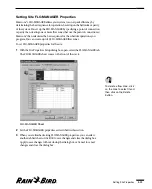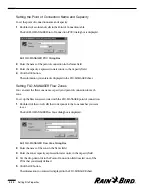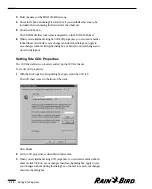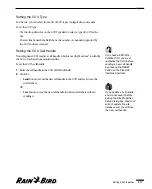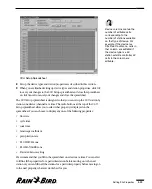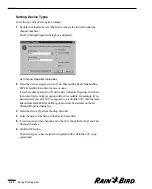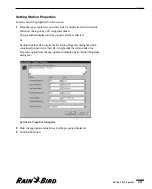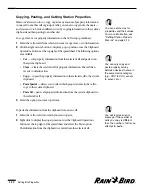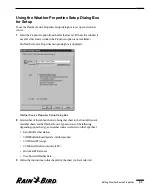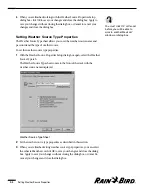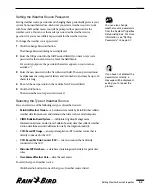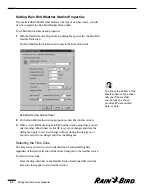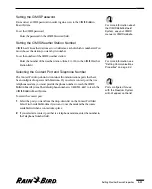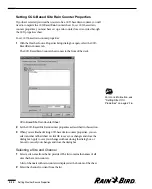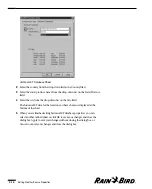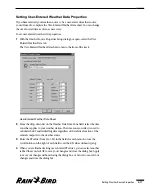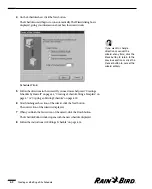Setting the Weather Source Password
Setting weather source passwords and changing them periodically protects your
system from unauthorized use. Each time you select a weather source to work
with from the Weather menu, you will be prompted for a password for the
weather source. You can use the master password as the weather source
password, or you can set different passwords for the weather sources.
To change the weather source password:
1
Click the Change Password button.
The Change Password dialog box is displayed.
2
Enter the Old password in the Old Password field. If you have not yet set a
password for that weather source, leave the field blank.
For security purposes, the password characters appear on your screen as
asterisks (*).
3
Enter the new password in the New Password field. The new password must
be alphanumeric (composed of letters and/or numbers) and may be up to 10
characters long.
4
Re-enter the new password in the Confirm New Password field.
5
Click the OK button.
The new weather source password is saved.
Selecting the Type of Weather Source
You can select one of the following six types of weather sources:
•
Rain Bird Weather Station
— a hardware item made by Rain Bird that collects
weather data from sensors and transmits that data to the central computer.
•
CIMIS Bulletin Board System
— (California Irrigation Management
Information System) an electronic bulletin board system that collects weather
station data from around California for use by the irrigation industry.
•
CCU-Based ET Gauge
— an evapotranspiration (ET) weather source that is
directly connected to the CCU.
•
CCU-Based Site Rain Counter (SRC)
— site rain counter that is directly
connected to the CCU.
•
Historical ET Database
— a database containing weather data for particular
cities.
•
User-Entered Weather Data
— data the user enters.
To select the type of weather source:
Click the radio button for one of the types of weather sources listed.
Setting Weather Source Properties
5.5
If you have not entered the
passwords correctly, a
message will be displayed
asking you to repeat the
process.
You can also change
weather source passwords
from the System Properties
Setup dialog box. For more
information, see “Setting
Passwords” on page 3.7.
Summary of Contents for Freedom System for Maxicom2
Page 1: ...User Manual...
Page 2: ......
Page 24: ......
Page 62: ......
Page 78: ......
Page 138: ......
Page 166: ......
Page 196: ......
Page 202: ......
Page 208: ...PN 633627...