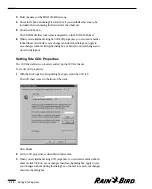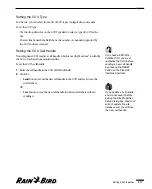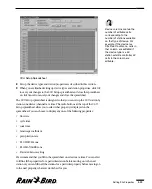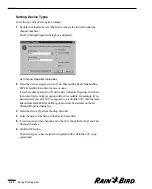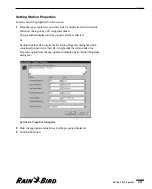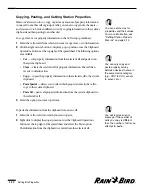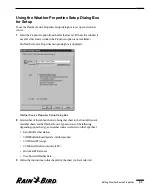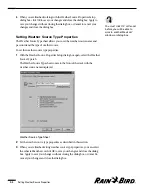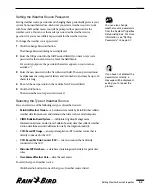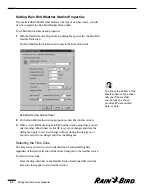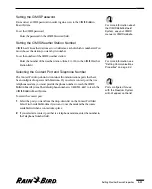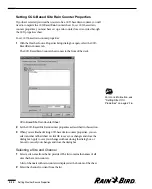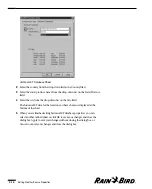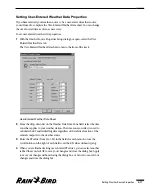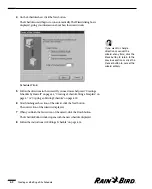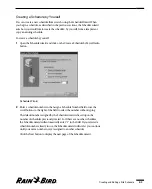Setting Times to Receive Data
You can set up to 24 times for the database to receive data from the weather
station.
To set times to receive data:
1
Select the number of the time (1-24) from the drop-down list on the first Data
Receive Times field. To create a new time, click on the button on the right side
of the field.
2
A new dialog box is displayed that allows you to edit, delete, select all or select
no items. Select the number of the time you want to change, and click on the
Edit button.
3
Enter the time or use the scroll buttons on the right of the fields to set the time
without typing.
4
Repeat steps 1 through 3 to enter up to 24 times to receive data.
Setting the Elevation and Latitude
To set the elevation and latitude of the weather station:
1
Enter the elevation (from -30,000 to 30,000) in the Geographical Elevation
field.
2
Enter the latitude (from -90 to 90) in the Geographical Latitude field.
Setting the Weather Station’s Default ET
The system uses the weather station default evapotranspiration value (ET) when
an actual ET cannot be obtained.
To set the default ET:
Enter the value in the Default ET field.
Setting the Weather Station Password
When the system contacts a weather station, it must provide the weather station
with a password before data will be made available. The default password is 0000.
To set the weather station’s password:
Enter the password in the Weather Station password field. The password must
be numeric (composed of numbers) and may be up to 4 characters long.
Setting Weather Source Properties
5.7
Summary of Contents for Freedom System for Maxicom2
Page 1: ...User Manual...
Page 2: ......
Page 24: ......
Page 62: ......
Page 78: ......
Page 138: ......
Page 166: ......
Page 196: ......
Page 202: ......
Page 208: ...PN 633627...