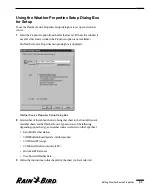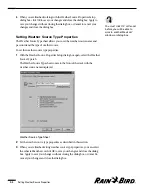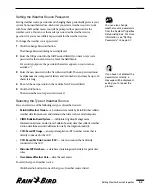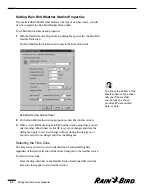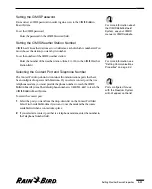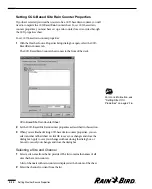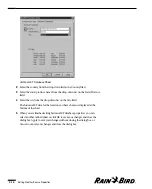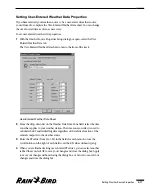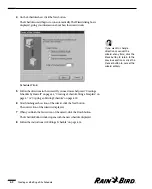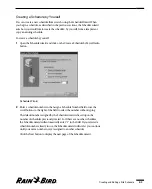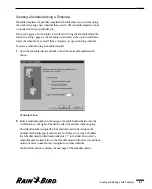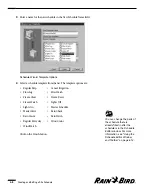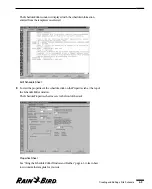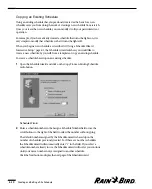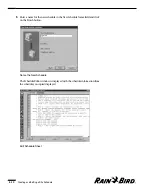Setting Times to Receive Data
You can set up to 24 times for the database to receive data from the CCU-based
Site Rain Counter.
To set times to receive data:
1
Select the number of the time (1-24) from the drop-down list on the first Data
Receive Times field. To create a new time, click on the button on the right side
of the field.
2
A new dialog box is displayed that allows you to edit, delete, select all or select
no items. Choose the number of the time you want to change, and click on the
Edit button.
3
Enter the time or use the scroll buttons on the right of the fields to set the time
without typing.
4
Repeat steps 1 through 3 to enter up to 24 times to receive data.
Enabling or Disabling Automatic Contact
Selecting automatic contact means that the weather source will be contacted
automatically for new data when the old data expires.
To enable or disable automatic contact:
Check the Auto Contact checkbox to enable automatic contact; uncheck the
checkbox to disable automatic contact.
Setting the Weather Station’s Default ET
The system uses the weather station default evapotranspiration value (ET) when
an actual ET cannot be obtained.
To set the default ET:
Enter the value in the Default ET field.
Setting Historical ET Database Properties
If you have selected your weather source to be a historical evapotranspiration
(ET) database, you will need to complete the Historical ET Database sheet. The
Country, State/Province, and City Names lists contain the names of all cities that
have historical data entries in Maxicom
2
.
To set historical data properties:
1
With the Weather Source Properties Setup dialog box open, select the
Historical Data tab.
The Historical ET Database sheet comes to the front of the stack.
Setting Weather Source Properties
5.15
Summary of Contents for Freedom System for Maxicom2
Page 1: ...User Manual...
Page 2: ......
Page 24: ......
Page 62: ......
Page 78: ......
Page 138: ......
Page 166: ......
Page 196: ......
Page 202: ......
Page 208: ...PN 633627...