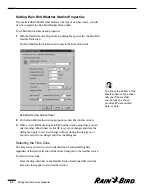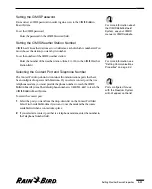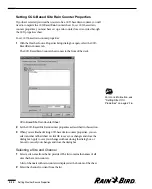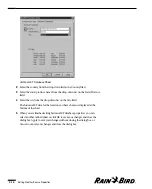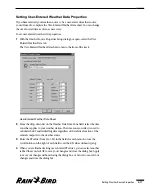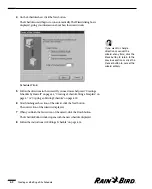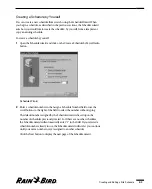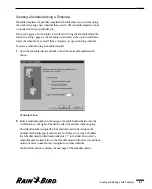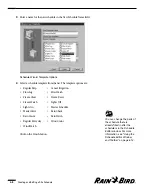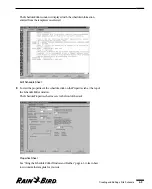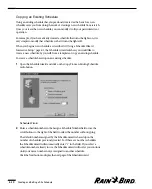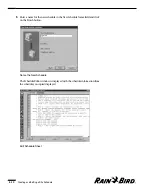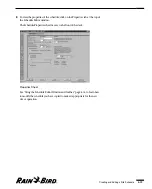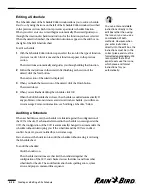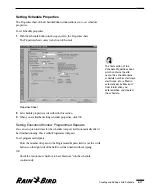4
On the Schedule sheet, click the New button.
The Schedule wizard begins to run automatically. The Wizard dialog box is
displayed, giving you information about how the wizard works.
Schedule Wizard
5
Follow the directions in the wizard. If you need more help, read “Creating a
Schedule by Yourself” on page 6.3, “Creating a Schedule Using a Template” on
page 6.7 or “Copying an Existing Schedule” on page 6.10.
6
After finishing each section of the wizard, click the Next button.
The next section of the wizard is displayed.
7
When you finish the last section of the wizard, click the Finish button.
The Schedule Editor window opens with the new schedule displayed.
8
Follow the instructions in “Editing a Schedule” on page 6.16.
Creating and Editing a Site Schedule
6.2
If you want to change
direction or cancel the
wizard at any time, click the
Back button to return to the
previous section or click the
Cancel button to cancel the
wizard entirely.
Summary of Contents for Freedom System for Maxicom2
Page 1: ...User Manual...
Page 2: ......
Page 24: ......
Page 62: ......
Page 78: ......
Page 138: ......
Page 166: ......
Page 196: ......
Page 202: ......
Page 208: ...PN 633627...