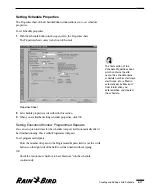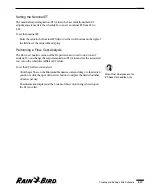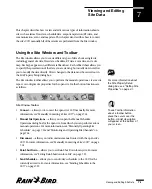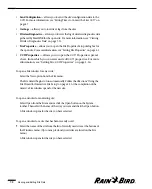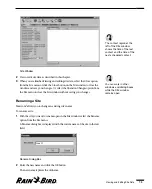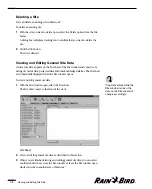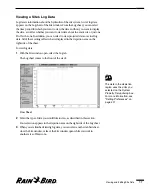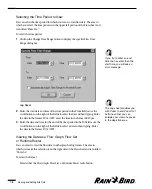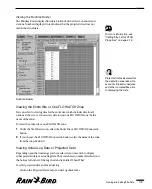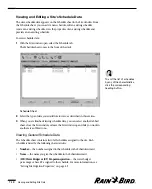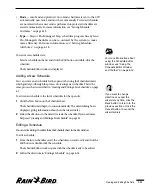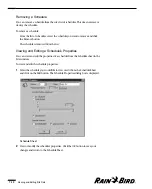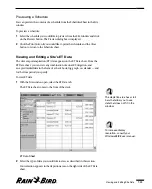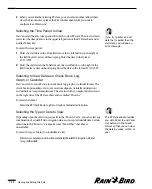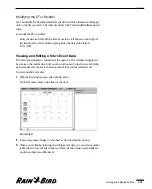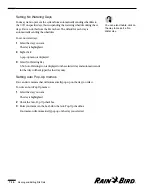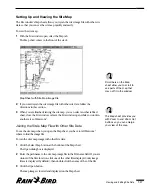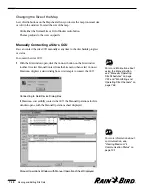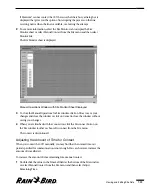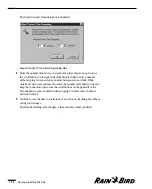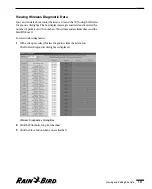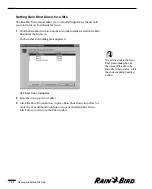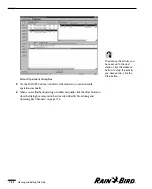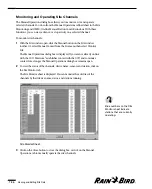•
Mode
— Auto Send and protected. Auto Send schedules are sent to the CCU
automatically; non-Auto Send must be sent manually. Protected schedules
are not erased when a new send is performed; unprotected schedules are
erased automatically. For more information, see “Setting Schedule
Attributes,” on page 6.10.
•
Type
— Step or Flo-Managed. Step schedules progress line by line;
Flo-Managed schedules can be re-ordered by the system to maxi-
mize efficiency. For more information, see “Setting Schedule
Attributes,” on page 6.18.
To view more schedule data:
Select a schedule on the list and click the Edit button or double-click the
schedule.
The Schedule Editor window is displayed.
Adding a New Schedule
You can create a new schedule for the open site by using the Schedule wizard,
which guides you through the process of creating a new schedule. This is the
same process that is described in “Creating and Editing a Site Schedule” on page
6.1.
To add a new schedule to the list of schedules for the open site:
1
Click the New button on the Schedule sheet.
The Schedule wizard begins to run automatically. The wizard dialog box is
displayed, giving information about how the wizard works.
2
Follow the directions in the wizard to create the schedule. If you need more
help, read “Creating and Editing a Site Schedule” on page 6.1.
Editing a Schedule
You can edit existing schedules from the Schedule sheet in the Site window.
To edit a schedule:
1
From the list of schedules, select the schedule you want to edit and click the
Edit button or double-click the schedule.
The Schedule Editor window opens with the schedule ready to be edited.
2
Follow the directions in “Editing a Schedule” on page 6.16.
Viewing and Editing Site Data
7.11
For more information about
using the Schedule Editor
window, see “Using the
Schedule Editor Window
and Toolbar” on page 6.14.
If you want to change
direction or cancel the
wizard at any time, click the
Back button to return to the
previous section or click the
Cancel button to cancel the
wizard entirely.
Summary of Contents for Freedom System for Maxicom2
Page 1: ...User Manual...
Page 2: ......
Page 24: ......
Page 62: ......
Page 78: ......
Page 138: ......
Page 166: ......
Page 196: ......
Page 202: ......
Page 208: ...PN 633627...