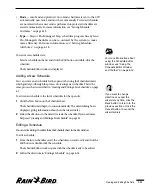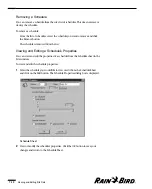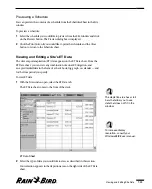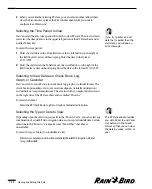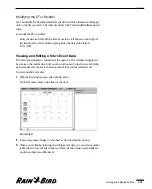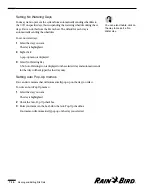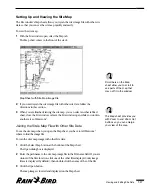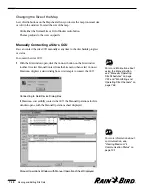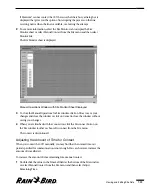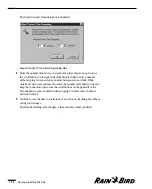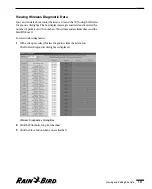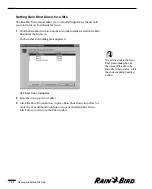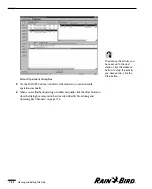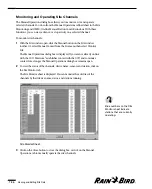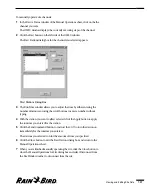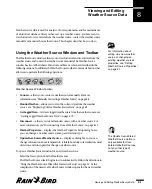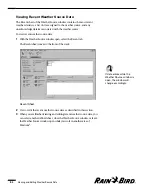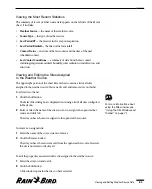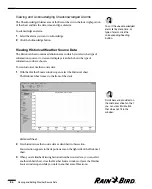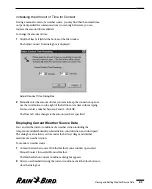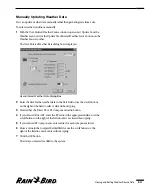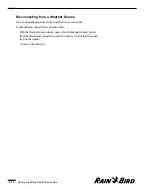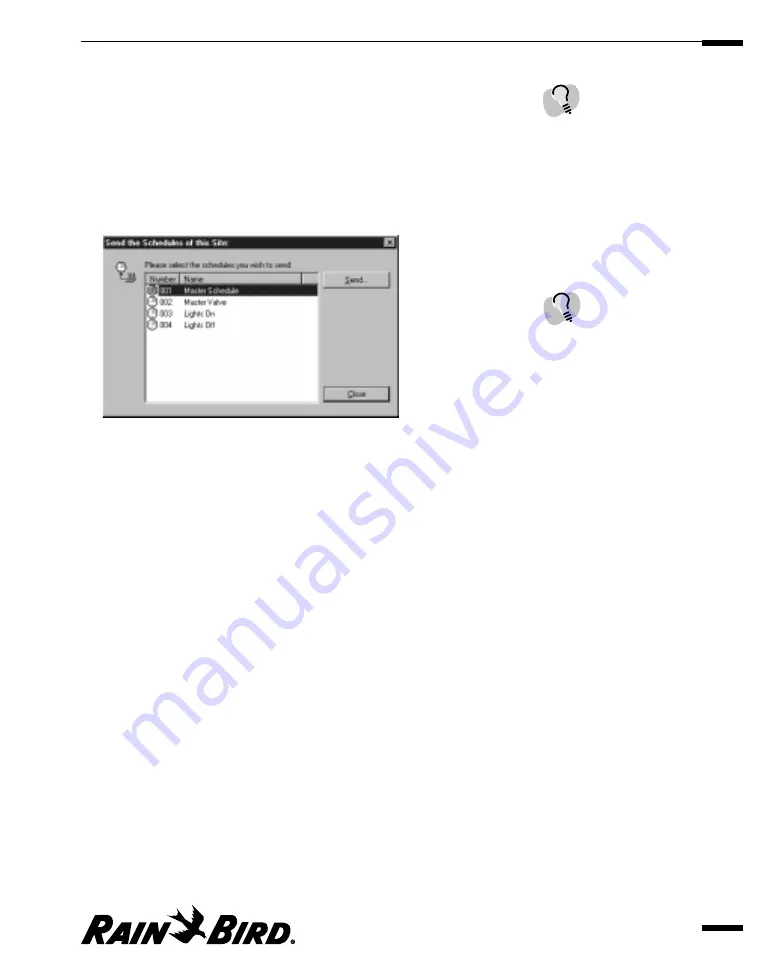
Sending Schedules to the CCU
You can manually send the day’s schedules all at once to the CCU at any time.
To send the day’s schedules to the CCU:
1
With the site open, select Send Today’s Schedules to CCU from the Site menu
or click the Send Schedules button on the Site toolbar.
The Send the Schedules of this Site dialog box appears.
Send the Schedules of this Site Dialog Box
2
Choose the schedule or schedules you wish to send to the CCU and click the
Send button.
3
If you are not already connected to the CCU, clicking the Send button will
automatically connect you. All of the schedules you selected will be sent.
4
After you are finished, click the Close button to close the dialog box.
Sending Configuration Data to the CCU
After you have entered new configuration data for a site, you can manually send
that data to the CCU.
To send configuration data to the CCU:
1
With the site open, select Send Configuration Data to CCU from the Site menu
or click the Send Configuration button on the Site toolbar.
A dialog appears that shows the new information being sent.
2
If you are not already connected to the CCU, clicking the Send button will
automatically connect you.
If you wish to stop sending the configuration data before the dialog box closes,
click Cancel.
The dialog box will automatically close after your new information has been
sent to the CCU.
Viewing and Editing Site Data
7.25
If you select Site Monitoring
on the Manual Operations
sheet, you can sort the list of
channels by channel
number, device name, name,
status, or stations running by
clicking the corresponding
heading.
To sort the list of schedules
by number, name, whether it
is in the CCU, or whether it
is active, click the
corresponding heading
button.
Summary of Contents for Freedom System for Maxicom2
Page 1: ...User Manual...
Page 2: ......
Page 24: ......
Page 62: ......
Page 78: ......
Page 138: ......
Page 166: ......
Page 196: ......
Page 202: ......
Page 208: ...PN 633627...