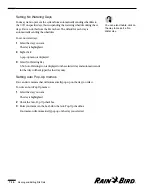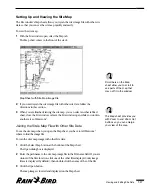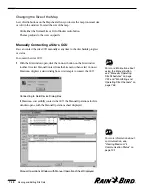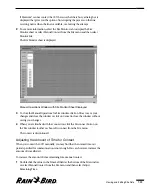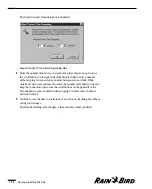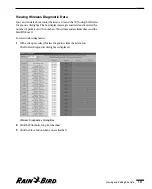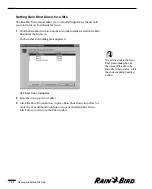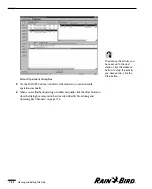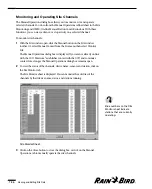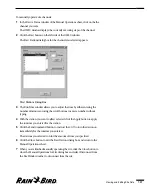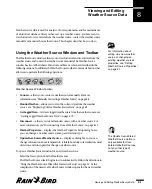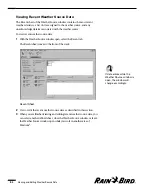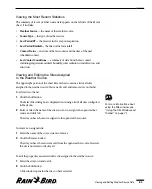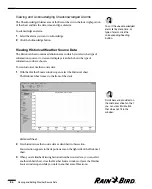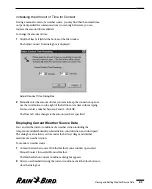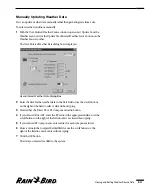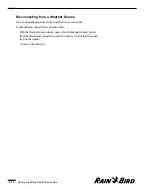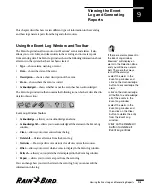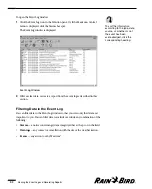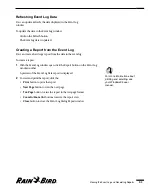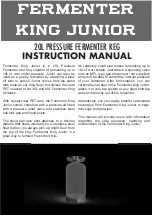To open a Weather Source window for an existing weather source:
Select Open from the Weather menu or click the Open button on the System
toolbar. Then select the name of the weather source you want and click the
Open button.
A Weather Source window opens for the weather source you have selected.
To open a window for a weather source that has been recently used:
1
Select the name of the weather source from the Weather menu. (Up to nine
previously used weather source files are listed on the Weather menu.)
A Weather Source window opens for the weather source you have selected.
Weather Source Window
2
View or edit the weather source data as described in this chapter.
3
When you are finished viewing and editing weather source data, select the
Close option from the Weather menu or click the Close button on the Weather
Source window to close the window and save your changes or select the
Abandon Changes option from the Weather menu to close the window
without saving your changes.
Viewing and Editing Weather Source Data
8.2
The contact region on the
bottom of the Weather
Source window displays the
time of the last contact with
the open weather source,
the time of the next
scheduled contact, and the
amount of time left until the
current data expires.
Summary of Contents for Freedom System for Maxicom2
Page 1: ...User Manual...
Page 2: ......
Page 24: ......
Page 62: ......
Page 78: ......
Page 138: ......
Page 166: ......
Page 196: ......
Page 202: ......
Page 208: ...PN 633627...