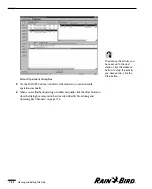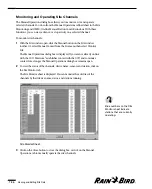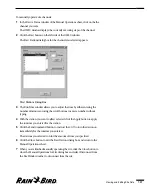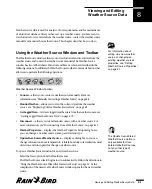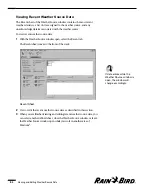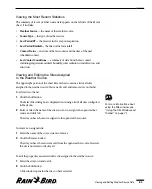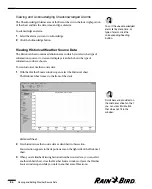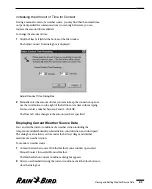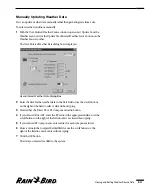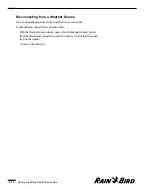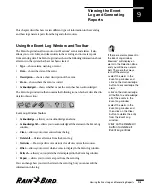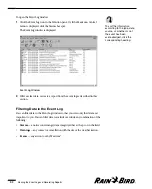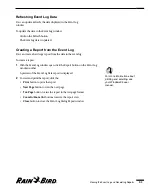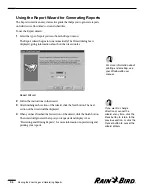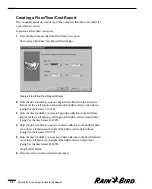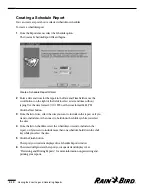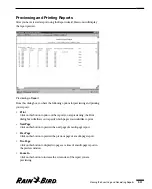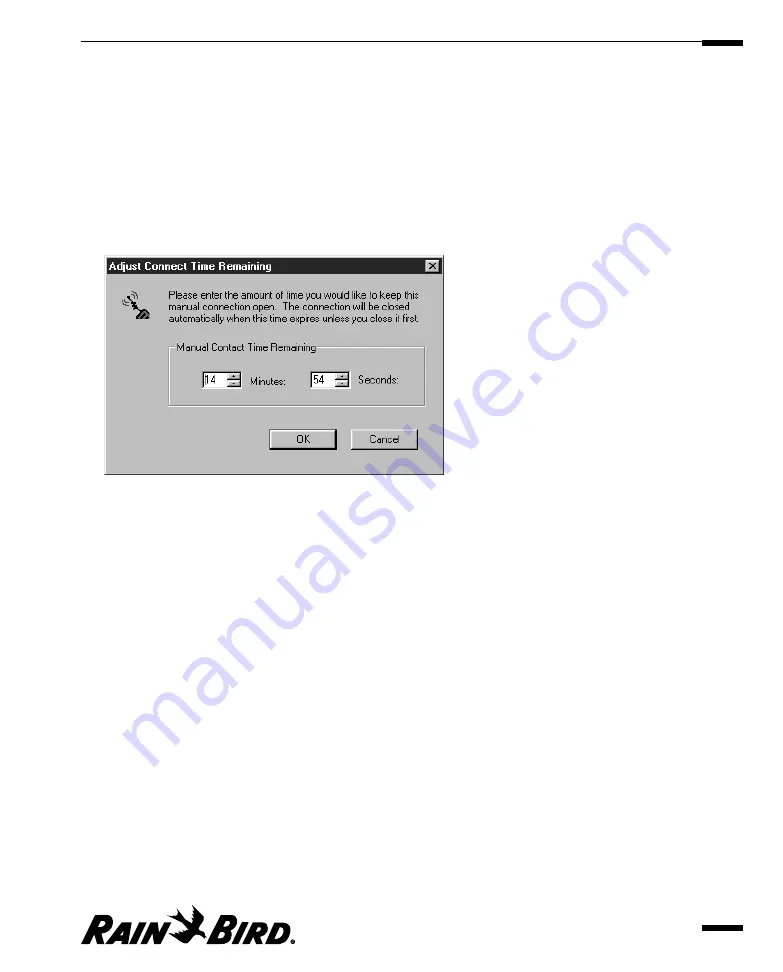
Increasing the Amount of Time for Contact
During a manual contact of a weather source, you may find that the normal time-
out period specified for communications is not enough. However, you can
increase the amount of time allotted.
To change the amount of time:
1
Click the Time Left field at the bottom of the Site window.
The Adjust Connect Time dialog box is displayed.
Adjust Connect Time Dialog Box
2
Manually enter the amount of time you want to keep the connection open or
use the scroll buttons on the right of the field to enter a time without typing.
You must enter a number between 0 and 16. Click OK.
The Time Left value changes to the amount you have specified.
Displaying Current Weather Source Data
You can view the current conditions of a weather station including the
temperature, rainfall, humidity, solar radiation, wind direction, and wind speed.
The dialog box also allows you to monitor the battery voltage and internal
moisture of a weather station.
To monitor a weather source:
1
Contact the weather source. With the Weather Source window open, select
Manual Contact, then select Monitor Weather.
The Weather Station Current Conditions dialog box appears.
2
After you are finished viewing the current conditions, click the Close button to
close the dialog box.
Viewing and Editing Weather Source Data
8.9
Summary of Contents for Freedom System for Maxicom2
Page 1: ...User Manual...
Page 2: ......
Page 24: ......
Page 62: ......
Page 78: ......
Page 138: ......
Page 166: ......
Page 196: ......
Page 202: ......
Page 208: ...PN 633627...