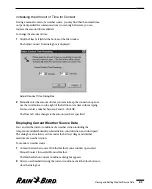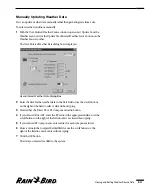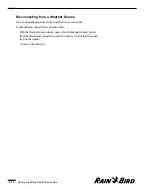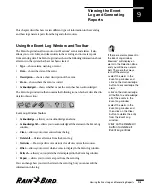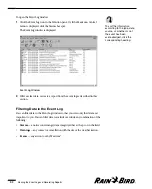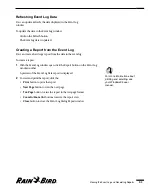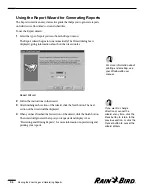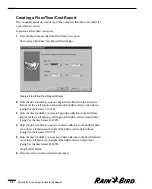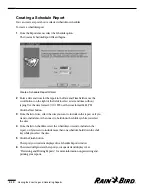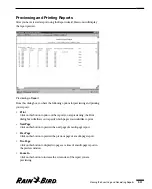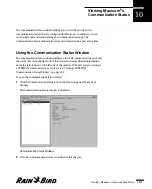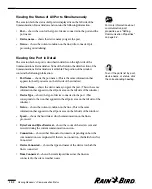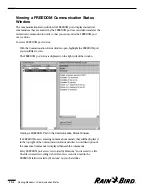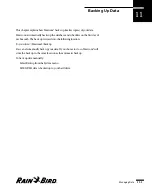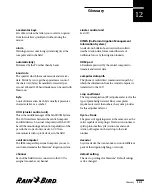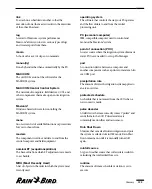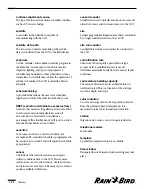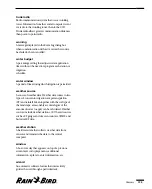Creating a Schedule Report
You can create a report about a selected schedule or schedules.
To create a schedule report:
1
From the Reports menu, select the Schedule option.
The Create a Schedule Report Wizard begins.
Create a Schedule Report Wizard
2
Enter a date and time for the report in the Date and Time fields or use the
scroll buttons on the right of the fields to select a date and time without
typing. Use the date format 07/11/1999; use the time format 04:00 PM.
Click the Next button.
3
From the list of sites, select the sites you want to include in the report or, if you
want to include more than one site, hold down the shift key while you select
the sites.
4
From the list of schedules, select the schedule you want to include in the
report, or if you want to include more than one schedule, hold down the shift
key while you select the sites.
5
Click the Finish button.
The report you created is displayed in a Schedule Report window.
6
The wizard will generate the report you requested and display it. See
“Previewing and Printing Reports,” for more information on previewing and
printing your reports.
Viewing the Event Log and Generating Reports
9.10
Summary of Contents for Freedom System for Maxicom2
Page 1: ...User Manual...
Page 2: ......
Page 24: ......
Page 62: ......
Page 78: ......
Page 138: ......
Page 166: ......
Page 196: ......
Page 202: ......
Page 208: ...PN 633627...