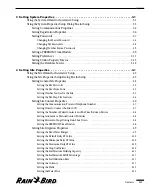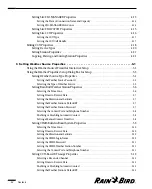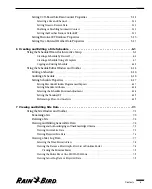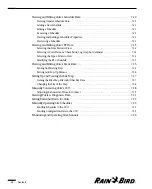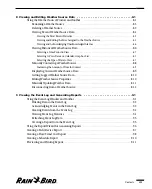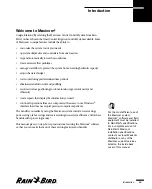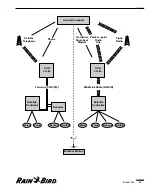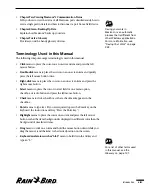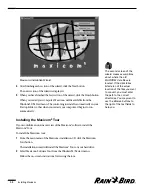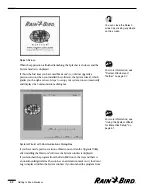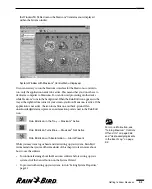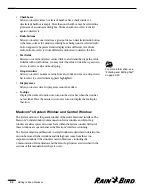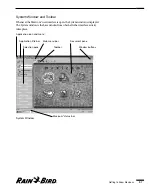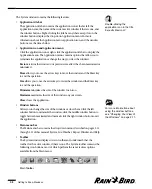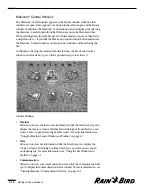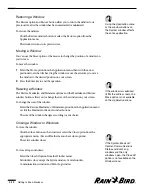Installing Maxicom
2
1.3
Installing the Software
The installation procedure is nearly the same for new Maxicom
2
users as for users
who are upgrading from an older version of the software. However, users who are
upgrading from another version of MAXICOM should back up the old MAXICOM
software and data before installing the new Maxicom
2
software. The installation
procedure will transfer your data to the new Maxicom
2
software, but in the event
that something should go wrong, you should have a backup of your most current
data.
Users who are upgrading and want to use existing data must run the Upgrade
Utility after installing the new Maxicom
2
software. In addition, users who are
upgrading from an older version should check that database items and schedules
were converted properly. Because Maxicom
2
now allows you to identify sites,
devices, and other field items with a name of your choice, you may want to
change these.
Upgrading users should also make sure that field hardware is updated to work
with Maxicom
2
. The CCUs’ EPROM must be version 5.2R or higher for the system
to operate properly.
To install Maxicom
2
on your computer:
1
Turn on your computer and start Windows95/98.
2
Make sure that no other applications are running. (Active applications appear
in the Windows95/98 taskbar.)
3
Insert the CD-ROM into your computer’s CD-ROM drive.
The Installation wizard’s main menu is displayed. Click on Install Maxicom
2
and then follow the instructions in the wizard.
Some virus-protection
programs can interfere with
installation. Before you
install Maxicom
2
, turn off any
virus protection programs
that may be running on your
computer.
For more information about
using the Upgrade Utility,
see “Running the Upgrade
Utility” on page 1.5.
Summary of Contents for Freedom System for Maxicom2
Page 1: ...User Manual...
Page 2: ......
Page 24: ......
Page 62: ......
Page 78: ......
Page 138: ......
Page 166: ......
Page 196: ......
Page 202: ......
Page 208: ...PN 633627...