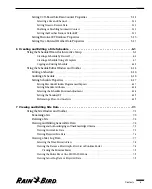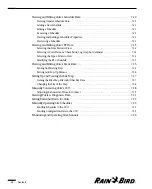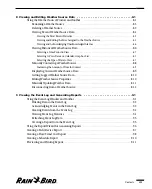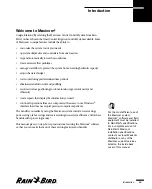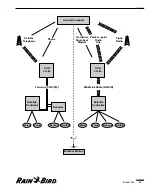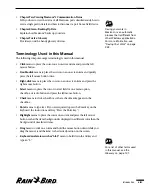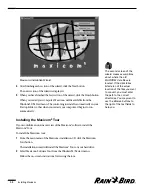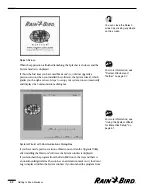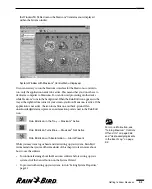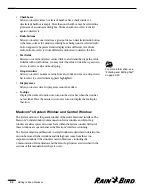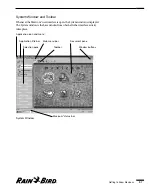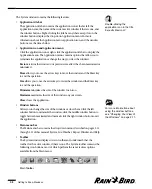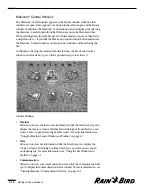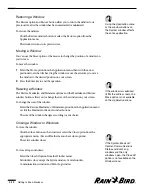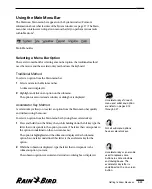Installing Maxicom
2
1.5
Installing Adobe
®
Acrobat Software
Rain Bird offers many resources to their customers at the website
www.rainbird.com
, such as technical updates and on-line user manuals. This
information has been stored in .pdf (portable document format), which can be
read by almost any computer that has Adobe Acrobat Reader software installed.
While this software is not required to operate the Maxicom
2
software, Rain Bird
recommends that you install Acrobat Reader on your computer.
To install Acrobat Reader:
From the main menu of the Maxicom
2
installation CD, click the Install
Acrobat Reader button.
The installation wizard will install the software on your hard drive. Please see
the Acrobat Reader “readme” file for operating instructions
Running the Upgrade Utility
If you are upgrading from an earlier version of the MAXICOM software and want
to maintain your existing data, you must run the Upgrade Utility after you install
the new Maxicom
2
software.
To run the Upgrade Utility:
1
Use the Windows95/98 Start menu (as described in the Windows95/98 Users
manual) to start the Upgrade Utility. The Upgrade Utility was automatically
installed when you installed Maxicom
2
.
The Maxicom
2
Upgrade Utility wizard will be displayed.
2
Follow the instructions in the wizard to upgrade the software.
3
After finishing each section of the wizard, click the Next button.
The next section of the wizard will be displayed.
4
When you have finished the last section of the wizard, click the Finish button.
A message will be displayed, “Upgrade Installed Successfully.” You may also
get a message that some issues were encountered with the conversion.
5
If necessary, click the View Issues button to view issues that must be resolved.
If you have trouble fixing any issues that may be listed, contact your Rain Bird
Distributor for help.
The Upgrade Utility wizard
offers you the option of
upgrading all of the sites or
just some of the sites.
Summary of Contents for Freedom System for Maxicom2
Page 1: ...User Manual...
Page 2: ......
Page 24: ......
Page 62: ......
Page 78: ......
Page 138: ......
Page 166: ......
Page 196: ......
Page 202: ......
Page 208: ...PN 633627...