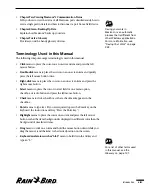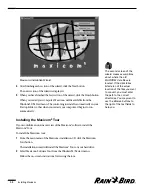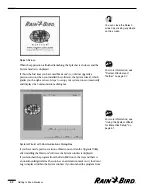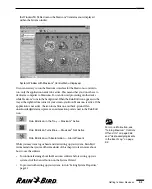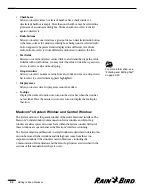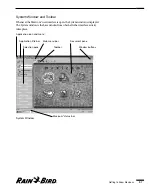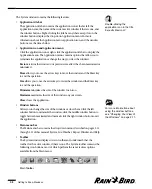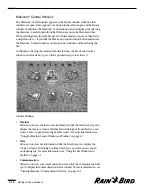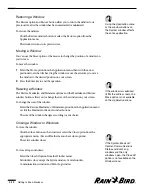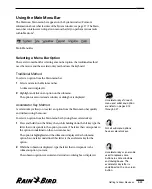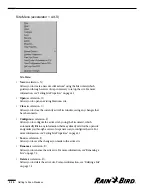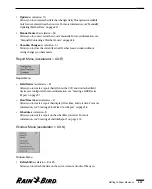•
Checkboxes
Allow you to select items. A selected checkbox has a check inside it; a
deselected checkbox is empty. More than one checkbox may be selected in a
given area of a window or dialog box. Click a checkbox to select it; click it
again to deselect it.
•
Radio buttons
Allow you to select one item from a group of items. A deselected radio button
is the same color as the window or dialog box’s background; a selected radio
button appears to be pressed and is displayed in a different color. Click a
radio button to select it; click a different radio button to deselect the first.
•
Text fields
Allow you to enter and select values. Click in a field and then type the value.
In fields with scroll buttons, you may enter the value or click the up or down
arrows to select a value without typing.
•
Drop down lists
Allow you to select an item or value from a list. Click an item on a drop down
list to select it; a selected item appears highlighted.
•
Display areas
Allow you to view data. Display areas cannot be edited.
•
Tooltips
Display the name or function of an icon in the status bar when the icon has
no text label. Place the mouse cursor over an icon to display the Tooltip for
that icon.
Maxicom
2
’s System Window and Central Window
The System window is the parent window of the entire Maxicom
2
interface. The
Maxicom
2
Central window, Communication Status window, and Event Log
window are always present in some form within the System window. All four of
these windows are open whenever the Maxicom
2
interface is running.
The System window and Maxicom
2
Central window are described in detail in this
section because all other windows and dialog boxes come from these two
important windows. Other windows used in Maxicom
2
, including the
Communication Status window and the Event Log window, are described in the
sections of this manual where they are used.
Getting to Know Maxicom
2
2.6
For more information, see
“Entering and Editing Text”
on page 2.22.
Summary of Contents for Freedom System for Maxicom2
Page 1: ...User Manual...
Page 2: ......
Page 24: ......
Page 62: ......
Page 78: ......
Page 138: ......
Page 166: ......
Page 196: ......
Page 202: ......
Page 208: ...PN 633627...