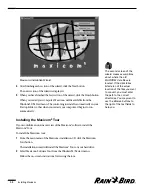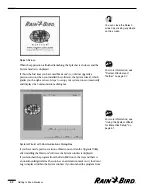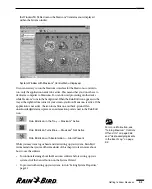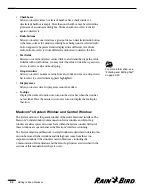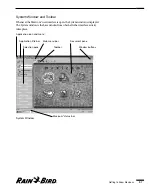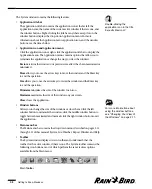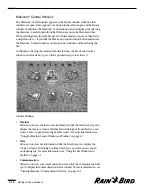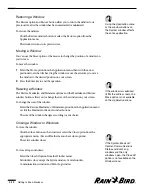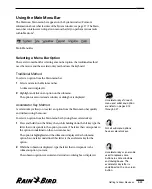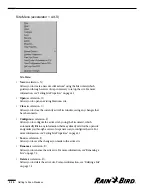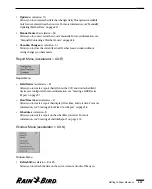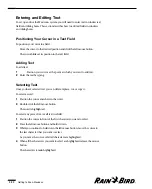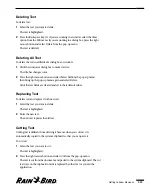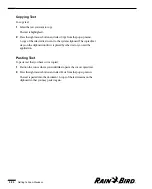Create or Open
allows you to create new or open existing sites and weather
sources.
Save
allows you to save the current active window.
allows you to print the data from the current active window without
going through the Print dialog box.
Print Preview
allows you to see what the currently selected document will
look like when it is printed.
Toggle Selection Pane
allows you to toggle between an open Selection Pane
or a closed Selection Pane.
Rain Shut Down
allows you to start or cancel a site’s Rain Shut Down for all
the active sites.
Flow/Runtime Logs
shows flow and station runtime data for all sites.
Rain Bird Web Page
offers you a short cut for connecting to the Rain Bird
World Wide Web page if you have an Internet browser set up on your
computer.
Fax Rain Bird
allows you to quickly dial and fax directly to Rain Bird if you
have a fax modem connected to your computer.
Help
allows you to view Maxicom
2
Help files.
•
Selection pane
The selection pane contains buttons that allow you to select any open
window. The Maxicom
2
Central window button, the Communication Status
window button, and the Event Log window button are permanently
displayed on the selection pane along with buttons for any other open
windows (such as sites and weather sources). You can resize the selection
pane by clicking the side of the pane and dragging the side in or out.
•
Document pane
The document pane provides a view of the currently active window. Windows
automatically default to the size of the document pane; you cannot enlarge a
window beyond the boundaries of the document pane. When no Site, Weather
Source or Schedule window is open, the document pane contains the
Maxicom
2
Central window, the Communication Status window or the Event
Log window. The default window displayed is the Central window.
•
Maxicom
2
status bar
The status bar is a horizontal bar across the bottom of the System window. It
displays helpful text messages that correlate with the active on-screen item or
mouse cursor position.
Getting to Know Maxicom
2
2.9
Summary of Contents for Freedom System for Maxicom2
Page 1: ...User Manual...
Page 2: ......
Page 24: ......
Page 62: ......
Page 78: ......
Page 138: ......
Page 166: ......
Page 196: ......
Page 202: ......
Page 208: ...PN 633627...