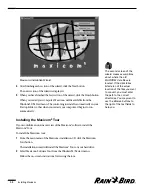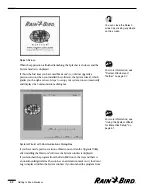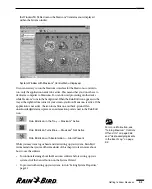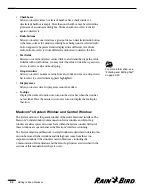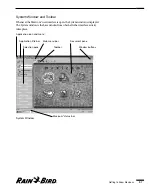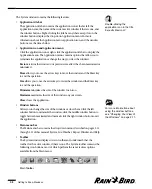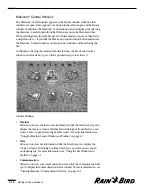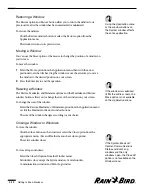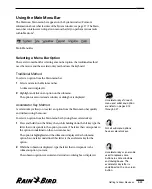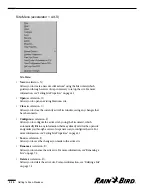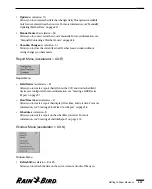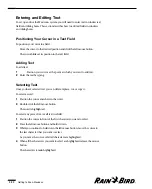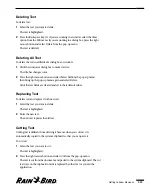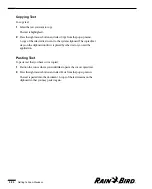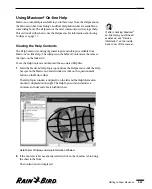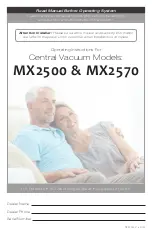•
Reports
Allows you to create a report. Click the Reports hot spot to display the
Generate a Report dialog box from which you can select the type of report you
want. For more information, see “Viewing the Event Log and Generating
Reports” on page 9.1.
•
Alarms
Allows you to view the Event Log. Click the Alarms hot spot to display the
Event Log window filtered for alarms. For more information, see “Using the
Event Log Window and Toolbar” on page 9.1.
•
Help
Allows you to view Maxicom
2
Help files. Click the Help hot spot to display the
Help Topics window. For more information, see “Using Maxicom
2
On-line
Help” on page 2.25.
Finding and Arranging Open Windows
In Maxicom
2
, it is possible to have many windows open at the same time.
Because having many windows open can become confusing, Maxicom
2
offers
you ways to find and arrange these open windows.
Finding a Specific Window
To find the open window you want:
Select the icon for the window you want to see from the selection pane of the
System window.
Or
Select the name of the window you want to see from the Window menu.
The window you have selected comes to the front of the stack.
Arranging Open Windows
To tile all the open windows on your screen:
Select the Arrange All option from the Window menu.
The open windows are tiled on your screen.
Changing Your View of the Windows
Maxicom
2
allows you to change the way the windows appear on screen. You can
move the windows, change their size and even close them by using the
Application menu or the window buttons.
Getting to Know Maxicom
2
2.11
If unacknowledged alarms
are present, the Alarms hot
spot will be highlighted to let
you know.
The Maxicom
2
Central
window, Communication
Status window and Event
Log window are always
available directly from the
selection pane of the
System window or from the
Window menu.
Summary of Contents for Freedom System for Maxicom2
Page 1: ...User Manual...
Page 2: ......
Page 24: ......
Page 62: ......
Page 78: ......
Page 138: ......
Page 166: ......
Page 196: ......
Page 202: ......
Page 208: ...PN 633627...