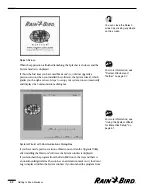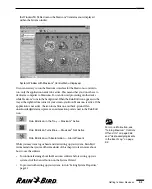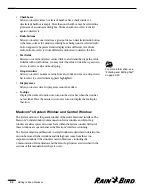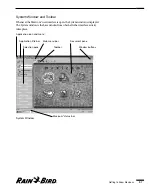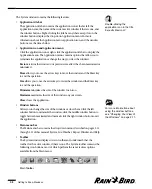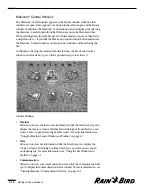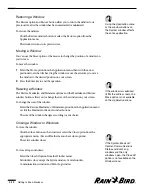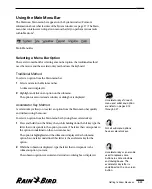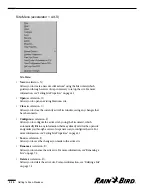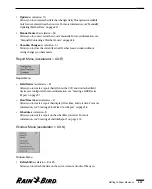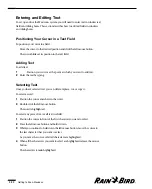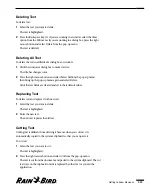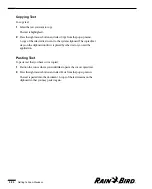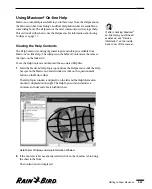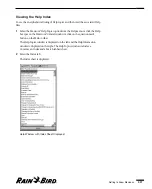Using the Main Menu Bar
The Maxicom
2
Main menu bar appears on the System window. (For more
information about other features of the System window, see page 2.7.) The Main
menu bar contains seven drop-down menus that let you perform various tasks
within Maxicom
2
.
Main Menu Bar
Selecting a Menu Bar Option
There are two methods for selecting a menu bar option: the traditional method
uses the mouse and the accelerator key method uses the keyboard.
Traditional Method
To select an option from the Main menu bar:
1
Select an item in the Main menu bar.
A submenu is displayed.
2
Highlight and click on an option on the submenu.
The option is executed and a window or dialog box is displayed.
Accelerator Key Method
Accelerator keys allow you to select an option from the Main menu bar quickly
and without using the mouse.
To select an option from the Main menu bar by using the accelerator keys:
1
Press and hold down the Alt key, then, while holding down the Alt key, type the
letter that corresponds to the option you want. (The letter that corresponds to
the option is underlined on the on-screen menu.)
The option is highlighted and the submenu is displayed. Each submenu
option has one letter underlined; this letter is the accelerator key for the
option.
2
While the submenu is displayed, type the letter that corresponds to the
submenu option you want.
The submenu option is executed and a window or dialog box is displayed.
Getting to Know Maxicom
2
2.13
Accelerator keys for each
menu and submenu option
are listed on pages 2.13
through 2.21.
Not all submenu options
have accelerator keys.
Accelerator keys can also be
used to replace some
buttons in some windows
and dialog boxes. The
accelerator key letter is
underlined on the on-screen
button.
Summary of Contents for Freedom System for Maxicom2
Page 1: ...User Manual...
Page 2: ......
Page 24: ......
Page 62: ......
Page 78: ......
Page 138: ......
Page 166: ......
Page 196: ......
Page 202: ......
Page 208: ...PN 633627...