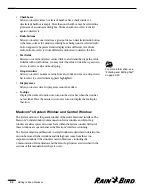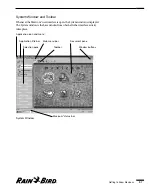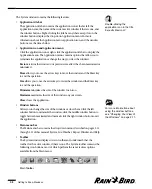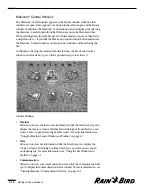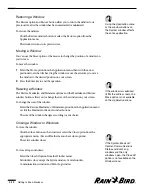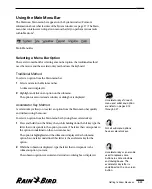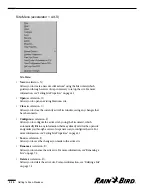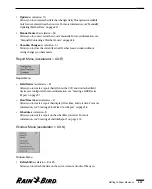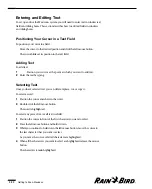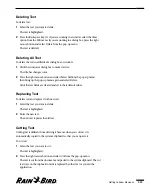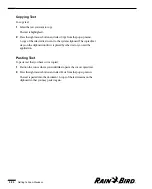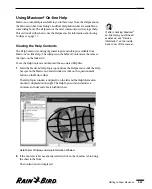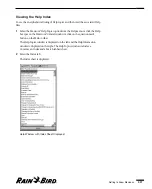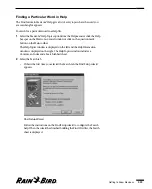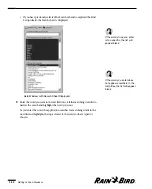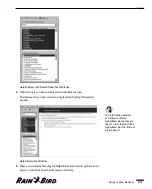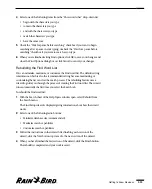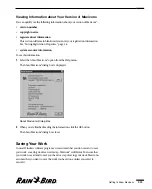select this option, Maxicom
2
accesses its databases and then displays the
most current data.
•
Arrange All
(accelerator = A)
Allows you to tile the open windows. For more information, see “Arranging
Open Windows” on page 2.11.
•
Close All
(accelerator = C)
Allows you to close all open windows except the System, Maxicom
2
Central,
Communication Status and Event Log windows.
•
Main Toolbar
(accelerator = T)
Allows you to toggle between displaying and hiding the System window Main
toolbar. A check in front of this option means that the toolbar is currently
displayed; no check means the toolbar is hidden.
•
Selection Pane
(accelerator = P)
Allows you to toggle between displaying and hiding the selection pane of the
System window. A check in front of this option means that the selection pane
is currently displayed; no check means the selection pane is hidden.
•
Maxicom
2
Central
(accelerator = 1)
Allows you to bring the Maxicom
2
Central window to the front of your screen.
The Central window is always listed on the Window menu and its accelerator
is always 1. For more information, see “Maxicom
2
Central Window” on page
2.10.
•
Communication Status
(accelerator = 2)
Allows you to bring the Communication Status window to the front of your
screen. The Communication Status window is always listed on the Window
menu and its accelerator is always 2. For more information, see “Viewing
Maxicom
2
’s Communication Status” on page 10.1.
•
Event Log
(accelerator = 3)
Allows you to bring the Event Log window to the front of your screen. The
Event Log window is always listed on the Window menu and its accelerator
key is always 3. For more information, see “Viewing the Event Log and
Generating Reports” on page 9.1.
•
Open sites, weather sources and reports
If sites, weather sources or reports are open, they will also appear on the
Window menu and will automatically be assigned accelerator keys (4, 5, 6, etc.)
in the order in which you opened them.
Getting to Know Maxicom
2
2.20
Summary of Contents for Freedom System for Maxicom2
Page 1: ...User Manual...
Page 2: ......
Page 24: ......
Page 62: ......
Page 78: ......
Page 138: ......
Page 166: ......
Page 196: ......
Page 202: ......
Page 208: ...PN 633627...