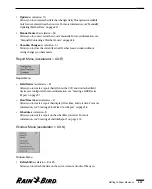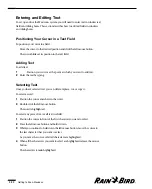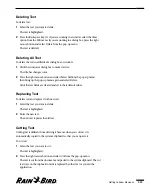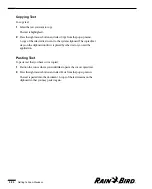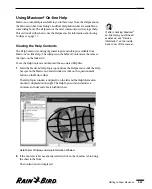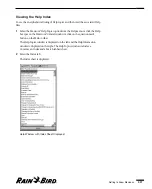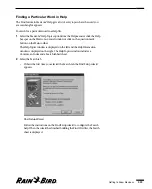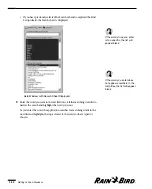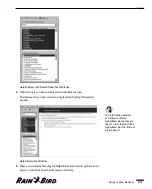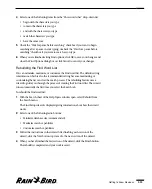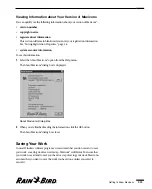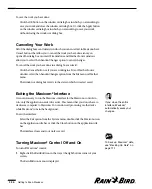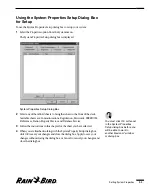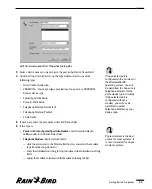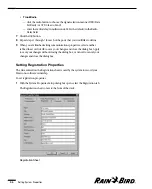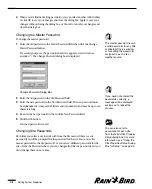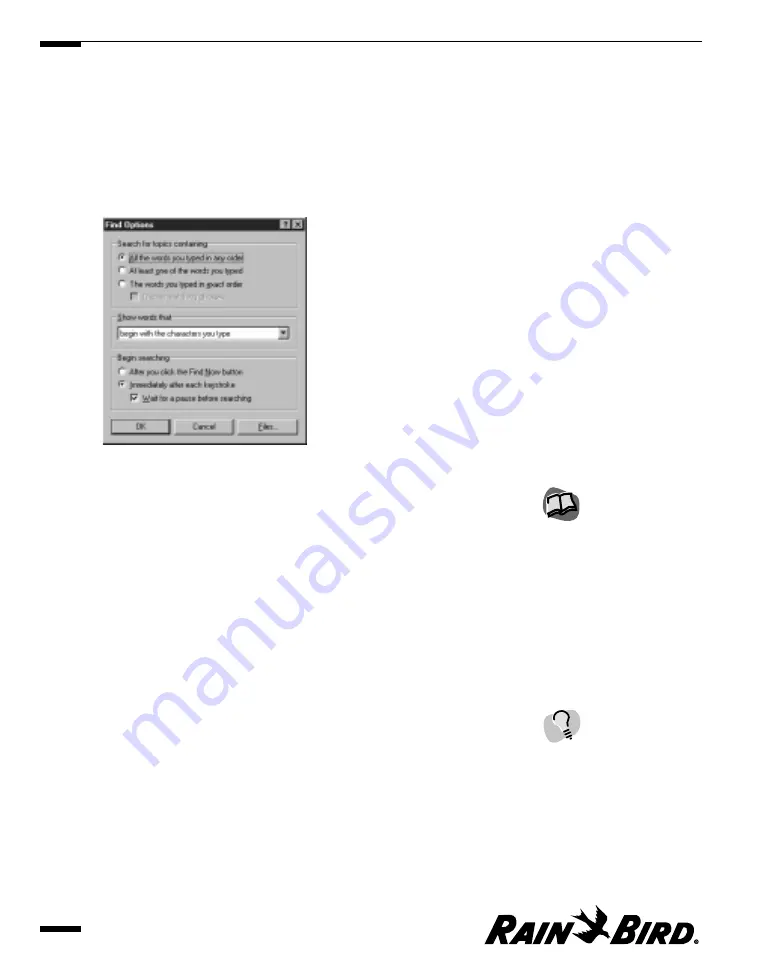
Setting Find Options
You can set how the system will search for the word you want to find.
To set Find options:
1
With the Search sheet displayed, select Option from the Search menu.
The Find Options dialog box is displayed.
Find Options Dialog Box
2
Select one of the following radio buttons in the “Search for topics containing”
area:
•
All the words you typed in any order
— specifies that you want to find all
Help topics containing all of the words you typed.
•
At least one of the words you typed
— specifies that you want to find all
Help topics containing at least one of the words you typed.
•
The words you typed in exact order
— specifies that you want to find all
Help topics containing exactly the phrase you typed. If this option is not
available, it means that your word list was not set up to support phrase
searching. In this case, you can recreate the word list (using the Rebuild
option) and specify that you want to include phrase searching. For more
information, see “Rebuilding the Find Word List” on page 2.33.
3
Check the “Display matching phrases” checkbox to narrow the search by
displaying the words that follow the words you entered; uncheck the “Display
matching phrases” checkbox to not show the words that follow the words you
entered. If your word list has not been set up to support phrase searching, this
option is not available.
Getting to Know Maxicom
2
2.32
If you did not select the
maximum database size for
Maxicom
2
Help, all of the
options may not be
available. For more
information, see “Rebuilding
the Find Word List” on page
2.33.
Checking the “Display
matching phrases”
checkbox can slow down
the search.
Summary of Contents for Freedom System for Maxicom2
Page 1: ...User Manual...
Page 2: ......
Page 24: ......
Page 62: ......
Page 78: ......
Page 138: ......
Page 166: ......
Page 196: ......
Page 202: ......
Page 208: ...PN 633627...